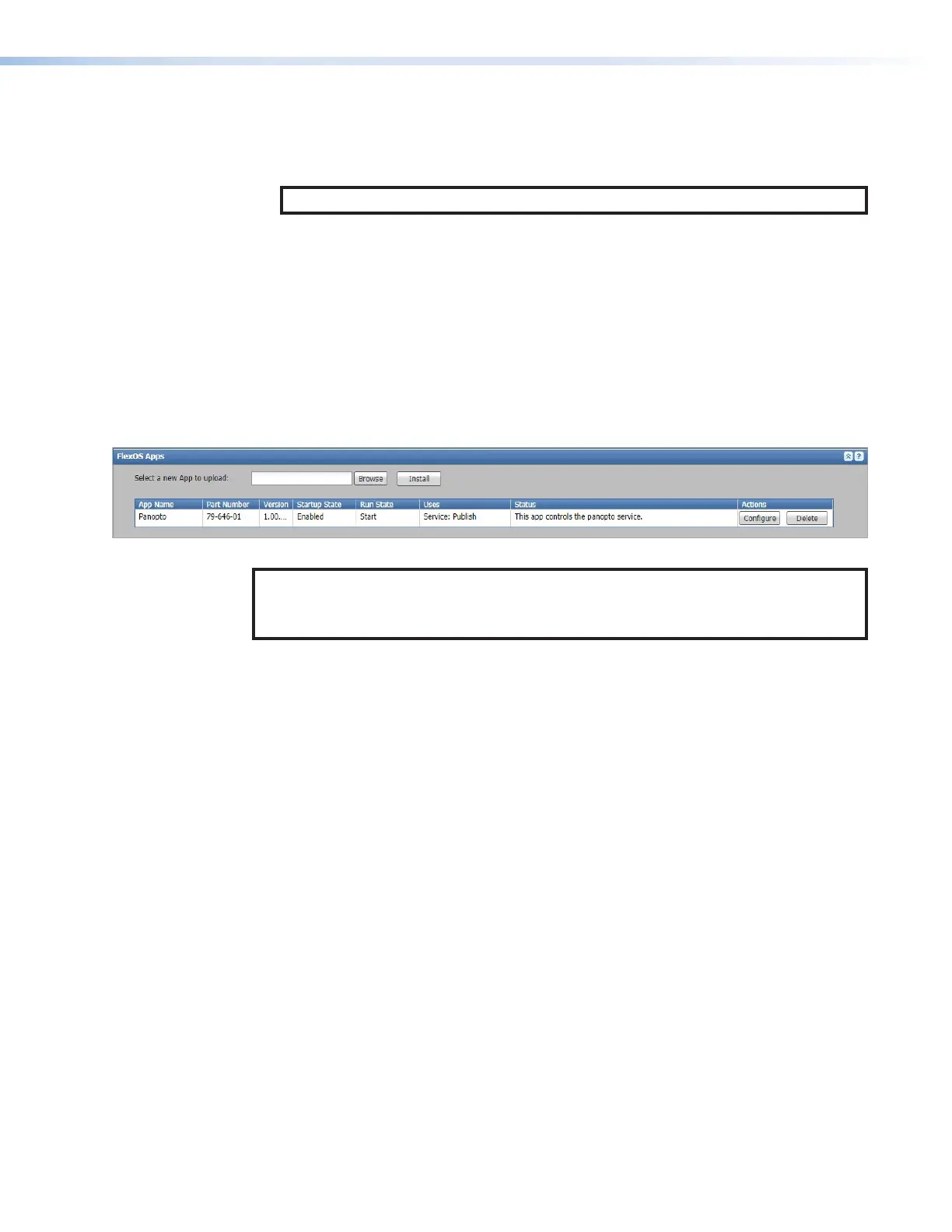SMP300 Series • Web-Based User Interface 94
5. By default, the local output shows the preview (confidence) image on the connected
monitor or display. To switch between viewing the preview and viewing the embedded
web pages, press the <Ctrl + Alt + S> keys on the keyboard connected to the
SMP300 Series.
NOTE: The default web page allows configuration of the network settings.
6. Use the mouse and keyboard to navigate through the pages and panels to make
changes as needed.
7. When all the changes have been completed, press the <Ctrl + Alt + S> keys on the
keyboard to switch back from the browser client to the preview display.
Uploading a FlexOS Application to the SMP300 Series
Occasionally Extron develops supplemental applications or plug-ins to enhance or add
functions or control options to the product. For example, download a plug-in application to
use the embedded web pages to configure and monitor the rear panel digital I/O ports. The
controls in the Advanced Features page upload the application (app) to the SMP (see the
SMP300SeriesEmbedded Web Pages Help File).
Figure 75. FlexOS Apps Panel
NOTE: You may need to log in to the Extron website using your Extron Insider
account information in order to download the software.
Contact your Extron representative if you need a login ID.
Available applications
Digital I/O configuration — The digital I/O configuration (Digital I/O) application is
included with the SMP300 Series. Use it to rename each digital input/output port, set its
use mode (input or output, with or without pull-up), create labels for on and off states, and
see the status of each port. Additionally, link monitored conditions, such as the state of
a particular I/O port, a specific recording mode, or mute state or alarm with actions with
this application. These actions include changing an input, recording mode, or mute mode,
or swapping channels or setting a chapter marker. For further information, see FlexOS
Applications on page104.
Panopto app — This optional application enables importing Panopto Schedules and file
publishing to Panopto. The Panopto app requires firmware v3.00 or newer. Scheduling
and RTMP/RTMPS streaming to Panopto are enabled by Enhanced Panopto Features
LinkLicense.
Kaltura app — This optional application enables scheduling, RTMP streaming, and
publishing directly to Kaltura KMC. The Kalutua app requires firmware v3.00 or newer.
Scheduling and RTMP/RTMPS streaming to Kaltura KMC are enabled by Enhanced Kaltura
Features LinkLicense.
iCalendar app - This optional application enables ingesting periodic schedules from
Outlook, Google Calendar, and other scheduling services. The iCalendar app requires
firmware v3.01 or newer.
Additional applications may become available in the future for download from the Extron
website.
75
