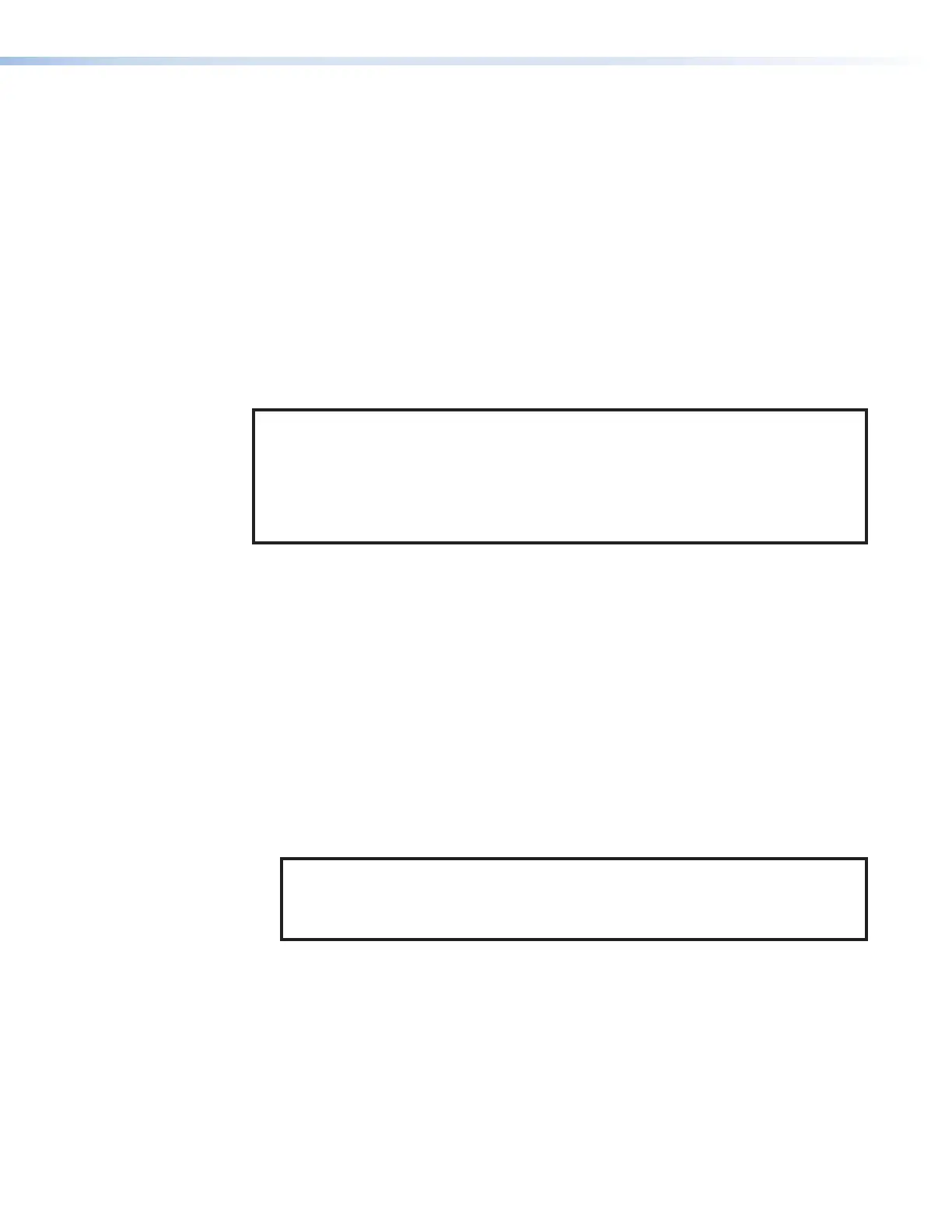SMP300 Series • Web-Based User Interface 53
• Configure automatic uploads (publishing) of completed recordings to a designated
server or video publishing system.
• Remote control and active monitoring of the SMP.
• View the AV content that is being recorded and streamed in a small embedded video
window.
• Access to upload background files to and download or transfer presentation recordings
from the SMP.
• Display alarm history and allow administrators to clear active alarms.
• Upload and install a LinkLicense on an SMP 351 or SMP 351 3G-SDI (see Extron
LinkLicense on page3).
Web Browser Requirements
In order to view the SMP300 Series embedded web pages, use one of the supported web
browsers (see PC Requirements on page3).
NOTE: The preview video in the AV Controls panel of the SMP uses an HTML5 player
and is not supported by Microsoft Internet Explorer v.11, Microsoft Edge, or Apple
Safari. To see a preview of the current stream you can either:
Use a different browser, or
Open a standalone, third-party video player (such as VideoLAN™ open source VLC™
media player) and connect to the confidence stream from the SMP.
Web-Based User Interface Help Files
The SMP300 Series web-based user interface contains an extensive set of help files to
assist with the connection, configuration, monitoring, and operation of the SMP300 Series.
The following sections contain an overview of those files and also include information not
contained in the help files.
Accessing the Web-Based User Interface
To access the embedded web page user interface:
1. Connect a control PC to the LAN port of the SMP300 Series, or to the same network
shared by the SMP.
2. Open a web browser.
3. Enter the IP address of the SMP300 Series into the browser address field (the default
IP address is 192.168.254.254).
4. Enter the username and password to log in.
NOTE: The factory configured passwords for all accounts on this device have
been set to the device serial number. In the event of a complete system reset, the
passwords convert to the default, which is no password (see Users and Roles
on page86 to change a password).
5. Click Log In or OK.
