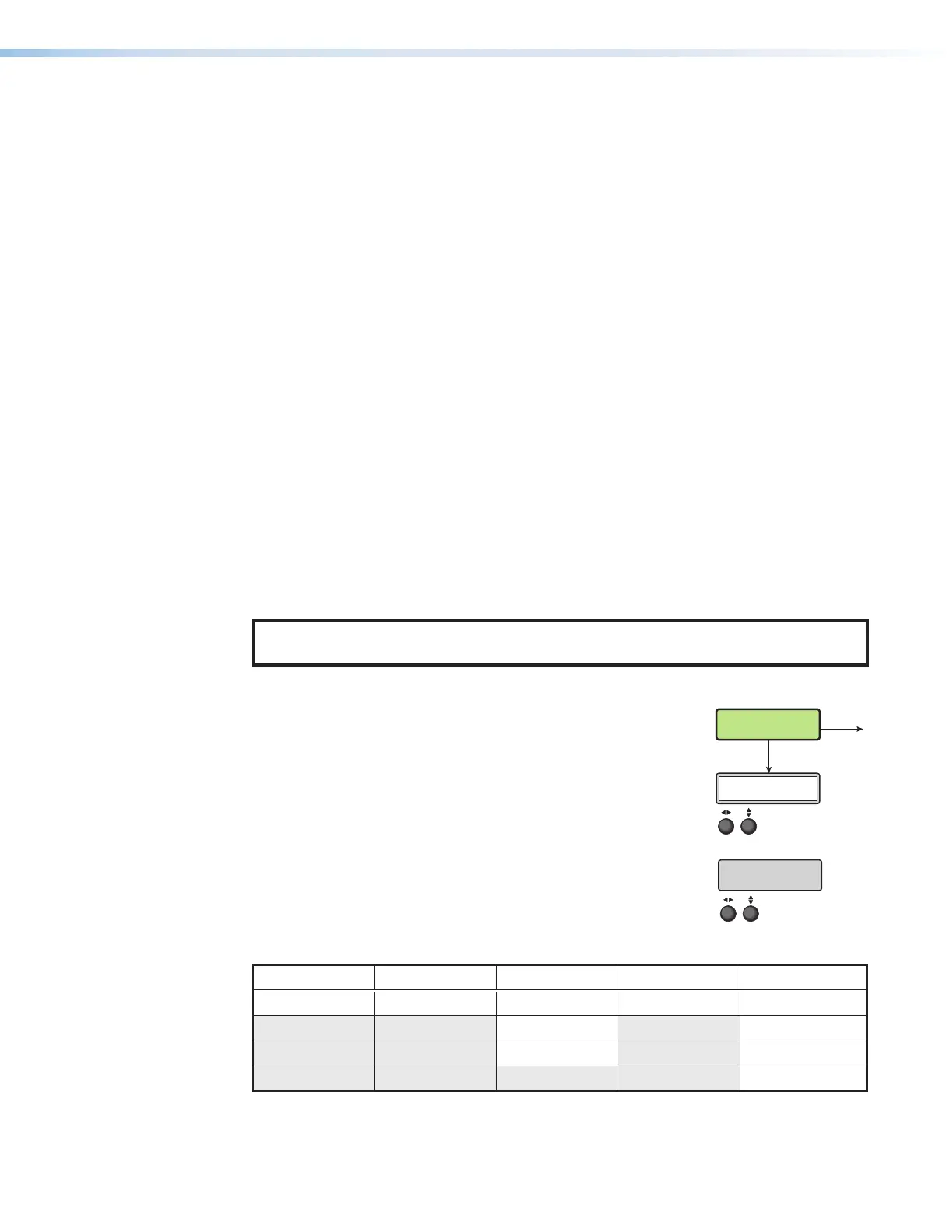SMP 300 Series • Front Panel Operations 39
Frame Rate (video)
Archive and confidence encodes have independent frame rate settings. This menu provides
a frame rate selection (frames per second) from the following list:
• 30 (default) • 24 • 12.5 • 10
• 25 • 15 • 12 • 5
Frame rates are selected separately for the archive and confidence encoder configurations.
Bit Rate (Video)
Archive and confidence encodes have independent video bit rate settings. Video (VID) bit
rate sets a target video bit rate from 200 kbps to 10000 kbps (default 5000 kbps).
Rotate the left ([) ADJUST knob to select the video bit rate.
Bit Rate (Audio)
Archive and confidence encodes have the same audio bit rate settings. Audio (AUD) bit rate
allows the user to select an audio bit rate in kbps from the following selections:
• 80 • 96 • 128
• 192 (default) • 256 • 320
Rotate the right ({) ADJUST knob to select an audio bit rate.
Input Configuration Menu
This menu allows the user to configure each of the five inputs.
NOTE: The Input Configuration submenus are input specific. Depending on the
input type, not all submenus (shown in gray on subsequent pages) are available.
From the Input Config menu, press NEXT to enter the submenu (see image below, right).
Input Select
The first submenu is the input selection (see image above
right). Rotate either ADJUST knob to select the desired input
number from the active front panel input selections for further
configuration. This selection determines the subsequent
submenus that are visible.
MENU
NEXT
INPUT
CONFIG
Rotate either to
select the input format.
Rotate [ to select the horizontal
start pixel.
Rotate { to adjust the vertical
start pixel.
Rotate [ to adjust Horizontal Active pixel
width.
Rotate { to adjust Vertical Active pixel height.
Rotate [ to set an
EDID value for the
active input.
Rotate either to
select input.
Rotate either to
select an aspect ratio for the
selected input.
Rotate either to
select an audio input source
for the selected input.
Rotate either to set the
audio input level from -18
to +24 dB.
NOTE: The Input Configuration submenus are input
specific. Depending on the input type, not all
submenus (shown in gray on subsequent pages)
are available.
Rotate [ to adjust TTL pixel width.
Rotate { to adjust phase.
INPUT SELECT
<3>
INPUT #[3]
<YUVp/HDTV>
(3) TTLPIX PHASE
<XXX> <16>
EDID INPUT #[1]
<720p_60_2ch>
(3) H START V
<128> <128>
(3) H ACTIVE V
<1024> <0768>
ASPECT RATIO IN[1]
<FILL>
IN[1] AUDIO SELECT
<LPCM 2CH>
IN[1] AUDIO LEVEL
<0 dB>
Input Format
The next submenu selects the input signal format (see image
at right).
Rotate either to
select the input format.
Rotate [ to select the horizontal
start pixel.
Rotate { to adjust the vertical
start pixel.
Rotate [ to adjust Horizontal Active pixel
width.
Rotate { to adjust Vertical Active pixel height.
Rotate [ to set an
EDID value for the
active input.
Rotate either to
select input.
Rotate either to
select an aspect ratio for the
selected input.
Rotate either to
select an audio input source
for the selected input.
Rotate either to set the
audio input level from -18
to +24 dB.
NOTE: The Input Configuration submenus are input
specific. Depending on the input type, not all
submenus (shown in gray on subsequent pages)
are available.
Rotate [ to adjust TTL pixel width.
Rotate { to adjust phase.
INPUT SELECT
<3>
INPUT #[3]
<YUVp/HDTV>
(3) TTLPIX PHASE
<XXX> <16>
EDID INPUT #[1]
<720p_60_2ch>
(3) H START V
<128> <128>
(3) H ACTIVE V
<1024> <0768>
ASPECT RATIO IN[1]
<FILL>
IN[1] AUDIO SELECT
<LPCM 2CH>
IN[1] AUDIO LEVEL
<0 dB>
INPUT #1
INPUT #2 INPUT 3 INPUT 4
**INPUT 5
*HDMI/DVI *HDMI/DVI *YUVp/HDTV *HDMI/DVI *Auto‑SDI
YUVi 3G‑SDI
Composite HD‑SDI
SDI
*Default
**Input 5 is only available on the SDI models.
