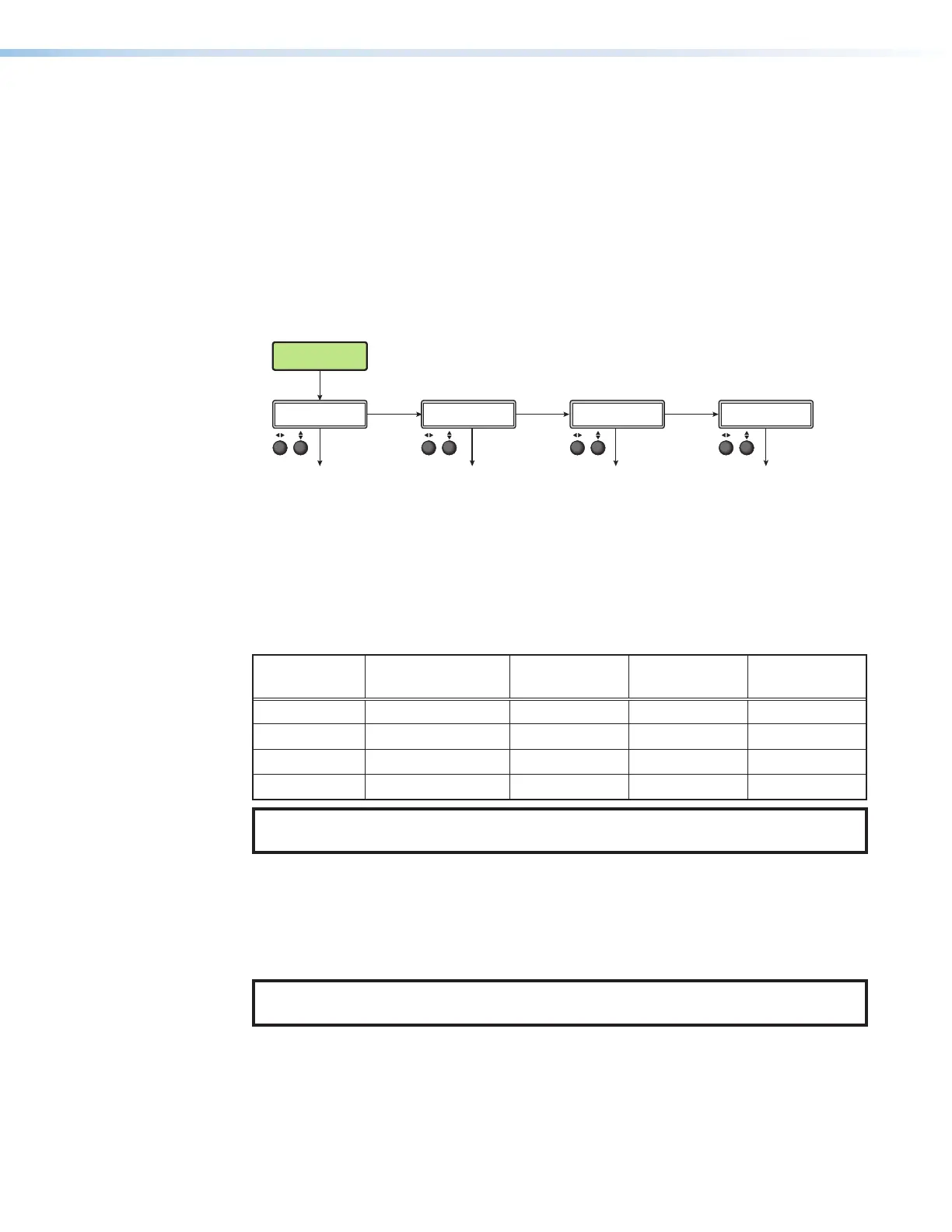SMP 300 Series • Front Panel Operations 49
Front Panel Lockout (Executive Modes)
To prevent accidental changes to front panel menu settings, simultaneously press MENU and
MARK for 3seconds to enable front panel lockout mode.
The menu system returns to the default menu within 10 seconds.
Executive mode begins in mode 1. Rotate either ADJUST knob to cycle to mode 2, then
mode 3, and mode 4 (Executive mode off).
When executive mode is active, all functions and adjustments can still be made via USB,
RS‑232, or Ethernet control (see Remote Communication and Control starting on
page106).
Press MENU + MARK
for 3 seconds.
Executive mode OFF
DEFAULT
CYCLE
Rotate either to
select from the
four modes.
MODE 1: COMPLETE LOCK
All front panel controls disabled.
MODE 2: MENU LOCKOUT
No access to the front panel
menus. Selection buttons are
active.
MODE 3: RECORD CTRL ONLY
Record, Pause, Stop, and Mark
buttons are available.
MODE 4: OFF
Executive mode is disabled
(default).
NEXT to turn Executive
mode off and exit.
NEXT to enter
Executive mode 2.
NEXT to enter
Executive mode 3.
NEXT to enter
Executive mode 1.
SELECT EXE MODE
<COMPLETE LOCK>
SELECT EXE MODE
<MENU LOCKOUT>
SELECT EXE MODE
<RECORD CTRL ONLY>
SELECT EXE MODE
<OFF>
Figure 24. Front Panel Lockout (Executive Mode)
When executive mode is enabled, simultaneously press MENU and MARK to display the
SELECT EXE MODE submenu. The current executive mode status is listed in this submenu.
In addition, when executive mode is enabled, the front panel buttons change color
corresponding to the active executive mode (see the following table).
Executive
Mode
Executive Mode
Description
Active Input
Buttons
Layout
Preset/Swap
Menu/Next
1
Complete lock Amber Off
Off
2
Menu lockout Amber Amber
On
3
Record ctrl only Amber Off
Off
Off
OFF (no lockout) Amber Amber
Amber
NOTE: Control buttons indicate the current recording or streaming status regardless of
executive mode.
Alarms
The front panel alarms display lists alerts for events as determined in the web page (see
Alarms and Traps on page88). The Alarm table on page50 lists alarms generated
by the SMP300 Series, what they mean, and how they are cleared.
NOTE: All active alarms can be manually cleared by an administrator via the web page
(see Alarms on page100).
24
