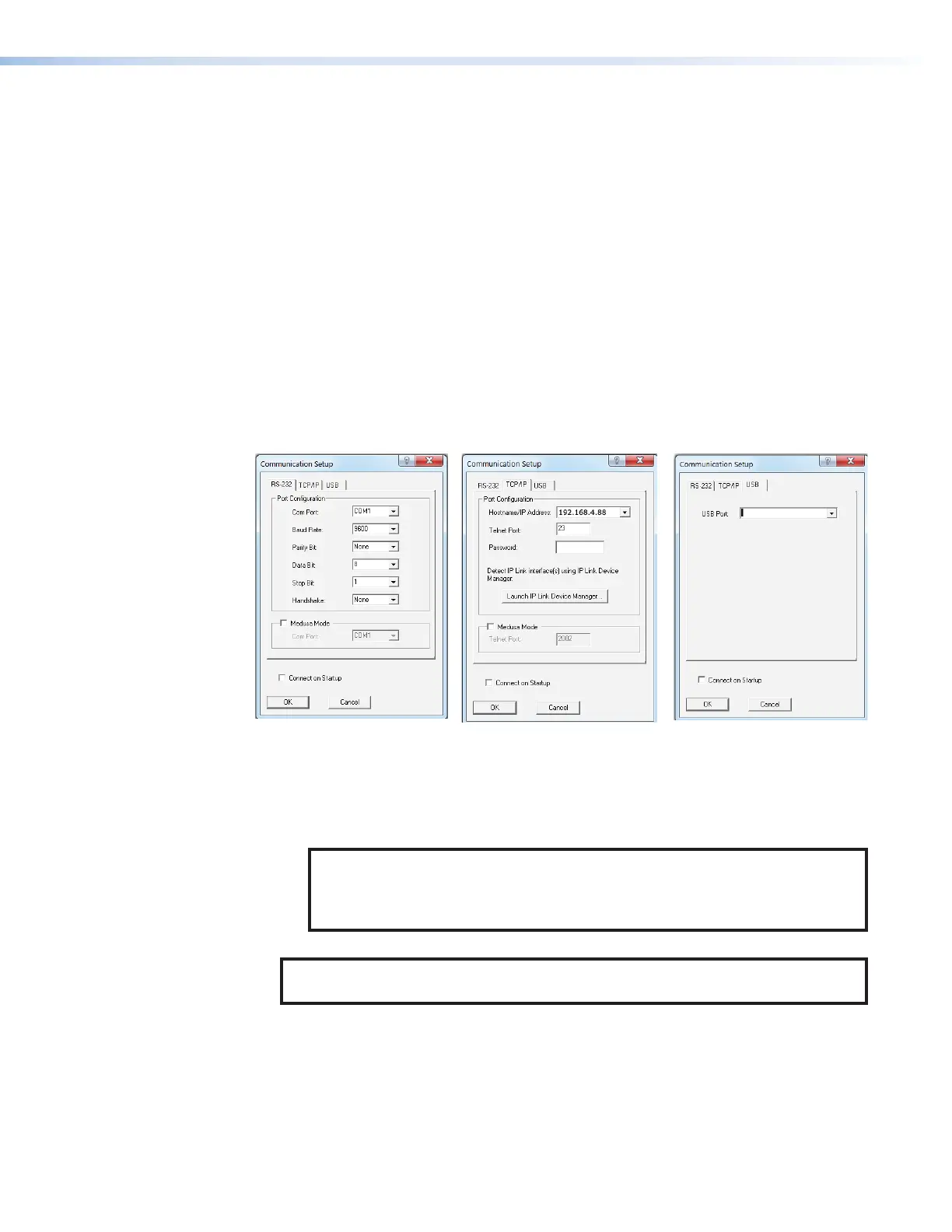SMP300 Series • Reference Information 141
DataViewer
DataViewer is an enhanced terminal emulation program that facilitates analysis of RS‑232,
USB, and TCP/IP communication with Extron devices. The software allows users to send
commands to a device and view the responses in ASCII or hexadecimal format. Command
and response logs can be saved in text or HTML format.
Download the installation file and load the program on the PC connected to the SMP300
Series. DataViewer is available at www.extron.com.
Start the DataViewer program
1. Click the desktop icon.
2. The Communications Setup dialog box opens. Select a Communication tab.
a. Select the Comm Port (RS-232) tab (see figure95,
1
) if using the rear panel
RS‑232 port.
b. Select the TCP/IP tab (
2
) if using a network connection.
c. Select the USB tab (
3
) if using the front panel config port.
Extron USB Device
3
3
2
2
Figure 95. Communications Dialogs
3. Select the startup options:
a. If RS‑232 is selected, configure the port settings (
1
).
b. If TCP/IP is selected, configure the IP address and Telnet port (
2
). Enter a
password.
NOTE: The factory configured passwords for all accounts on this device have
been set to the device serial number. In the event of a complete system reset,
the passwords convert to the default, which is no password (see Users and
Roles on page86 to change a password).
c. If USB is selected, choose Extron USB Device in the drop‑down list (
3
).
NOTE: To automatically connect to the SMP300 Series, select Connect on
startup.
4. Click OK to connect to the SMP300 Series and start using the program.
You are now ready to begin entering commands. Open the DataViewer Help file from the
toolbar formore information on the program.
95
