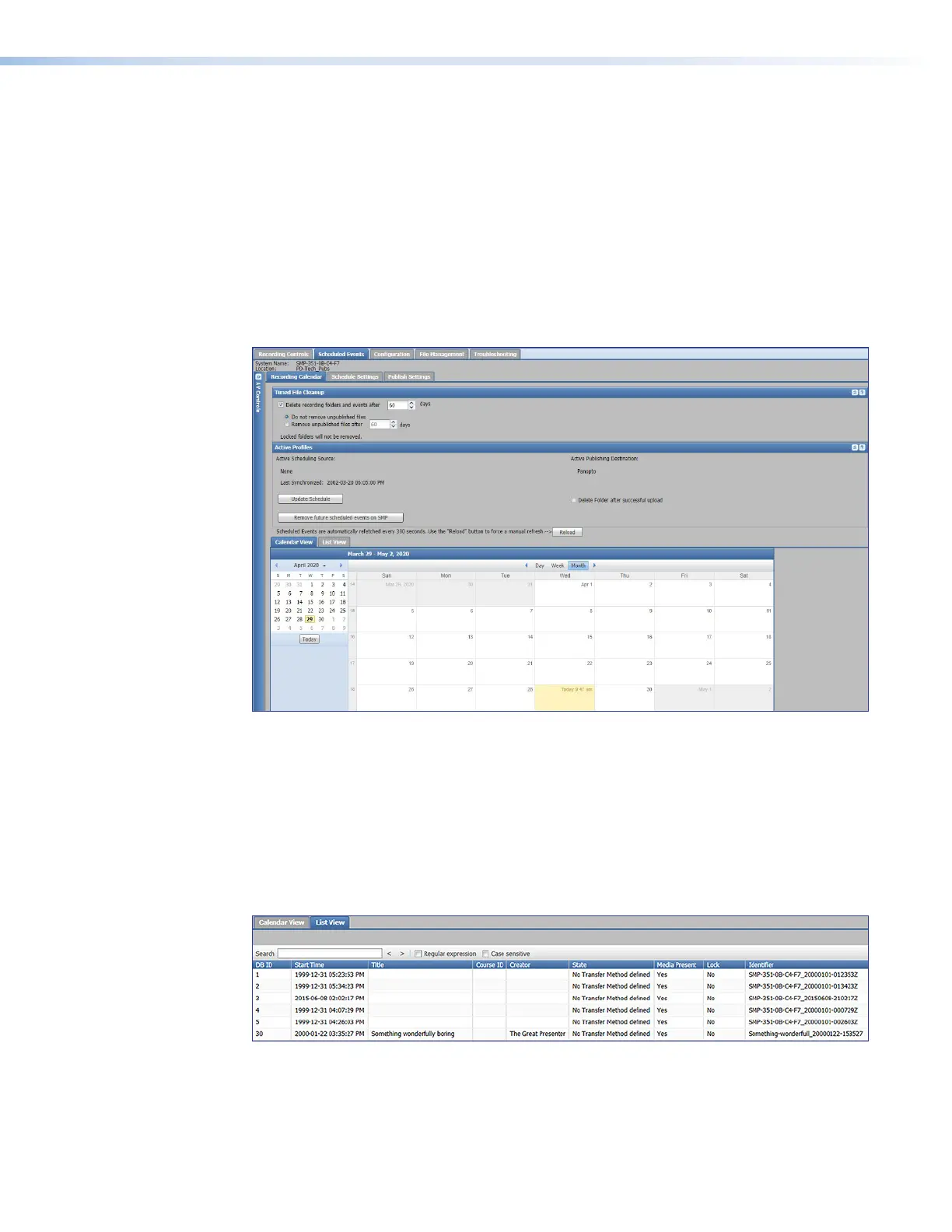SMP300 Series • Web-Based User Interface 66
Scheduled Events
The Scheduled Events page includes three secondary tabs, Recording Calendar,
Schedule Settings (see page67), and Publish Settings (see page69), with
corresponding pages that allow administrators to create scheduled recordings, publish
(upload) them, and review the status of recordings.
Recording Calendar
The Recording Calendar page lists the currently selected scheduling source, publishing
destination, when the schedule was last synchronized, and has a file cleanup schedule. It
also features two different views (calendar or list) to see all recordings (in-progress events,
upcoming scheduled events, and recordings that have already taken place).
Figure 42. Recording Calendar Page
The calendar displays recordings in two views:
• Calendar View (see figure42) — Access a detailed view dialog box about each
specific event from this page. Also, in the event that a recording does not transfer to the
designated network server or if a file needs to be uploaded again, initiate a re-upload
from the detail view.
• List View (see figure43) — Recording events are listed in a table format. Recordings
are listed by title, starting time, course ID, creator, identifier (file name), state, and the
like. Entries can be sorted or searched in this view.
Figure 43. Recording Calendar List View
Information on this page updates every 300 seconds, but can be refreshed as needed by
clicking the Update Schedule button above the Active Profiles panel.
42
43
