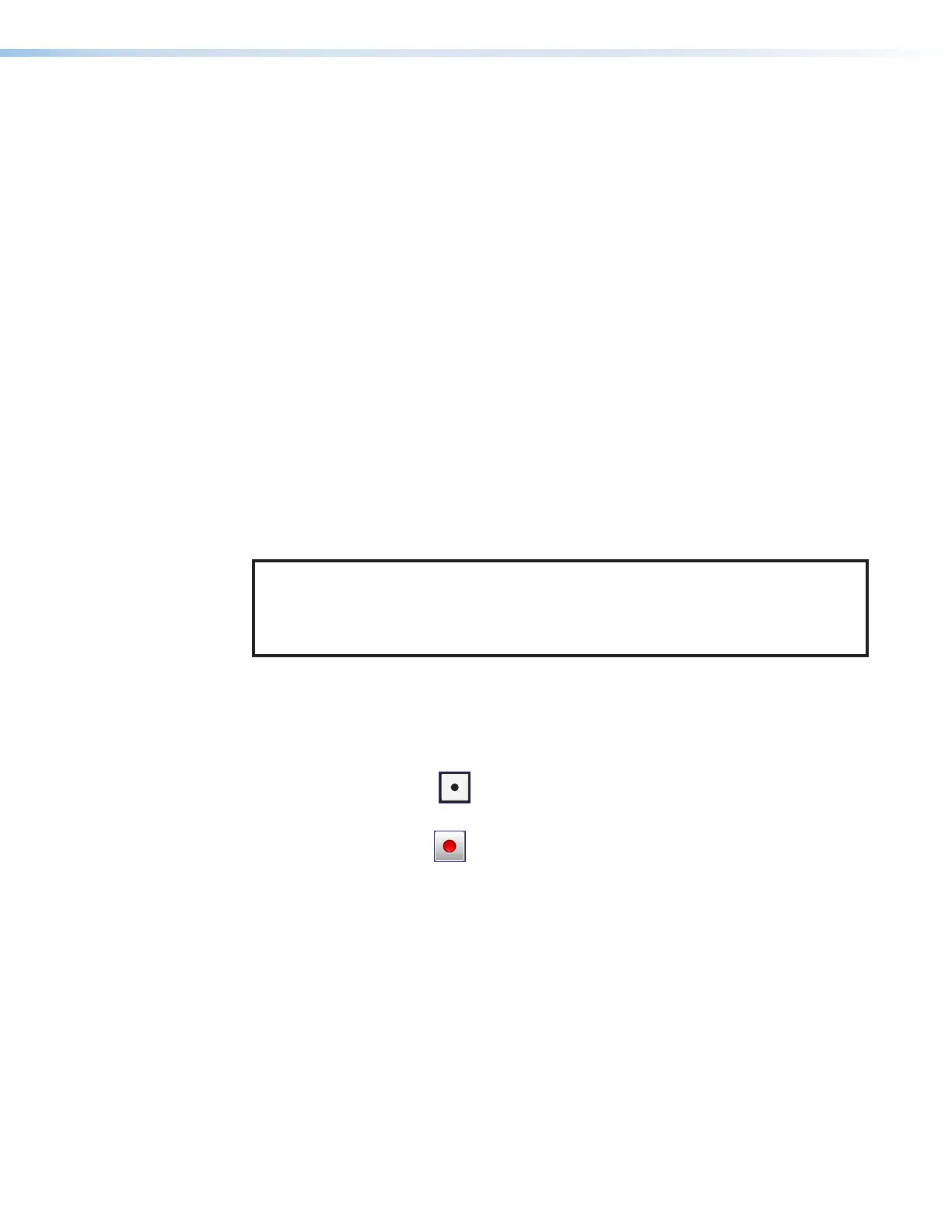SMP 300 Series • Introduction 8
Control Options
The SMP300 Series can be controlled using the following:
• Front panel menus and controls
• Simple Instruction Set (SIS) commands sent over Ethernet via the LAN connection,
RS-232 via the rear panel Remote captive screw connector, or USB via the front panel
Config port.
• SMP 300 Series embedded web pages over Ethernet connection.
• USB mouse and keyboard ports provide direct connection of a keyboard and mouse to
permit the use of an internal browser client. This allows limited web page configuration
of the network settings for the device.
• Four digital I/O ports can be configured (using a FlexOS application) as digital inputs
to receive status from other devices like push-button controls and projector lifts.
Alternatively, they can be configured as digital outputs to drive LEDs or devices that
accept a TTL input signal for local device control.
• The optional Extron RCP 101 remote control panel connected through either the
keyboard or mouse port on the rear panel.
Recordings
The core function of the SMP300 Series is to create recording files from connected audio
and video input sources or virtual inputs.
NOTES:
• Secondary recording must be turned off in order to record virtual input into files.
• The SMP does not create chapter marks or capture thumbnails on virtual input
recordings.
Start a recording
Recordings are initiated in one of several ways:
• Unscheduled (adhoc) recordings — Require manual configuration. To use this
method, perform one of the following:
• Press the Record ( ) button on the front panel of the SMP300 Series or
RCP101 remote control panel.
• Click the Record ( ) button in the AV Controls panel of the SMP300 Series
embedded web pages (see Start an AdHoc Recording on page61) and set
the options in the Start an Adhoc Recording window
• Tap a control button on a configured touchpanel (such as an Extron TLPPro Series
touchpanel with a custom script).
• Scheduled recordings — Recordings start automatically at the date and time
specified in a calendar schedule. Schedules can be imported on a one-time basis, on
a periodic basis (updated on a fixed interval), or an ongoing basis (using a compatible
scheduling server such as Opencast or Microsoft Exchange) (see System Settings on
page89 for details on how to set up recording schedules).
