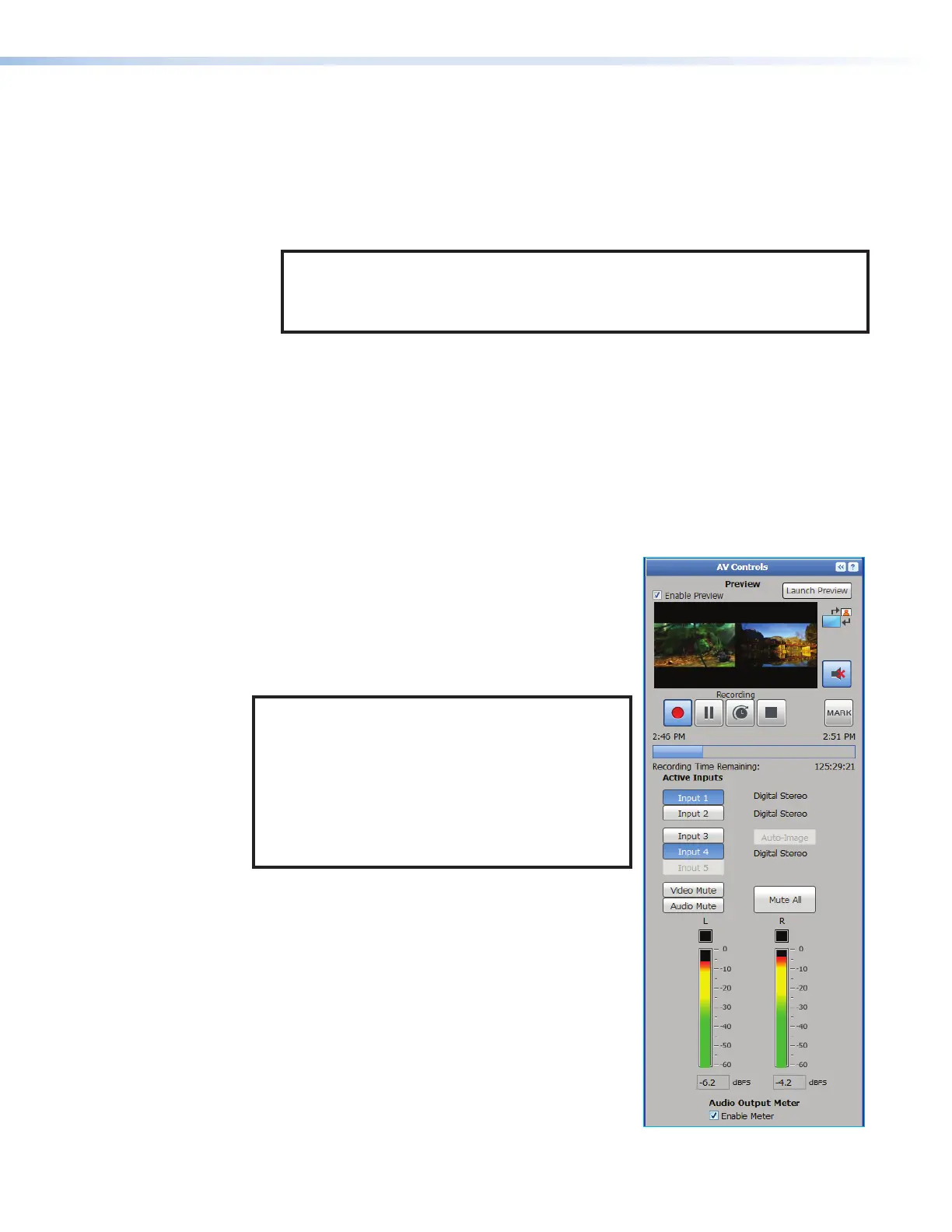SMP300 Series • Web-Based User Interface 58
To log in to an SMP300 Series:
1. Open a web browser.
2. Enter the IP address of the SMP into the address field and navigate to that unit. The
Authentication Required (Chrome or Firefox) or Windows Security (Microsoft
Edge) login dialog box opens.
3. Enter the appropriate user or administrator user name and corresponding password
into the fields.
NOTE: The factory configured passwords for all accounts on this device have
been set to the device serial number. In the event of a complete system reset, the
passwords convert to the default, which is no password (see Users and Roles
on page86 to change a password).
4. Click Log In or OK. The embedded web page opens.
AV Controls Panel
The AV Controls panel is available on every page and within all tab views. Located along
the left side of the pages, this panel makes it possible to easily control a recording, see a
thumbnail view of the recorded and output video, swap video content between windows,
select different inputs, and mute or unmute the AV output. The browser always opens with
the AVControls panel expanded and both presenters and administrators have access.
AV Controls Panel Features
The AV Controls panel includes the following features:
Preview
This area (see
1
, at right) provides a small, live stream
view of the output video. It is delayed about 5seconds
compared to the recording and output stream.
The live preview stream is independent of the streaming
settings configured in the Encoding Presets pane (see
Encoding & Layout on page81).
NOTE: The preview video in the AV Controls panel
of the SMP uses an HTML5 player and is not
supported by Microsoft Edge or Apple Safari. To
see a preview of the current stream either:
Use a different browser or
Open a standalone, third-party video player (such
as VideoLAN opensource VLC media player) and
connect to the stream from the SMP.
• Disabling the preview window — To make the
embedded web pages faster to refresh, the live
preview can be disabled. The recording and output
streams continue to be streamed when this preview
is disabled. To disable the live feed to this preview,
clear (uncheck) the Enable Preview checkbox (
2
)
above the preview window.
To display the preview again, select (check) the
Enable Preview checkbox. The confidence stream
for the preview can also be disabled using front panel
controls (see Front Panel Menu Operation on
page26).
1
1
3
3
4
4
2
2
5
5
Figure 31. AV Controls Panel
31
