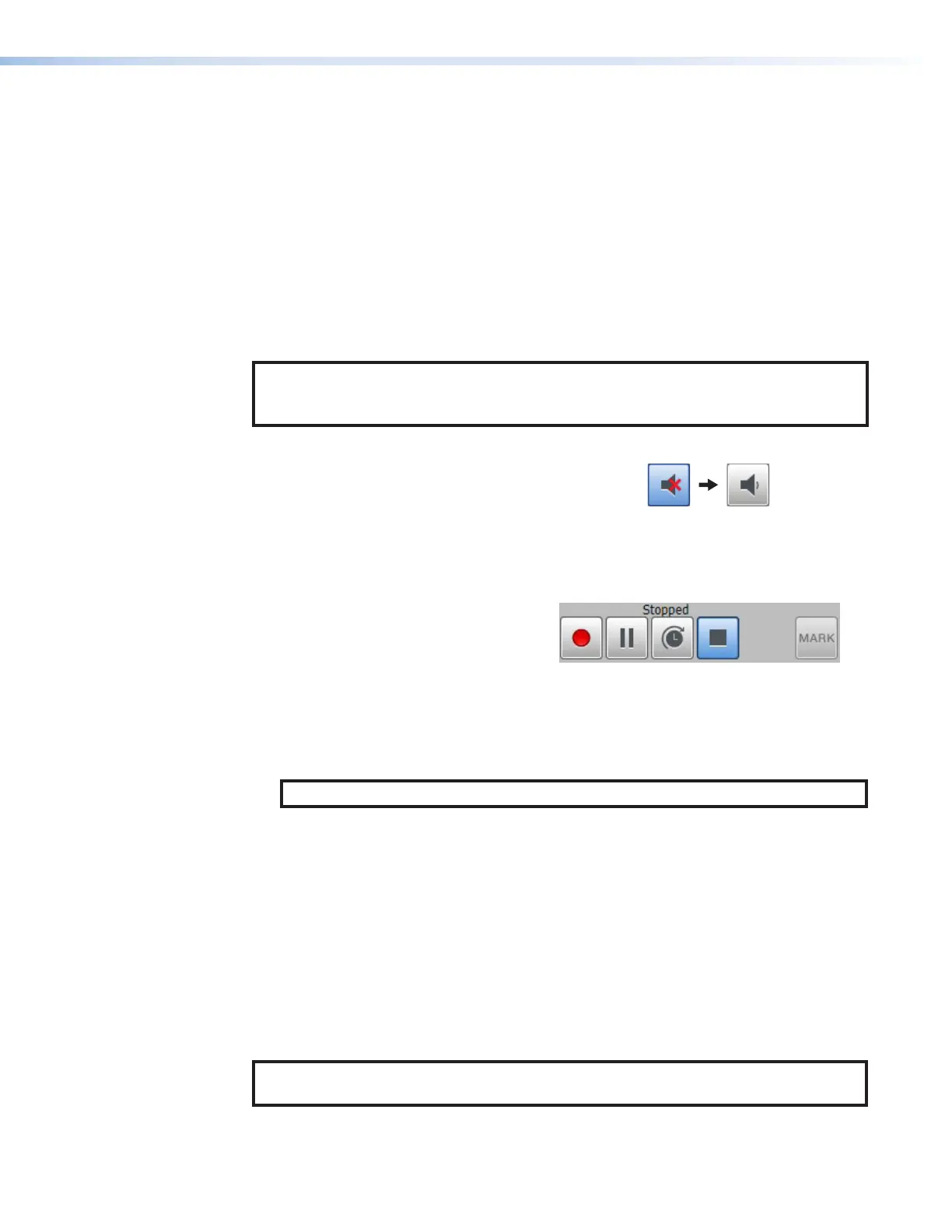SMP300 Series • Web-Based User Interface 59
• Separate preview window — To open the live preview in a separate, larger window,
click the Launch Preview button (see figure31,
3
on page58) in the upper right
corner of the AV Controls panel. When the separate live preview window opens,
preview audio is enabled and the preview window within the panel is disabled. If you
close the separate live preview window, select (check) the Enable Preview checkbox
(
2
) again to display the preview stream within the panel.
• Full screen preview — To display the preview in full screen view, double-click the
preview image in the AV Controls panel. To exit full screen view, press the keyboard
<Esc> key.
Swap (For composite mode only)
Click the Swap button (
4
) to make video from channel A trade window locations with video
from channel B.
NOTE: The Swap button in the AV Controls panel is disabled when the SMP is in
dual channel encoding mode. The Swap button on the front panel is disabled during
recording when the SMP is in dual channel encoding mode.
Preview mute
By default, the audio portion of the preview is muted,
which does not affect audio to the recording and web
streams. To listen to the audio that accompanies the
preview, click the preview audio Mute button (
5
) to
change from muted (default) to unmuted (see figure32):
Figure 32. Mute Button
Recording controls
Recording control buttons function the way
controls do on a DVR or other recording
device. Buttons include (see figure33):
• Record — Set up an adhoc* recording
session and start or resume recording.
Figure 33. Recording Control Buttons
• Pause — Pause recording.
• Extend — Extend the duration of a recording event by ten minutes beyond the
scheduled end time.
NOTE: The Extend Recording button only applies to scheduled recordings.
• Stop — Stop recording and end the recording session.
*An ad hoc recording session is one that has been set up for a specific occasion without
being scheduled. Ad hoc recordings can last up to eight hours.
Text above the buttons lists the status of the recording: recording, paused, or stopped. A
button is blue when selected (active or on) and gray when deselected (inactive or off).
• Mark — This button works like the Mark button on the front panel of the SMP. It is
grayed out and inaccessible when the unit is not recording, and becomes accessible
and clickable once a recording starts. When you click this button during a recording,
you create a time-referenced chapter marker to make it easy to find content at that
point in the recording during playback. When you click the button, the button becomes
unavailable (grays out). The button reactivates after a brief delay (about five seconds)
while unit stores the marker information.
NOTE: The front panel buttons also indicate the recording state, mirroring the
AVControl panel indicators (see Front Panel Features on page21).
32
33
