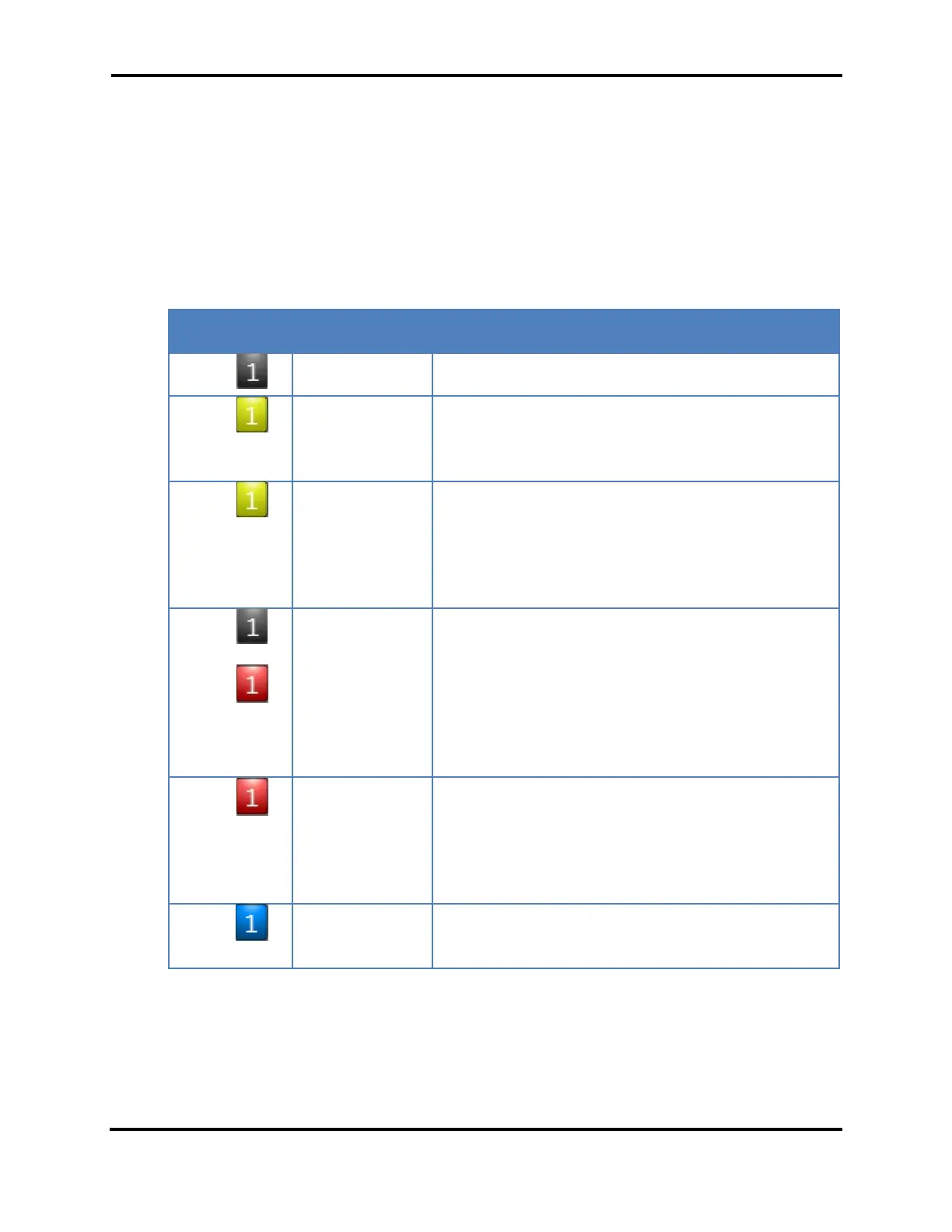FLEX-6000 Signature Series - SmartSDR for Windows Software User’s Guide
Page 124
Copyright 2018 FlexRadio Systems. All Rights Reserved.
Each of the DAX Audio channels has several controls. The first control is the enable button in the
upper left of each channel. This button and the line of text below it control and display the state of
each DAX channel. The channel button will generally be grey, and the text below will indicate that
the channel is “Off.” A channel that is off will not request audio from the radio and will not stream
any data to digital programs. To enable a DAX channel, press the channel button. The button should
change color to blue and the status line should change to “Streaming.”
If there is any reason that data cannot be streamed from the radio to the PC, the DAX channel number
will be either red or yellow, and the problem will be indicated in the status line below. Status
messages and the action required to fix the issue are shown in the table below:
Issue / Corrective Action
The DAX channel has not yet been enabled. To
enable, press the DAX channel button
A slice has not been assigned to the DAX channel
in SmartSDR. Pick a slice in SmartSDR to stream
audio to the channel by selecting the DAX channel
in the slice flag.
The setup in SmartSDR and the DAX Control Panel
are correct, but no data is being received from the
radio. This could be a firewall issue in Windows or
a setup issue in Windows. Check these items and
if all else fails, try restarting SmartSDR and/or the
radio
The DAX Control Panel is unable to connect to the
radio. Ensure the radio is turned on and the LED
on the front of the radio is solid green or blue.
Check firewall settings in Windows to ensure DAX
can communicate with the radio. Ensure the radio
and computer are on the same TCP/IP subnet.
Ensure that the Windows firewall or any third-
party firewall is not blocking access.
DAX is unable to connect to the DAX RESERVED
audio channels in Windows. Open the sound
settings control in Windows and ensure that no
audio devices are connected to these channels.
The DAX Control Panel must be restarted after a
driver error.
DAX is connected to the radio and streaming data
to an audio sound card in Windows. There are no
setup errors.
More data on the nature of the problem and the status of the DAX channel can be found by hovering
the mouse over either the DAX channel number or the status message in DAX.