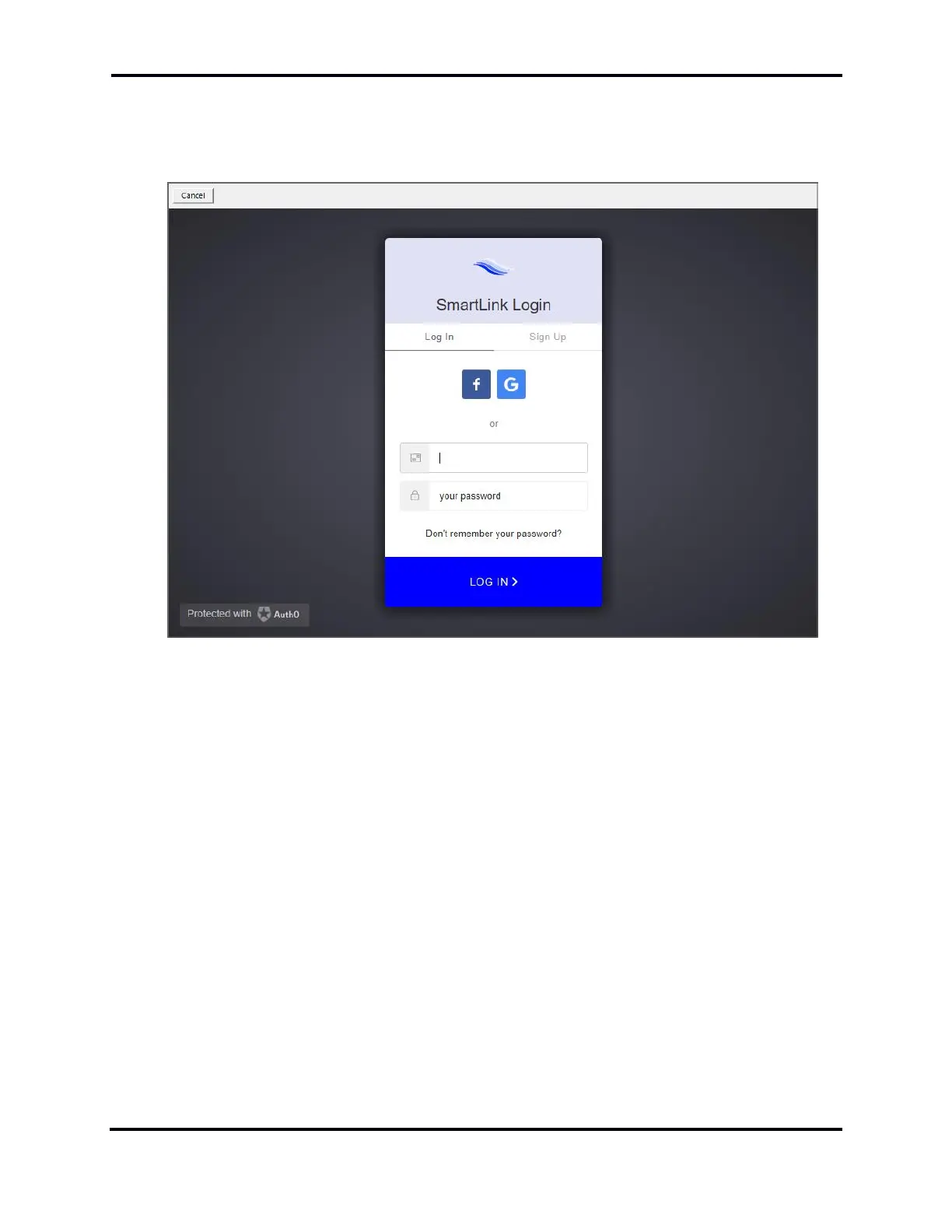FLEX-6000 Signature Series - SmartSDR for Windows Software User’s Guide
Page 17
Copyright 2018 FlexRadio Systems. All Rights Reserved.
The following screen will appear. If you do not have a SmartLink account, click Sign Up in the
SmartLink Login screen to create an account using either an email address and password of your
choice, or the credentials of an existing Google or Facebook account. Follow the instructions to
create the account, then fill in the Name and Callsign fields and click the Save button.
If you already have a SmartLink account, click Log In in the SmartLink Login screen and then enter
either your email address and password, or click the Facebook or Google button to log in using
credentials from those systems.
Note: You will remain logged into your SmartLink account until you explicitly log out, even if
SmartSDR is restarted.
Note: Be careful to note which type of credentials you used to create your SmartLink account as
you will need to use the same credentials to access your radio from a remote location. Using
different credentials may result in your radio not showing up in your connection list when trying to
connect from a remote location.
