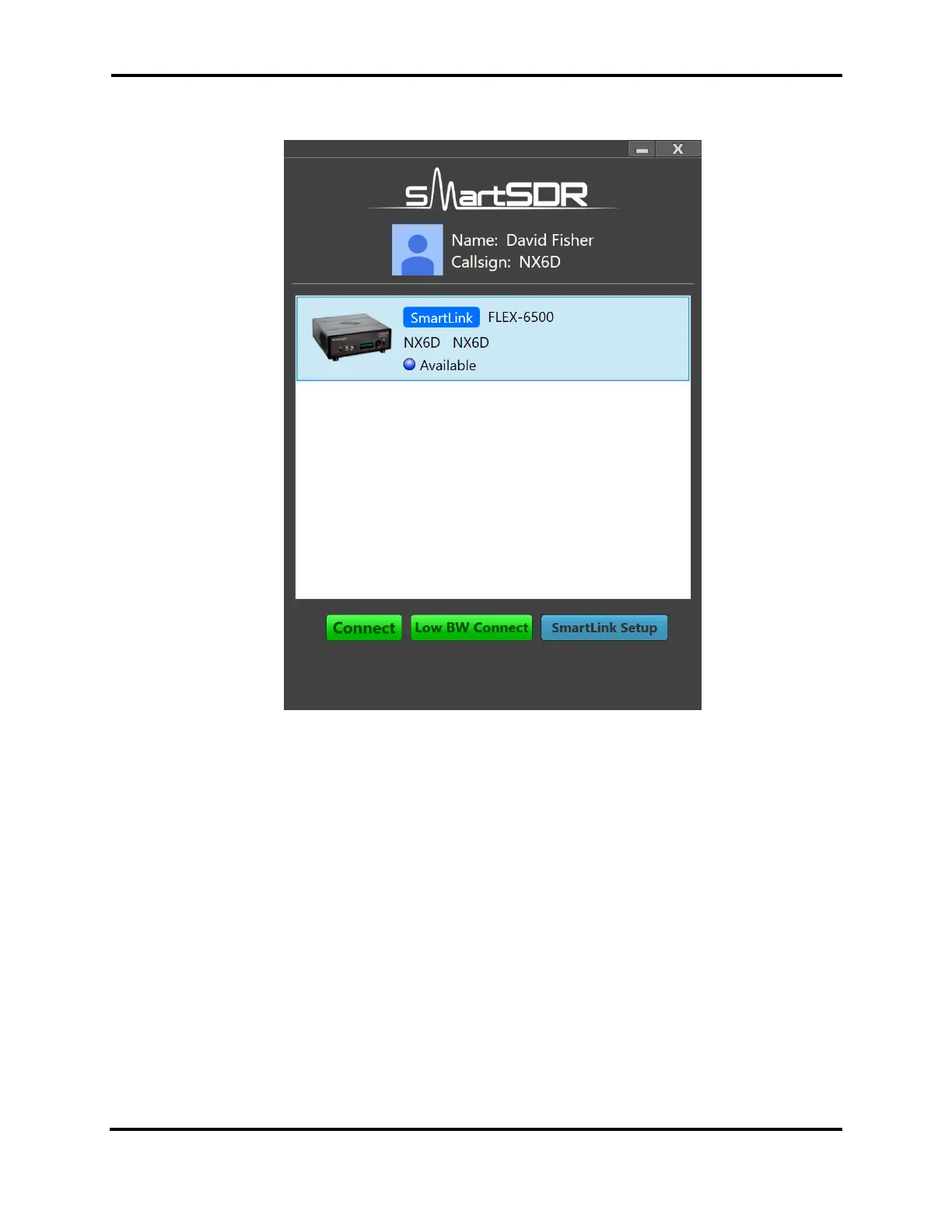FLEX-6000 Signature Series - SmartSDR for Windows Software User’s Guide
Page 23
Copyright 2018 FlexRadio Systems. All Rights Reserved.
Click on the desired radio to select it. Info, Connect, Low BW Connect and SmartLink Setup buttons
will appear at the bottom of the screen.
Click on the Connect button to connect to the radio and open the SmartSDR main window. The radio
will start, using the same settings (number of panadapters, panadapter frame rates, etc.) it would
have used if operated locally. Remember to operate SmartSDR in LAN Remote mode so that audio
data is transmitted to and from the PC. See section 18, How to use PC Audio.
If the data rate from the radio to SmartSDR is higher than can be supported by the radio’s Internet
connection, adjust the number of Panadapters, their frame rate and scrolling speed. See section
11.5, Adjusting the Panadapter and Waterfall Controls for details. Alternatively, use the Low BW
Connect button to connect to the radio. This option is only available when connecting to a SmartLink
connected radio. Using this instead of the Connect button starts the radio with a single Panadapter
at a low refresh rate and with a single Slice Receiver allowing modest Internet connections to run
SmartSDR remotely. In this mode, the radio does not open the connection using information it keeps
about how the band was last used, such as the number and location of Slice Receivers.
SmartLink remains logged in after operating sessions have finished, so it is usually not necessary to
repeat the log in process to start another session. However, there are circumstances when it is
desirable to log out at the end of an operating session. To do this you must end the operating session,
