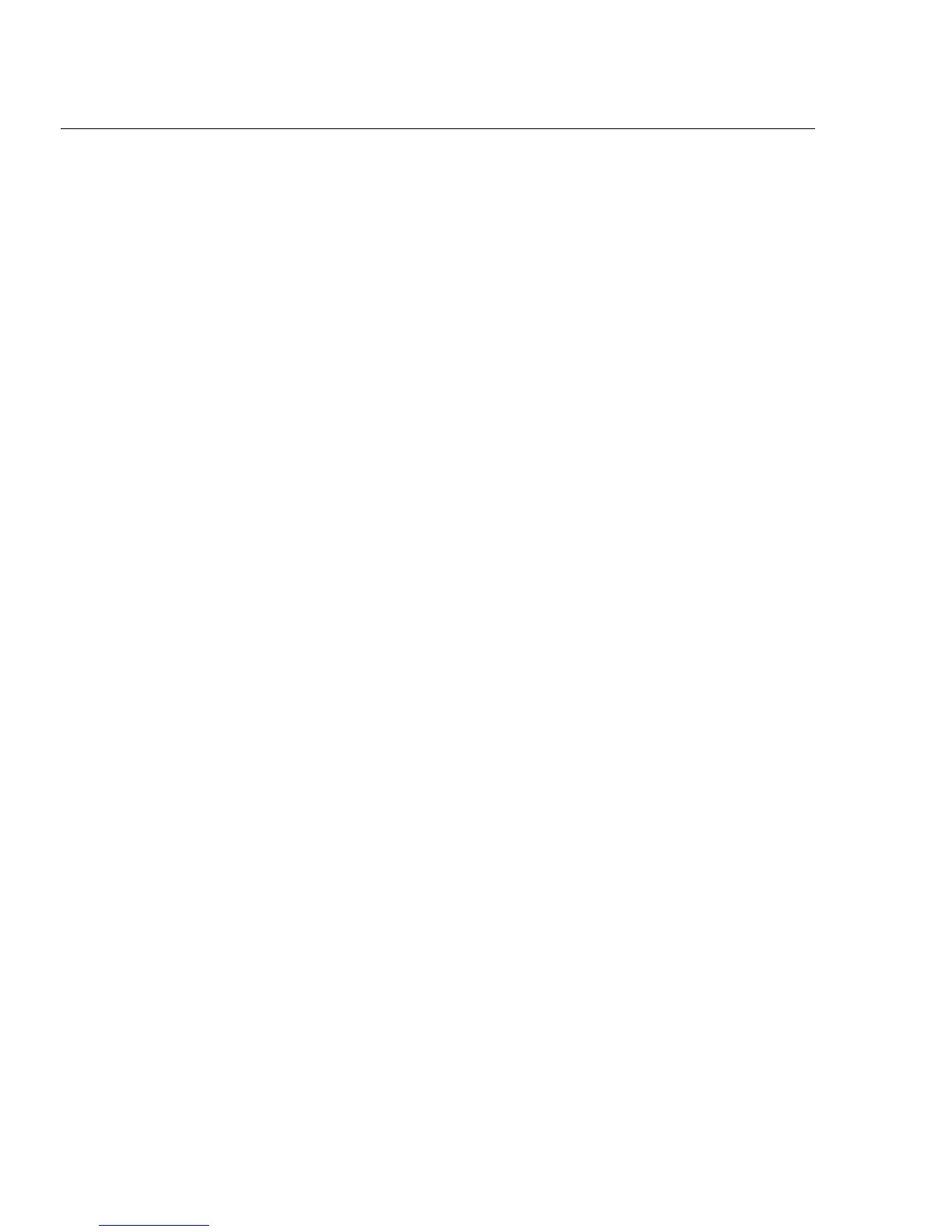2640A/2645A NetDAQ
Users Manual
iv
3-35. Default Configuration Settings............................................................ 3-27
3-36. Using Configuration Lockout .............................................................. 3-28
3-37. Saving an Instrument’s Configuration as a Text File. ......................... 3-28
3-38. Configuring the netdaq.ini File............................................................ 3-29
4 Operating NetDAQ Logger for Windows........................................ 4-1
4-1. Introduction.......................................................................................... 4-3
4-2. Starting and Stopping Logging ............................................................ 4-3
4-3. Starting or Stopping all Instruments at Once................................... 4-4
4-4. Starting or Stopping a Group Instrument......................................... 4-4
4-5. Clearing an Instrument’s Totalizer Value ....................................... 4-5
4-6. Simulated Logging........................................................................... 4-5
4-7. Selecting an Instrument’s Scanning Duration................................. 4-5
4-8. Real-Time Displays.............................................................................. 4-6
4-9. The Logging Status Window........................................................... 4-7
4-10. The Readings Table Window .......................................................... 4-8
4-11. The Spy Window............................................................................. 4-9
4-12. Quick Plot........................................................................................ 4-11
4-13. Dynamic Data Exchange (DDE) Operations................................... 4-12
4-14. Data Files ............................................................................................. 4-13
4-15. Configuring a Data File4-15............................................................ 4-14
4-16. Converting Data Files...................................................................... 4-18
4-17. Viewing and Printing a Data File.................................................... 4-18
4-18. Optimizing Performance...................................................................... 4-20
4-19. Optimizing Performance for Speed................................................. 4-20
4-20. Increasing Scanning Rate............................................................ 4-20
4-21. Increasing Data Transmission and Storage Rate......................... 4-20
4-22. Increasing Network Speed........................................................... 4-21
4-23. Optimizing Performance for Precision............................................ 4-21
4-24. Using Online Help ............................................................................... 4-21
5 Using Trend Link for Fluke.............................................................. 5-1
5-1. Introduction.......................................................................................... 5-3
5-2. Displaying a Trend Link Chart During Logging............................. 5-3
5-3. Playing Back a Trend Link File in Trend Link ............................... 5-4
5-4. Playing Back a Fast Binary File in Trend Link............................... 5-5
5-5. Playing Back an ASCII (CSV) File in Trend Link.......................... 5-6
5-6. Importing Trend Link Data Files..................................................... 5-6
5-7. Create a New Trend Link Data Set Directory............................. 5-6
5-8. Add the New Folder to the Trend Link infolink.ini File ... 5-6
5-9. Import the NetDAQ ASCII (CSV) File into Trend Link ............ 5-7
5-10. Display the Trend Link Chart for the Imported File................... 5-7
5-11. Title the Trend Link Chart .......................................................... 5-8
5-12. Save the Trend Link Chart .......................................................... 5-9