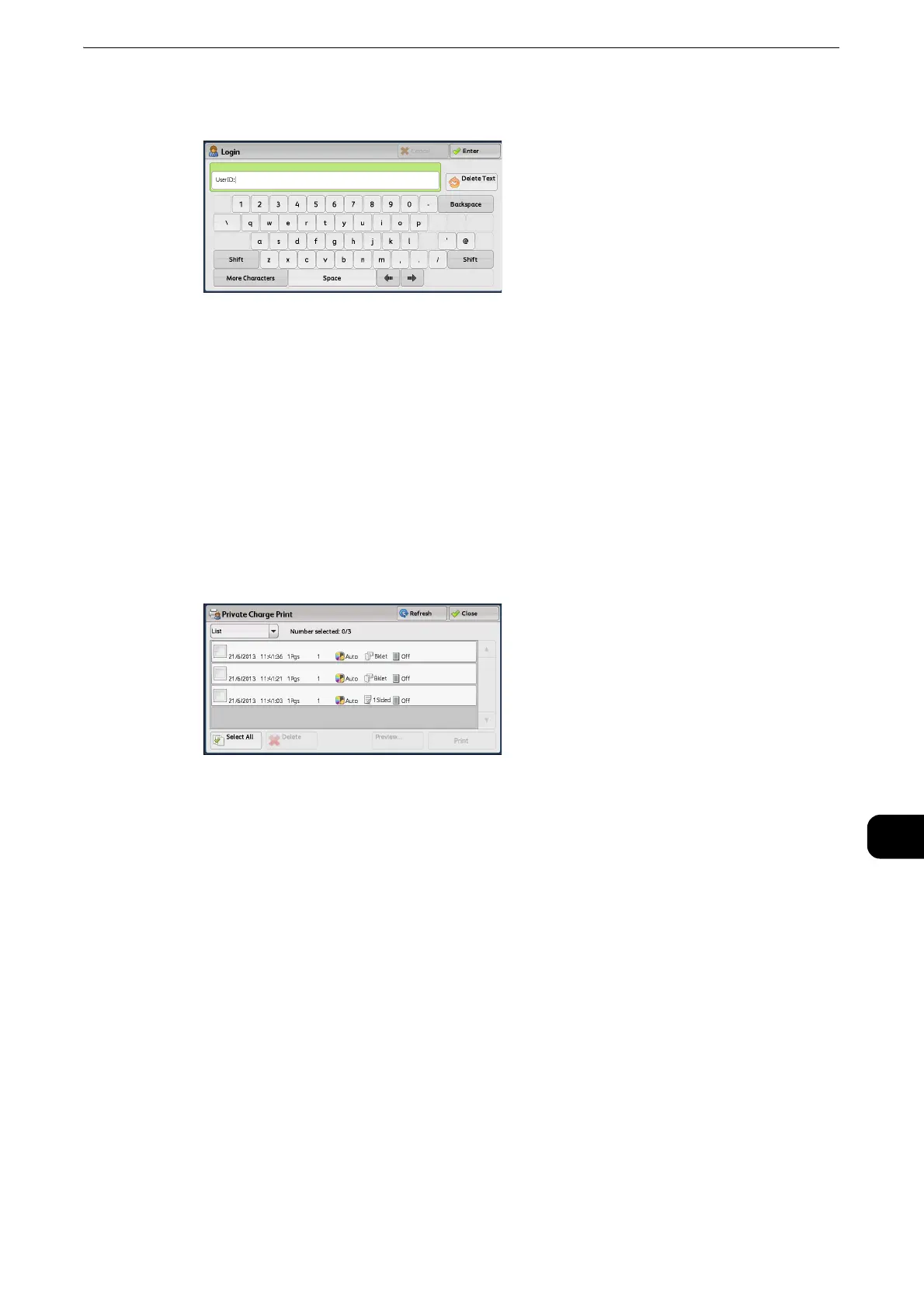Printing and Deleting Stored Jobs
503
Job Status
11
2 Enter the user ID, and select [Enter].
z
When the passcode is set, enter the user ID and select [Next]. Then, enter the passcode and select [Enter].
z
While the user is authenticated, the <Log In/Out> button lights up on the control panel.
z
To log out of the machine, press the <Log In/Out> button on the control panel.
3 Select [Private Charge Print].
z
If you are authenticated as a system administrator, selecting [Private Charge Print] will display a list of
authentication user IDs. Select a user ID from the list, and then select [Job List] to display a list of jobs stored
for the selected user.
4 Select the job to be printed or deleted.
z
You can select up to 100 files simultaneously to print or delete the files. If you select multiple files, they are
printed in the selected order.
z
The files in a folder can be displayed in a list or thumbnail view. You can also preview the files.
z
The image of a direct print job from the USB port is not previewed.
z
You can set whether or not to display detailed information in the list screen of the stored files. For more
information, refer to "Tools" > "Stored File Settings" > "Display Details of Stored Print Job" in the Administrator
Guide.
z
When the booklet layout is set using a printer driver, the icon for booklet is displayed.
5 Select any option.
6 When printing, specify the number of print sets using the numeric keypad.
Select All
Selects all jobs. To deselect all the jobs, select this button again.
