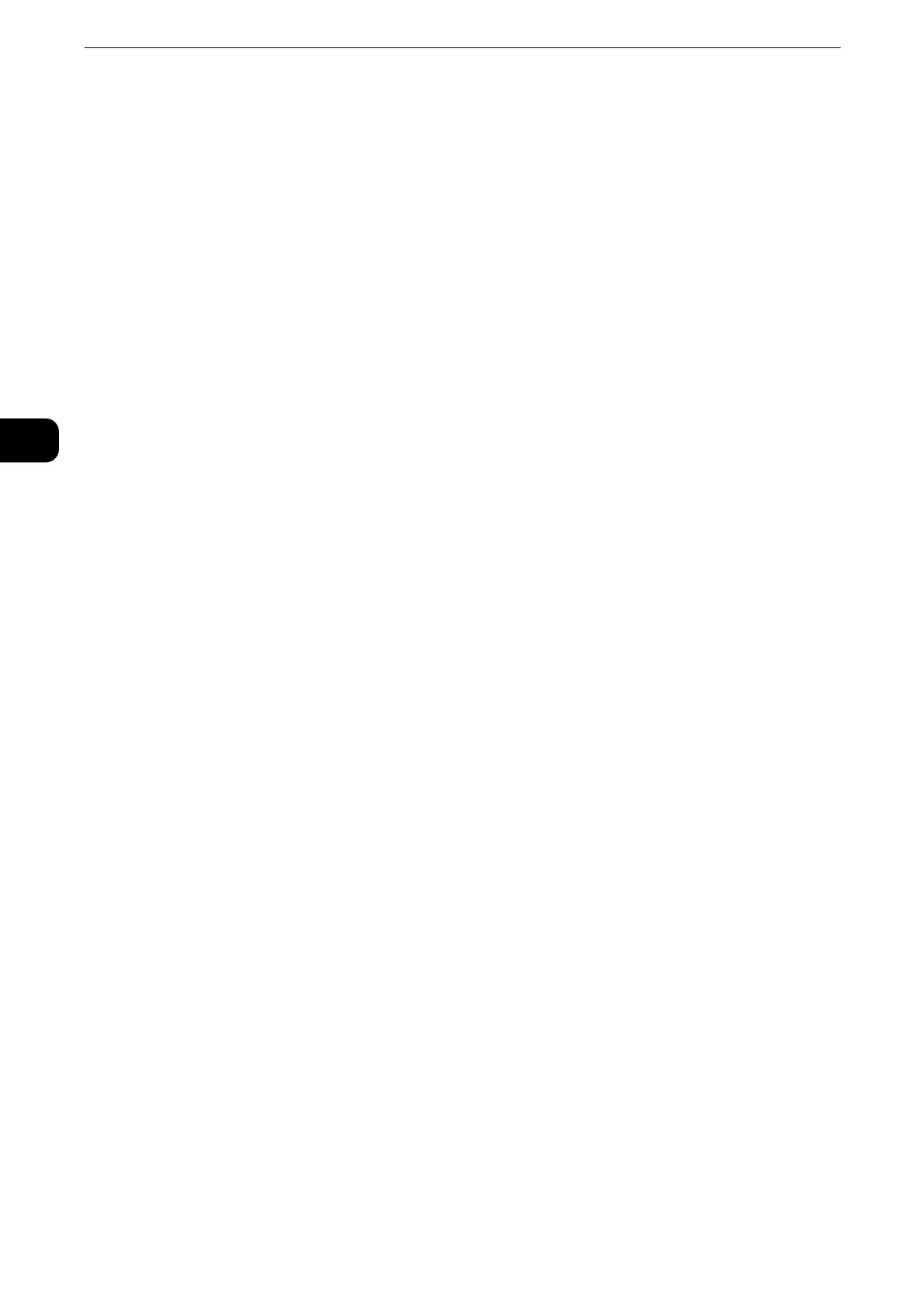Product Overview
62
Product Overview
2
The buttons 1 to 60 are used for address numbers and they correspond to the registered
address numbers 0001 to 0060, while the buttons 61 to 70, M01, and M02 are used for
stored programs and they correspond to the registered stored programs 1 to 12.
z
By default, [Type 1] is selected.
z
This feature is not available for some models. An optional component is required. For more information,
contact our Customer Support Center.
z
For information on how to change the settings registered to the one-touch buttons, refer to "Tools" > "Common Service Settings" >
"Screen/Button Settings" in the Administrator Guide.
25 One-touch buttons (Only available for machines with the Fax service)
Allows you to specify a recipient with the simple press of a button. You can use the buttons
for the Fax, Internet Fax, Scan (E-mail), and Scan to PC jobs.
Turn over the panels to display buttons 1 - 70, M01, and M02.
There are two ways in which address numbers and stored programs are assigned to the
one-touch buttons. Select either of the following:
z
[Type 1]
The buttons 1 to 70 are used for address numbers and they correspond to the registered
address numbers 0001 to 0070, while the buttons M01 and M02 are used for stored
programs and they correspond to the registered stored programs 1 and 2.
z
[Type 2]
The buttons 1 to 60 are used for address numbers and they correspond to the registered
address numbers 0001 to 0060, while the buttons 61 to 70, M01, and M02 are used for
stored programs and they correspond to the registered stored programs 1 to 12.
z
By default, [Type 1] is selected.
z
This feature is not available for some models. An optional component is required. For more information,
contact our Customer Support Center.
z
For information on how to change the settings registered to the one-touch buttons, refer to "Tools" > "Common Service Settings" >
"Screen/Button Settings" in the Administrator Guide.
26 IC Card Reader (optional)
Used to authenticate a user using a smart card.
When you touch the smart card to the IC Card Reader, the machine reads the user
information registered on the smart card and authenticates the user.
z
An optional component is required to use this feature. For more information, contact our Customer Support
Center.
z
When the machine is in the Power Saver mode, touching the smart card to the IC Card Reader deactivates
the Power Saver mode. However, this operation does not deactivate the Sleep mode. For more information,
refer to "Exiting the Power Saver Mode" (P.56).
