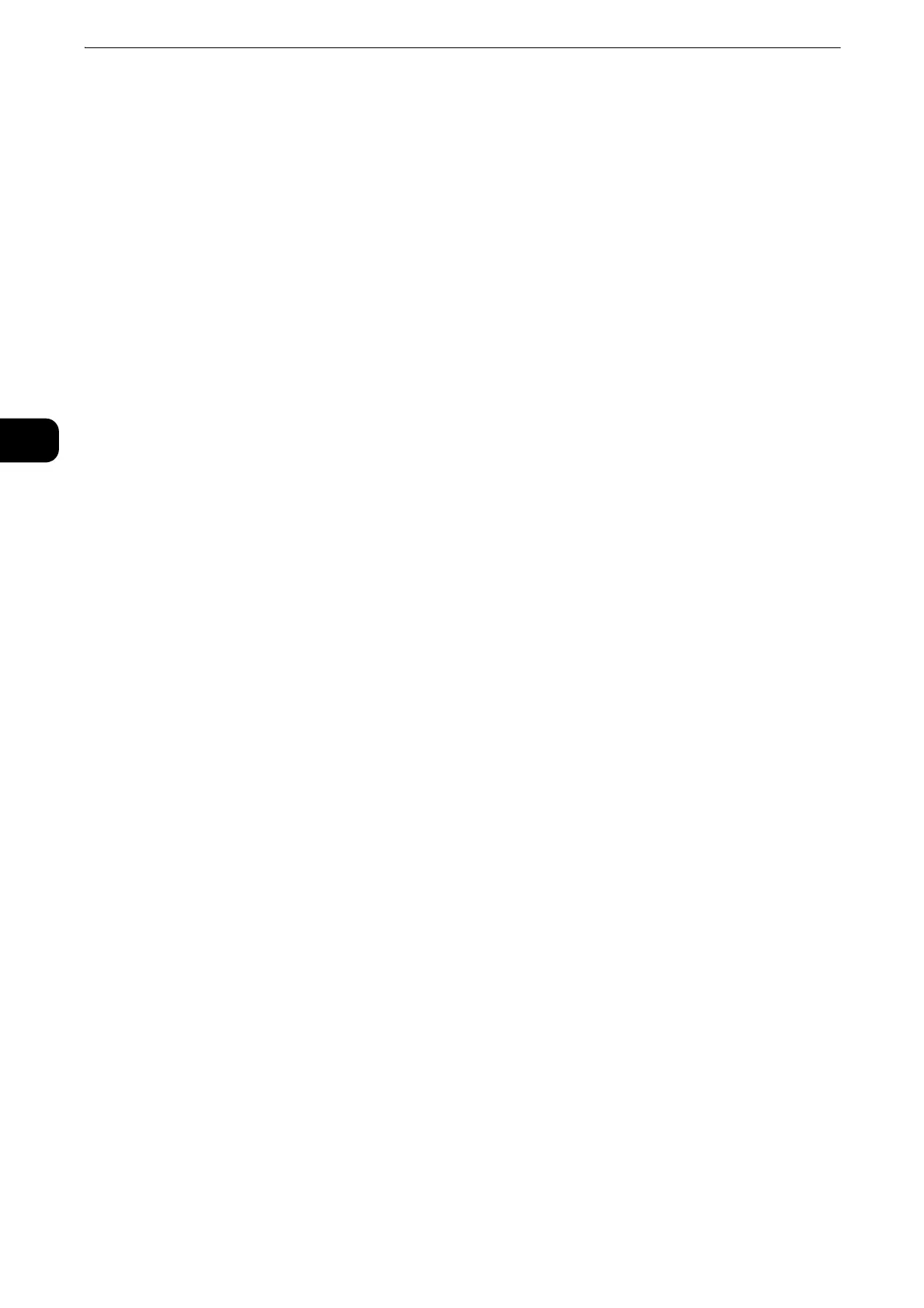Product Overview
70
Product Overview
2
Help
You can learn how to use the machine, and by selecting [Search] > [Error Code], you can see
the details of an error code appearing on the touch panel.
z
When you use this button for the first time, enter the system administration mode and accept the license
agreement.
Network Scanning
You can scan documents after specifying a file (job template) saving scanning conditions,
information on the forwarding destination server, and others.
z
For more information, refer to "Network Scanning" (P.356).
Store & Send Link
After you scan documents, the machine temporarily saves the scanned data and sends you
e-mail attached with two URLs: one is for the location to retrieve the scanned data, and the
other is for the location to delete the data.
z
For more information, refer to "Store & Send Link" (P.384).
z
This service appears on the screen when the Authentication feature is enabled.
z
For information on how to display [Store & Send Link] on the Services Home screen, refer to "Before Using the Machine" >
"Customizing the Control Panel" in the Administrator Guide.
Store to USB
You can scan documents and save the scanned data to a USB memory device.
z
For more information, refer to "Store to USB" (P.376).
z
This service is not available for some models. An optional component is required. For more information,
contact our Customer Support Center.
Job Flow Sheets
You can scan documents using a job flow sheet.
Job Flow Sheets is a service that allows you to set a flow of transfer settings for scanning
data to enable efficient routine transfer.
z
This service is supported only by the ApeosPort series models.
z
For more information, refer to "Job Flow Sheets" (P.435).
