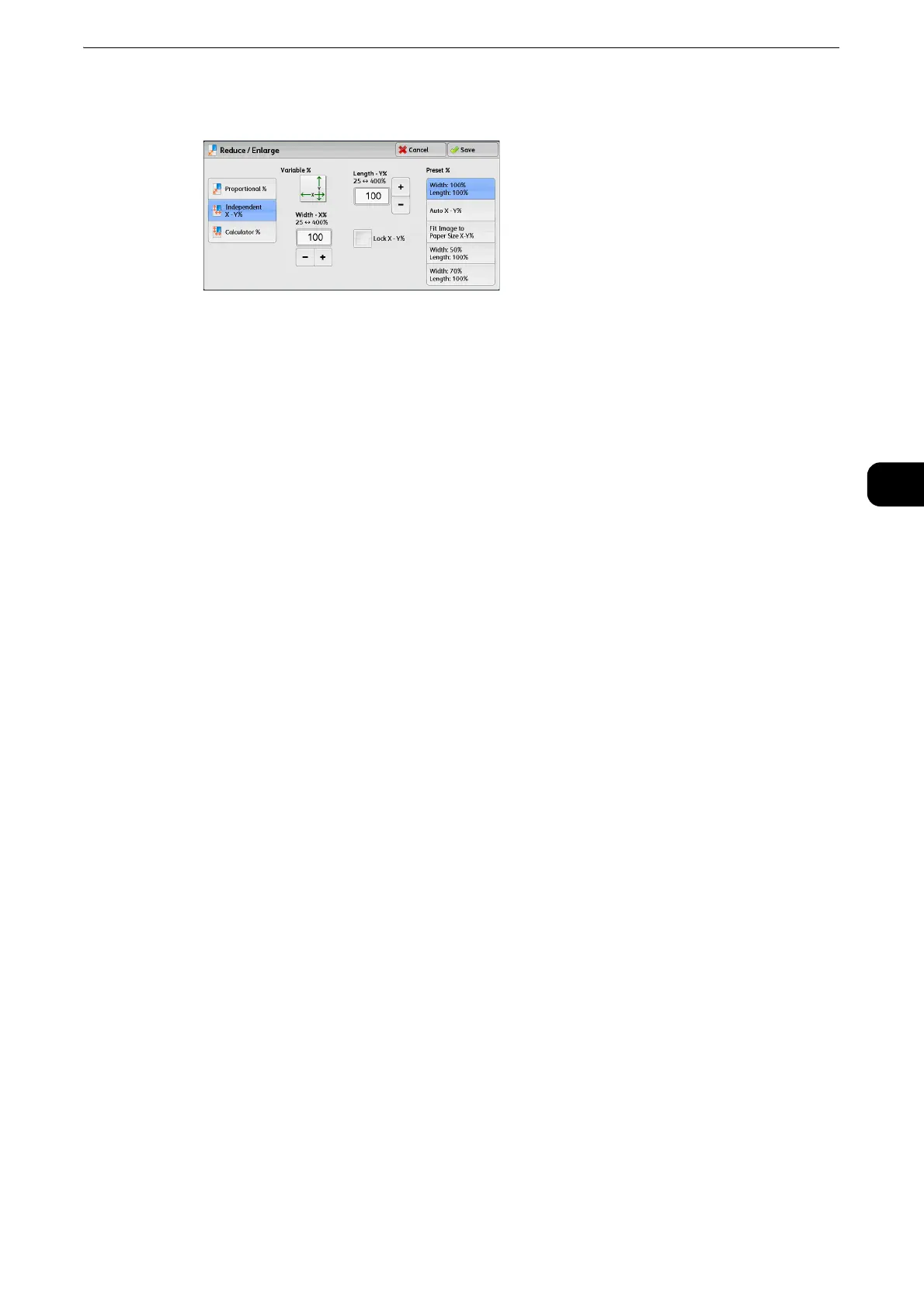Copy
99
Copy
3
1 Select any option.
Variable %
Width - X%, Length -Y%
Allows you to specify reduction/enlargement ratios for the width and length in the range
from 25 to 400% in 1% increments. Use [+] and [-] or the numeric keypad to specify a
ratio.
Lock X - Y%
Allows you to make the same ratio adjustment for the width and length at the same time.
Preset %
100%
Copies at the same image size as the original document.
Auto X - Y%
Automatically determines the reduction/enlargement ratios for the width and length so
that the document image fits in the paper.
Fit Image to Paper Size X - Y%
Automatically determines the reduction/enlargement ratios for the width and length so
that the document image fits in the paper, and then slightly reduces the ratios so that the
complete image is copied onto the paper.
Width: XX% Length: XX%
Allows you to specify the preset reduction/enlargement ratios.
When [Calculator %] is Selected
You can specify values for the length and width individually.
If you specify both the original document size and the desired copy size, the copy ratios for
the length and width are calculated automatically in the range from 25 to 400% according
to the values that you entered.
z
Selecting [Calculator %] allows you to set copy ratios. The values entered in [Original Size] and [Copy Size] are
used to calculate ratios, and do not reflect a scan size for the document or the paper size. Be sure to specify a
scan size for the document. Also, select a paper tray if necessary.
z
For information on how to specify a scan size for the document, refer to "Original Size (Specifying the Scan Size for the Document)"
(P.127). For information on how to select a paper tray, refer to "Paper Supply (Selecting the Paper for Copying)" (P.100).
