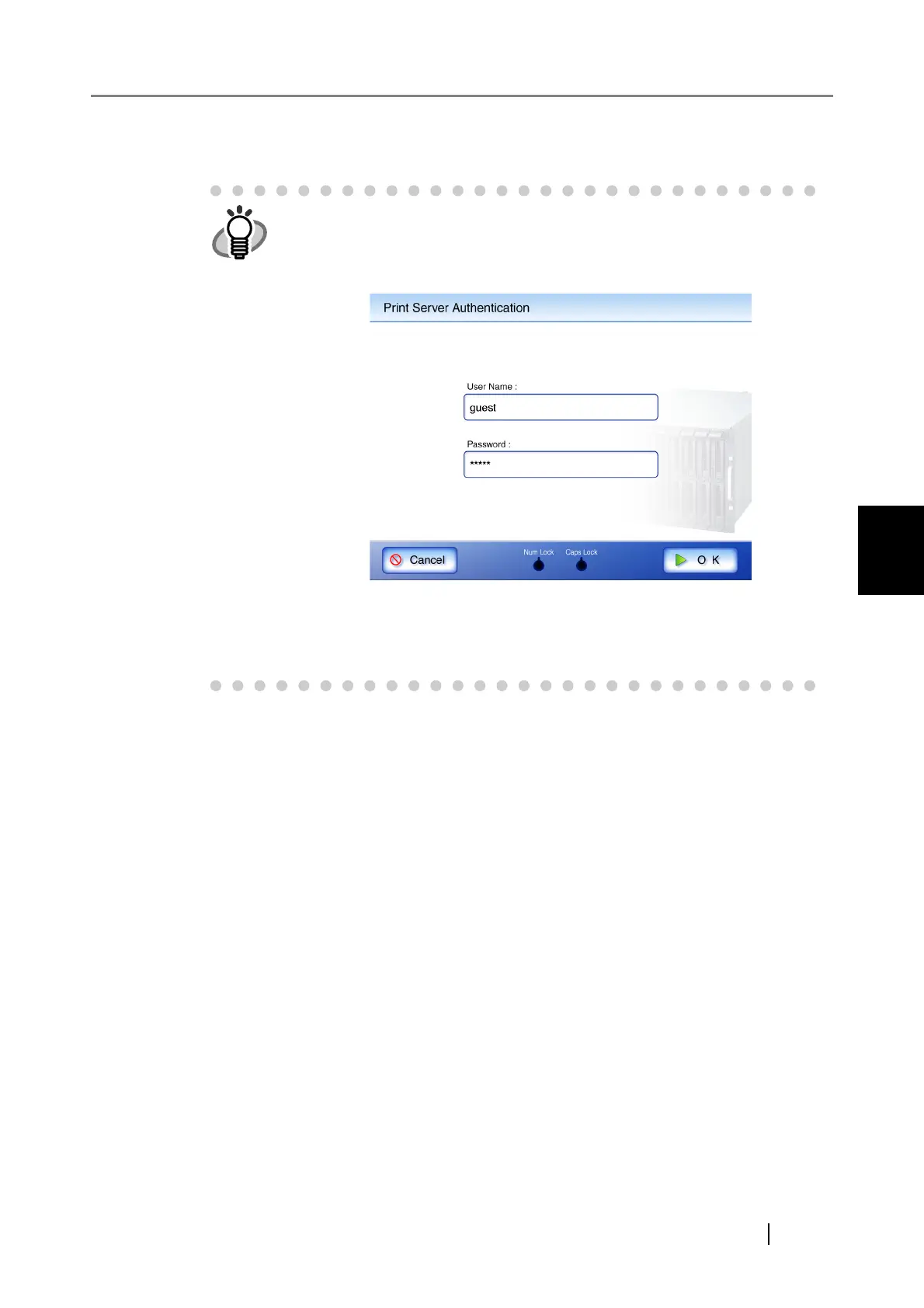4.6 Printing the Scanned Data
Network Scanner fi-6000NS Operator's Guide 211
Regular User Operations
4
4. Press the [OK] button.
⇒ This returns you to the "Print" screen.
5. Make any required print setting changes.
[Scaling], [Positioning], and [Simplex/Duplex] settings can be changed. For more details
refer to "4.6.1 Scaling" (page 214), "4.6.2 Positioning" (page 219), and "4.6.3 Simplex/
Duplex" (page 222). According to the printer, settings from the printers properties screen
may be used instead.
6. Enter a number in "No. of Copies" field.
The default number is 1. Numbers from 1 to 99 can be used.
According to the printer, settings from the printers properties screen may be used instead.
• User authentication may sometimes be required to access a network
printer. When the authentication is required, the "Print Server Authentica-
tion" screen appears. The authentication procedure follows.
1. Enter a "User Name" and Password" for the printer.
2. Press the [OK] button.
• Current user printing privileges for the specified printer are checked
before printing. When printing privileges are being checked, data may be
spooled temporarily.
