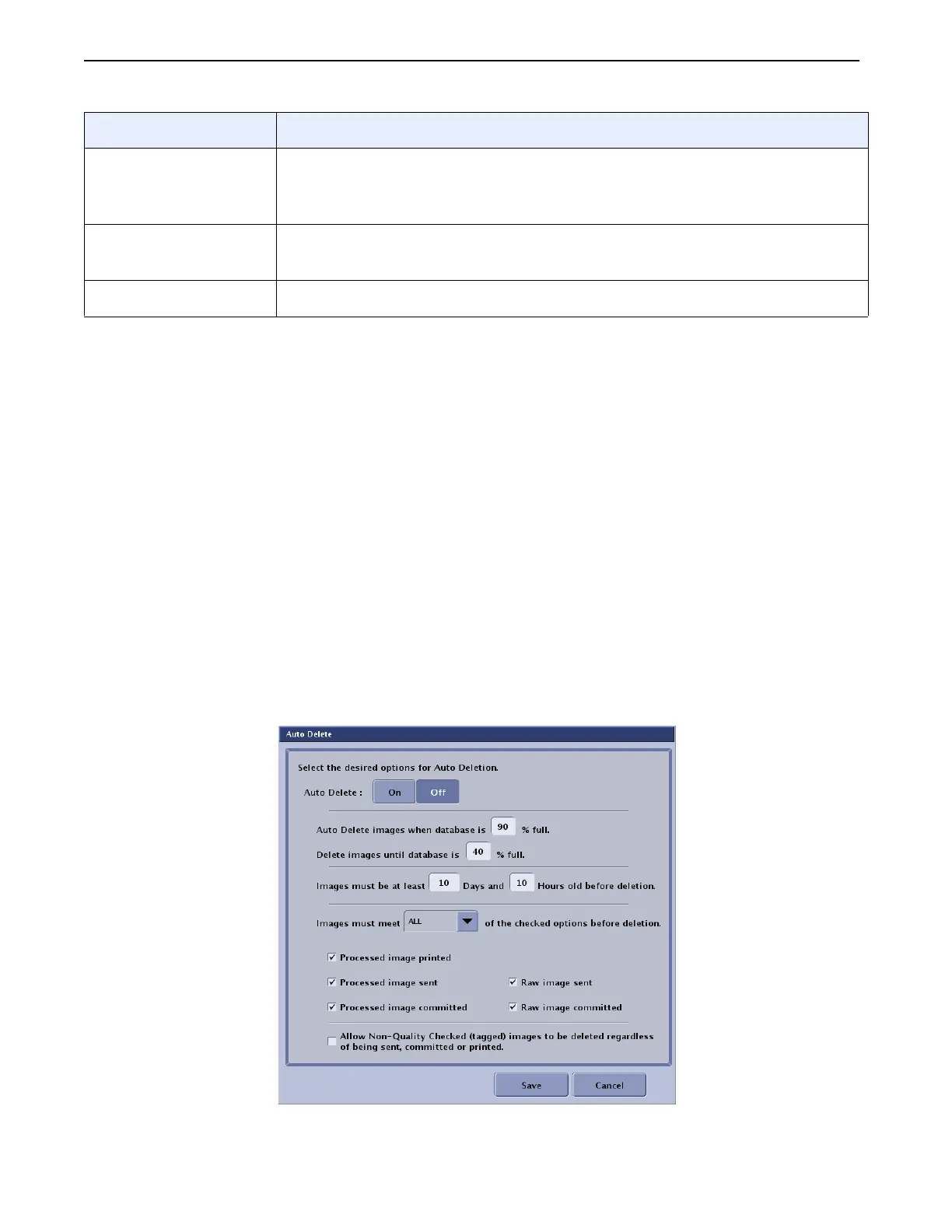Chapter A7: Set Preferences
Definium AMX 700 X-Ray System 5161515-1EN Rev. 6 (10 February 2008) A7-23
Operator Manual © 2008 General Electric Company. All rights reserved.
Auto Delete
Auto Delete automatically deletes images when the image database does not have enough space. Auto
Delete is enabled from the Utilities – Preferences screen.
Follow this process to configure Auto Delete.
1. From the Worklist screen, press [UTILITIES].
2. Select Preferences > Image Management.
3. Click Auto Delete [EDIT].
The Auto Delete screen appears.
4. Complete the information as described in Table A7-9.
5. When finished, press [SAVE] to retain your changes.
6. Press [CLOSE].
Figure A7-16 Auto Delete
Auto Send column Allows you to choose which images are sent to each network host. You may
choose either Raw or Processed, both, or none. Leaving both choices
unselected means that no images will be sent to the network host.
[SAVE] Saves your selections as the default settings and closes the Auto Send
screen.
[CANCEL] Closes the screen without saving your changes.
Function Description
FOR TRAINING PURPOSES ONLY!
NOTE: Once downloaded, this document is UNCONTROLLED, and therefore may not be the latest revision. Always confirm revision status against a validated source (ie CDL).
