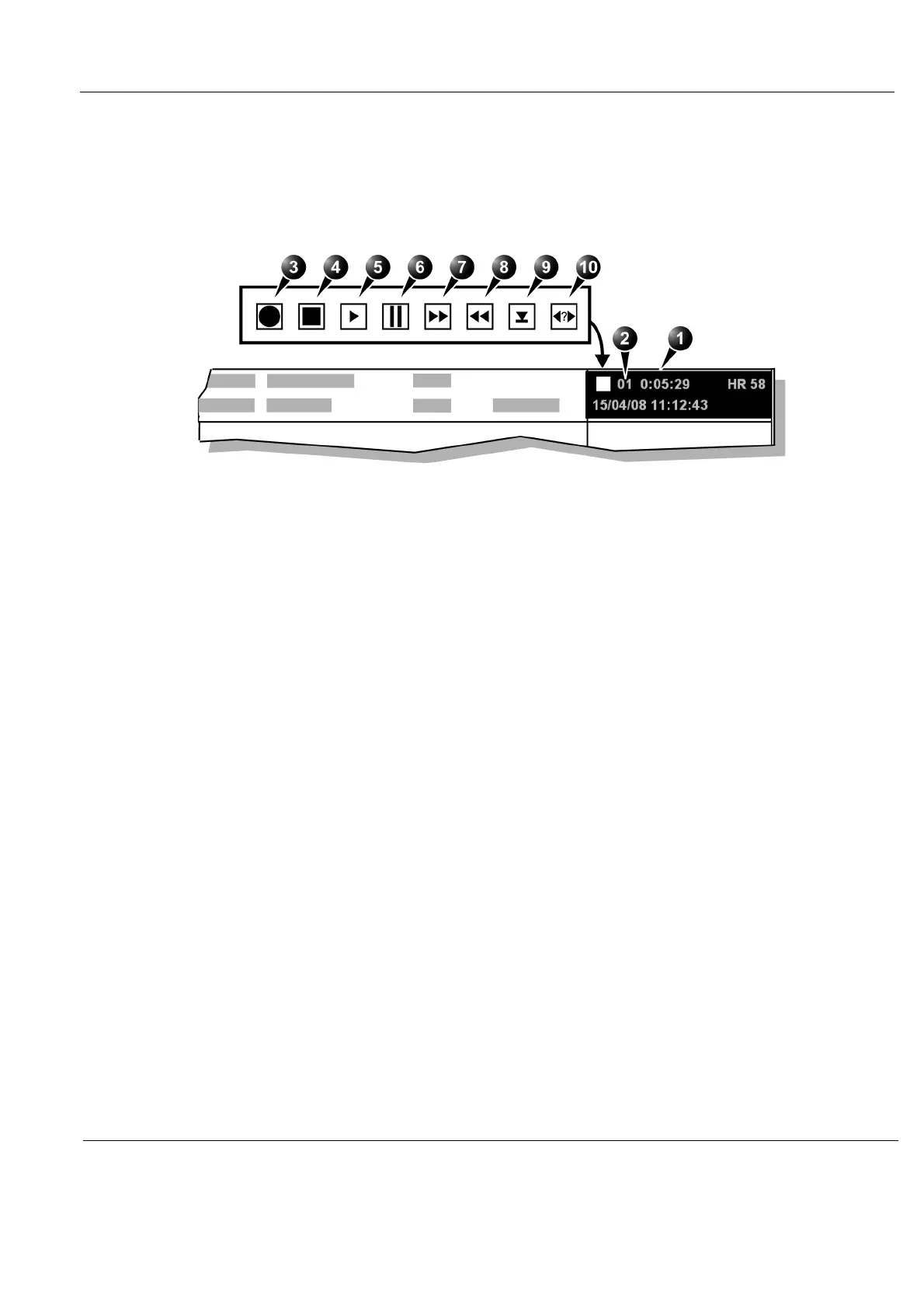GE H
EALTHCARE
D
IRECTION
GA091568, R
EVISION
5 VIVID E9 S
ERVICE
M
ANUAL
Chapter 4 - General procedures and Functional checks 4 - 49
4-3-12-4 DVR checks
Overview
The DVR is operated from VIVID E9’s Operator Panel. The DVR status displayed on the screen
indicates the current DVR function.
Tools
A blank DVD+RW disc.
Recording
1.) Insert a blank DVD+RW in the DVR unit.
NOTE: New disks need to be prepared for recording. The preparation takes about one minute. Observe
the busy light on the DVR unit or the busy icon on screen.
2.) Create a patient record or open an existing one.
3.) Press Record on the Operator Panel.
A red dot is displayed in the DVR status area on the Title bar to indicate that recording has begun.
NOTE: A new title is created for each recording session.
4.) Press Record to toggle between pause and record.
NOTE: When recording is resumed after pause a new chapter is created.
5.) To stop recording, press Stop/Eject on the Touch Panel.
Figure 4-40 DVR status on the title bar
1. Video counter 6. Pause (red while recording)
2. Title number 7. Fast Forward
3. Recording (red) 8. Rewind
4. Stop 9. Eject
5. Play 10. Search
