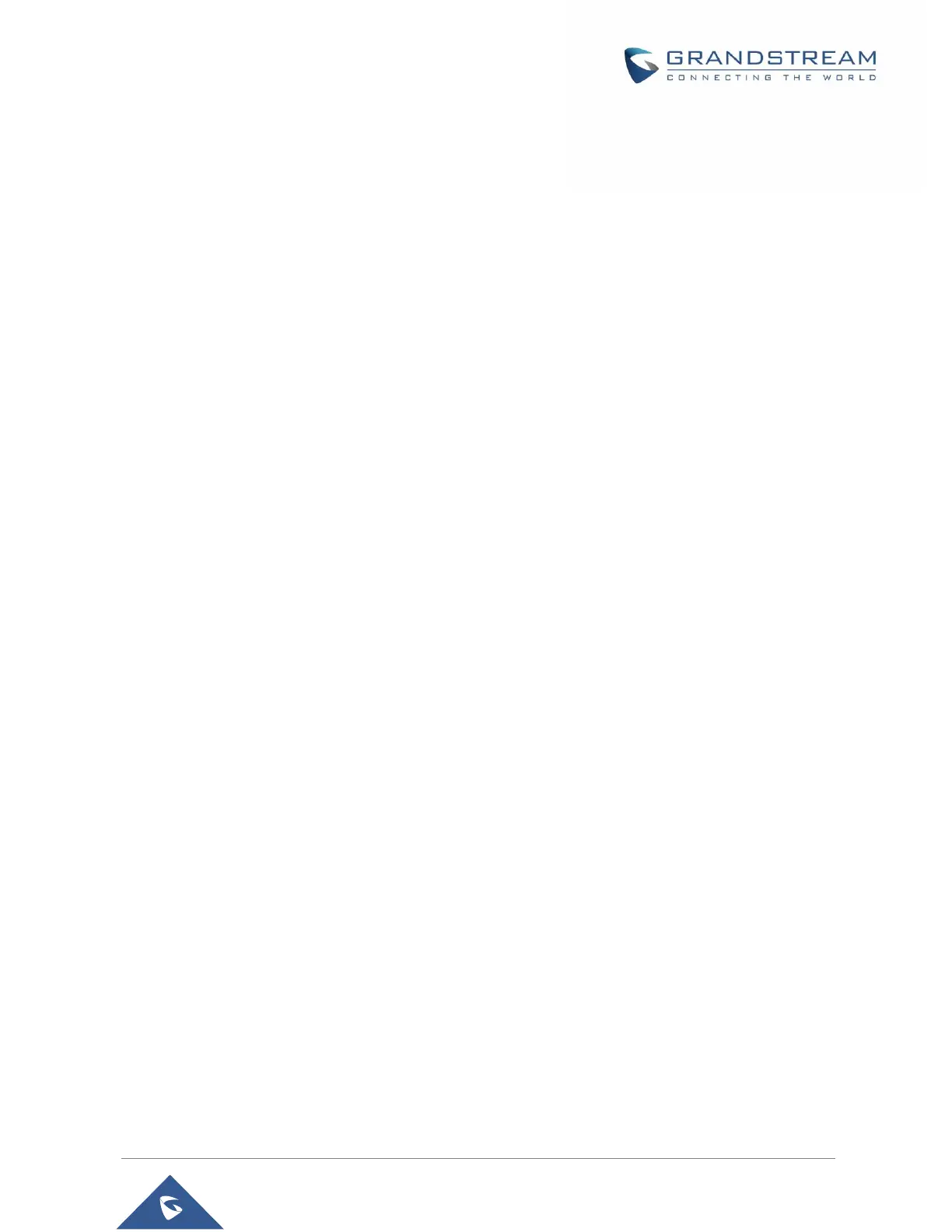3. Power ON the GDS3710. In about 10 seconds, the key pad LED lighting will change from solid
lighting to blinking, the blinking time window is about 30 seconds. The user needs to enter the
following key combination *0# while the LED is blinking.
Notes:
• If the correct key combination inputted, the last key input will play with a long tone, illustrating
the correct key combination entered, then the GDS3710 will get into factory reset mode.
• During the blinking time window, if the user does not finish the key combination operation, or
pressed the wrong key combination, the GDS3710 will play short beep quickly three times
illustrating error. Nothing will happen and the GDS3710 will get into normal booting process.
User who wants to do hard factory reset has to perform the operation from the beginning
again.
4. After 3 ~ 5 minutes the GDS3710 will finish performing the reset process, then the user can log into
the GDS3710 web GUI using the shipped default password.
5. User has to power OFF the GDS3710, unplug the Wiegand cable, power ON the GDS3710 again
and make sure the GDS3710 is running correctly.
Restore to Factory Default Via SIP NOTIFY
1. Access your GDS3710 UI by entering its IP address in your favorite browser.
2. Go to Phone Settings # page.
3. Enable “Allow Reset Via SIP NOTIFY” by checking this option. (Default is disabled)
4. Once a SIP NOTIFY with “event: reset” is received, the GDS3710 will perform factory reset after
authentication phase.
Notes:
• Received SIP NOTIFY will be first challenged for authentication purpose before taking factory reset
action.
• The authentication can be done either using admin password (if no SIP account is configured) or
via SIP account credentials (SIP User ID and Password).
