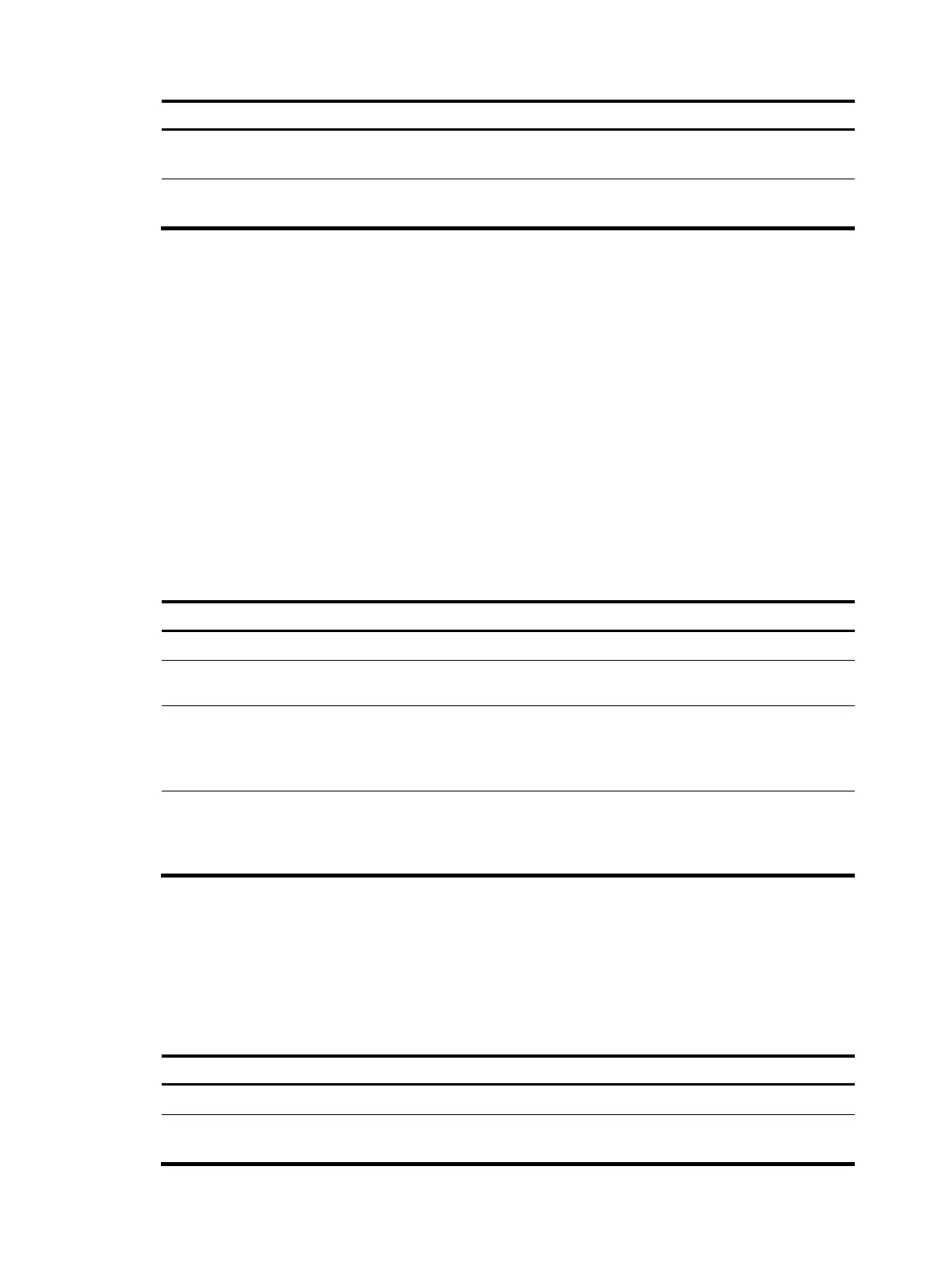155
Ste
Command
Remarks
2. Enter public network PIM view
or VPN instance PIM view.
pim [ vpn-instance
vpn-instance-name ]
N/A
3. Configure a static RP for
PIM-SM.
static-rp rp-address [ acl-number ]
[ preferred ]
No static RP by default
Configuring a C-RP
In a PIM-SM domain, you can configure routers that intend to become the RP as C-RPs. The BSR collects
the C-RP information by receiving the C-RP-Adv messages from C-RPs or auto-RP announcements from
other routers and organizes the information into an RP-set, which is flooded throughout the entire network.
Then, the other routers in the network calculate the mappings between specific group ranges and the
corresponding RPs based on the RP-set. H3C recommends you to configure C-RPs on backbone routers.
To guard against C-RP spoofing, you must configure a legal C-RP address range and the range of
multicast groups to which the C-RP is designated on the BSR. In addition, because every C-BSR can
become the BSR, you must configure the same filtering policy on all C-BSRs in the PIM-SM domain.
When you configure a C-RP, ensure a relatively large bandwidth between this C-RP and the other devices
in the PIM-SM domain.
To configure a C-RP:
Ste
Command Remarks
1. Enter system view.
system-view N/A
2. Enter public network PIM view
or VPN instance PIM view.
pim [ vpn-instance vpn-instance-name ]
N/A
3. Configure an interface to be a
C-RP for PIM-SM.
c-rp interface-type interface-number
[ group-policy acl-number | priority
priority | holdtime hold-interval |
advertisement-interval adv-interval ] *
No C-RPs are configured by
default.
4. Configure a legal C-RP
address range and the range
of multicast groups to which
the C-RP is designated.
crp-policy acl-number
Optional.
No restrictions by default.
Enabling auto-RP
Auto-RP announcement and discovery messages are addressed to the multicast group addresses
224.0.1.39 and 224.0.1.40. With auto-RP enabled on a device, the device can receive these two types
of messages and record the RP information carried in such messages.
To enable auto-RP:
Ste
Command Remarks
1. Enter system view.
system-view N/A
2. Enter public network PIM view
or VPN instance PIM view.
pim [ vpn-instance
vpn-instance-name ]
N/A
