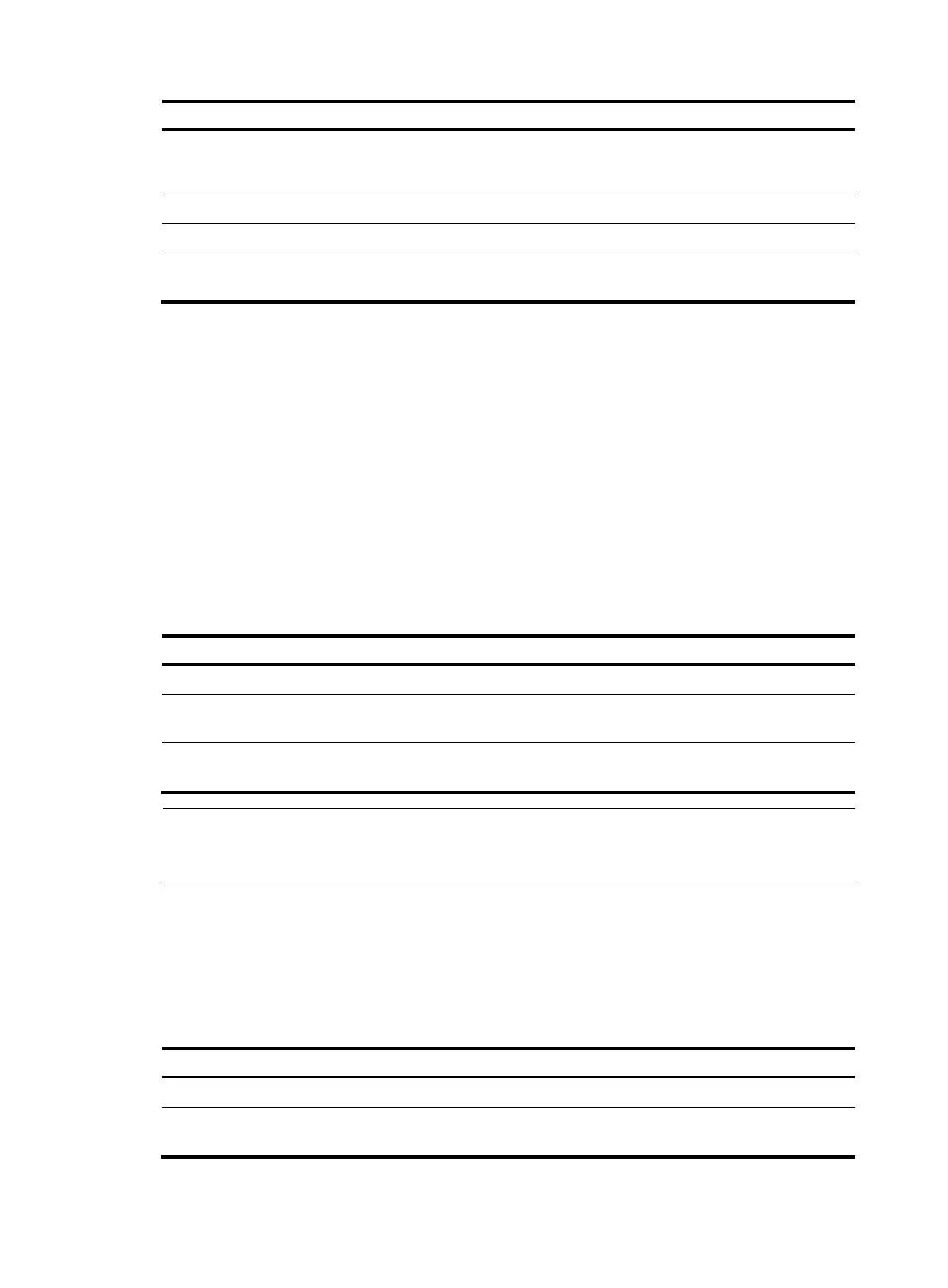219
Ste
Command Remarks
3. Configure a
route-distinguisher (RD) for the
VPN instance.
route-distinguisher
route-distinguisher
No RD is configured by default.
4. Enable IP multicast routing.
multicast routing-enable Disabled by default.
5. Return to system view.
quit N/A
6. Enable MSDP and enter VPN
instance MSDP view.
msdp vpn-instance
vpn-instance-name
Disabled by default.
For more information about the ip vpn-instance and route-distinguisher commands, see IP Routing
Command Reference.
For more information about the multicast routing-enable command, see IP Multicast Command
Reference.
Creating an MSDP peer connection
An MSDP peering relationship is identified by an address pair, namely, the address of the local MSDP
peer and that of the remote MSDP peer. An MSDP peer connection must be created on both devices that
are a pair of MSDP peers.
To create an MSDP peer connection:
Ste
Command
Remarks
1. Enter system view.
system-view N/A
2. Enter public network MSDP view
or VPN instance MSDP view.
msdp [ vpn-instance
vpn-instance-name ]
N/A
3. Create an MSDP peer
connection.
peer peer-address connect-interface
interface-type interface-number
No MSDP peer connection is
created by default.
NOTE:
If an interface of the router is shared by an MSDP peer and a BGP or MBGP peer at the same time, H3C
recommends you to configure the IP address of the MSDP peer the same as that of the BGP or MBGP peer.
Configuring a static RPF peer
Configuring static RPF peers avoids RPF check of SA messages.
To configure a static RPF peer:
Ste
Command
Remarks
1. Enter system view.
system-view N/A
2. Enter public network MSDP view
or VPN instance MSDP view.
msdp [ vpn-instance
vpn-instance-name ]
N/A
