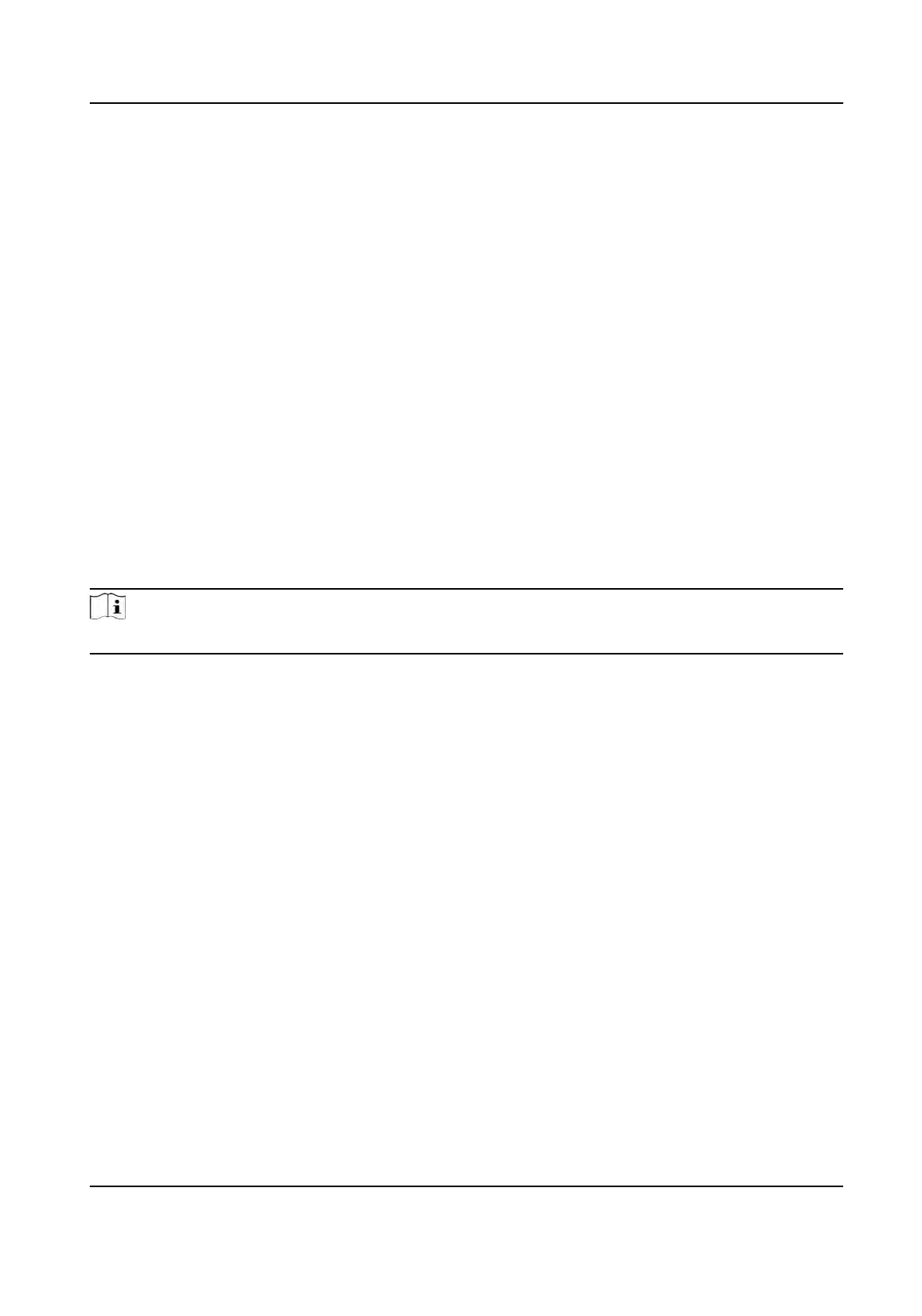11.11 Time and Date
You can congure me and date of the device by conguring me zone, me synchronizaon and
Daylight Saving Time (DST).
11.11.1 Synchronize Time Manually
Steps
1.
Go to Conguraon → System → System Sengs → Time Sengs .
2.
Select Time Zone.
3.
Select Manual Time Sync..
4.
Choose one me synchronizaon method.
-
Select Set Time, and manually input or select date and me from the pop-up calendar.
-
Click Sync. with computer me to synchronize the me of the device with that of the local PC.
5.
Click Save.
11.11.2 Synchronize Time by Satellite
Note
This funcon varies depending on dierent devices.
Steps
1.
En
ter Conguraon → System → System Sengs → Time Sengs .
2.
Select Satellite Time Sync..
3.
Set Interval.
4.
Click Save.
11.11.3 Set NTP Server
You can use NTP server when accurate and reliable me source is required.
Be
fore You Start
Set up a NTP server or obtain NTP server informaon.
Steps
1.
Go t
o Conguraon → System → System Sengs → Time Sengs .
2.
Select Time Zone.
3.
Click NTP.
4.
Set Server Address, NTP Port and Interval.
TandemVu PTZ Camera User Manual
95
