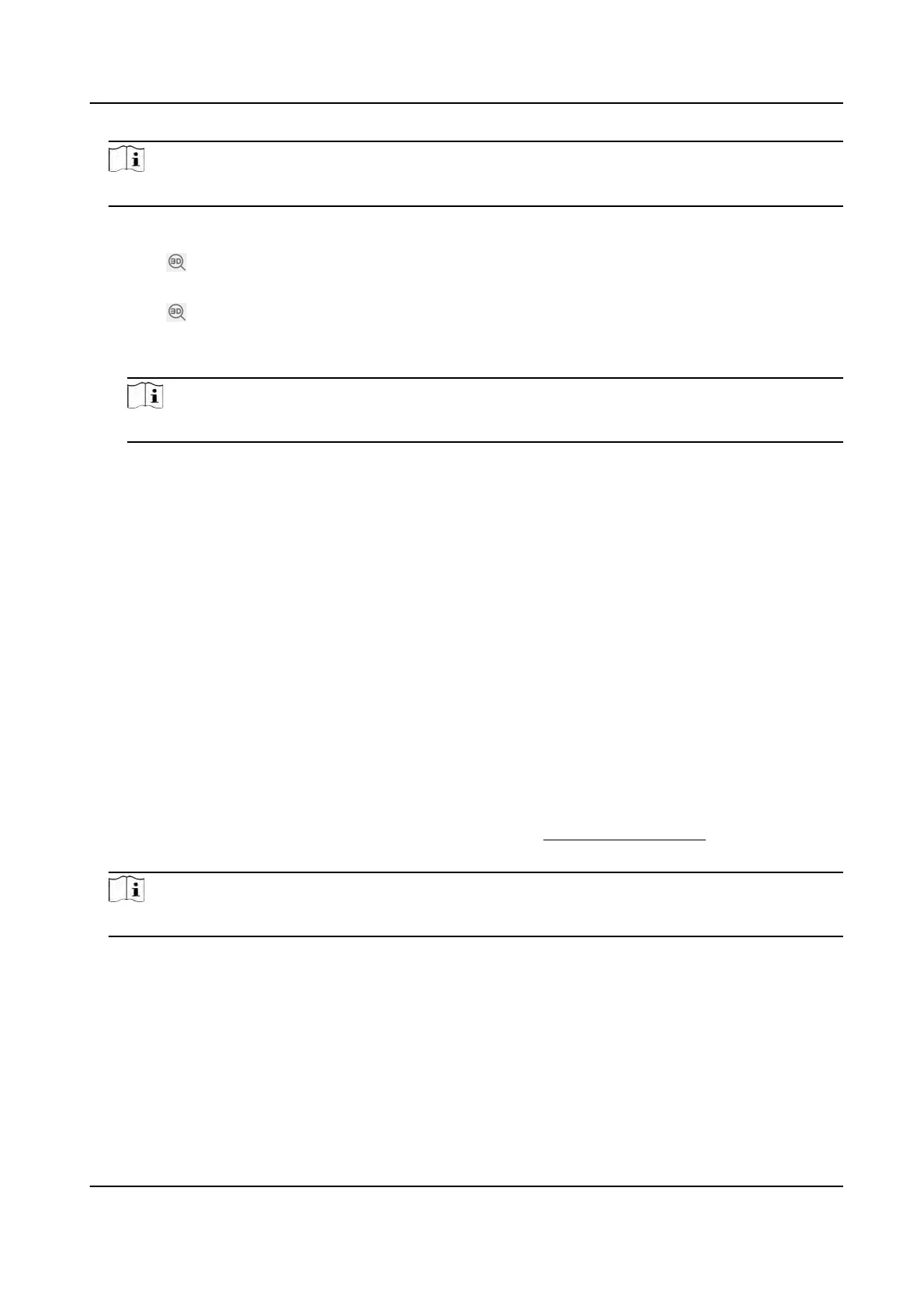Note
The PTZ control is automacally locked to avoid interrupon during conguraon.
2.
Se
t vericaon points.
1) Adjust the pan, lt, and zoom to nd the scene with a vericaon point.
2) Click
and click on the vericaon point on the live image.
The select
ed point is zoomed in and placed in the center of the image.
3) Click
again.
A r
ed cross shows on the point.
4) Click Add and input the precise longitude and latude of the point.
Note
You must add at least 4 points, otherwise you cannot save the points.
5) Click Sa
ve.
6) Repeat the steps to set other vericaon points.
Numbered green and blue rectangles are displayed on the image. The blue rectangle marks
the PTZ posion of the vericaon point you set and the green rectangle marks the calculated
PTZ
posion based on the longitude and latude you input. If the two rectangles are close to
each other, then the GPS calibraon succeeds.
4.15 Set Device Posion
Before You Start
Go t
o Conguraon → PTZ → Basic Sengs → PTZ OSD to enable PT Status display.
Steps
1.
Go to Conguraon → S
ystem → System Sengs → Locaon .
2.
Select a PT Mode.
Manual Use a direcon
indicang device to determine the North at the device locaon, and
set the North for the device. For details, see Set Manual Compass .
3.
Click Calibrate to calibrate gyroscope atude.
Note
Only devices with built-in gyroscope support this funcon.
4.
Select a
Longitude-Latude Mode to set the geographic locaon of the device.
Auto For device with a built-in posioning module, select Aut
o to automacally obtain
the longitude and latude of the device locaon.
Manual Get the device locaon informaon in advance, and input the longitude and
latude manually.
5.
Click Sa
ve.
TandemVu PTZ Camera User Manual
28
