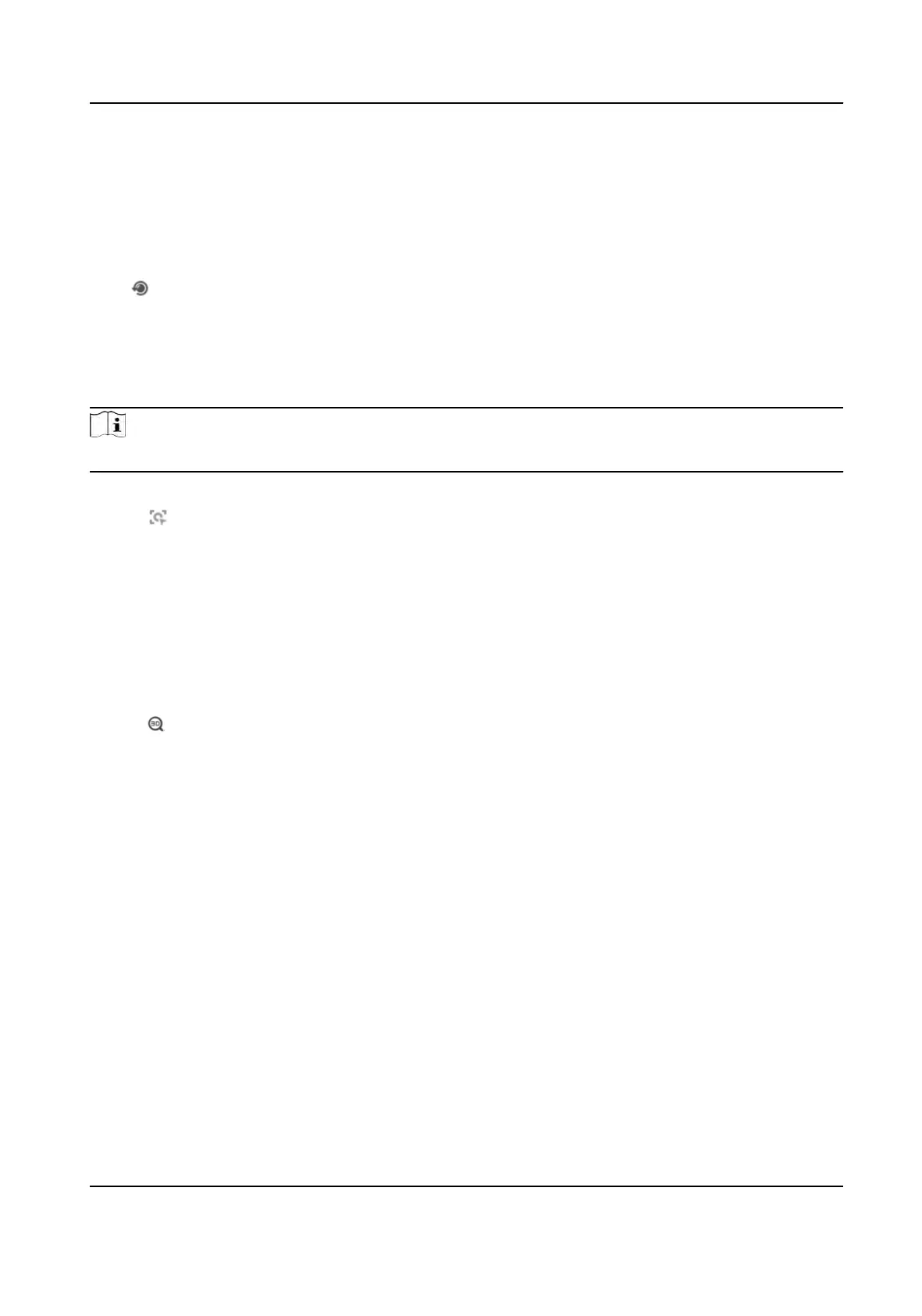5.1.11 Lens Inializaon
Lens inializaon is used on the device equipped with motorized lens. The funcon can reset lens
when long me zoom or focus results in blurred image. This funcon varies according to dierent
models.
Click to operate lens inializaon.
5.1.12 Track Manually
In live view, manually select a target for the device to track.
Note
The
funcon may not be supported by certain device models.
Steps
1.
Click on the toolbar of the live view page.
2.
Click a mo
ving object in the live image.
The device tracks the target and keeps it in the center of live view image.
5.1.13 Conduct 3D Posioning
3D
posioning is to relocate the selected area to the image center.
Steps
1.
Click
to enable the funcon.
2.
Select a t
arget area in live image.
-
Le click on a point on live image: the point is relocated to the center of the live image. With
no z
ooming in or out eect.
-
Hold and drag the mouse to a lower right posion to frame an area on the live: the framed
area is zoomed in and relocated to the center of the live image.
-
Hold and drag the mouse to an upper le posion to frame an area on the live: the framed
ar
ea is zoomed out and relocated to the center of the live image.
3.
Click the buon again to turn o the funcon.
5.2 Set Transmission Parameters
The live view image may be displayed abnormally according to the network condions. In dierent
network environments, you can adjust the transmission parameters to solve the problem.
St
eps
1.
Go to Conguraon → Local → Live View Parameters .
2.
Set the transmission parameters as required.
TandemVu PTZ Camera User Manual
33
