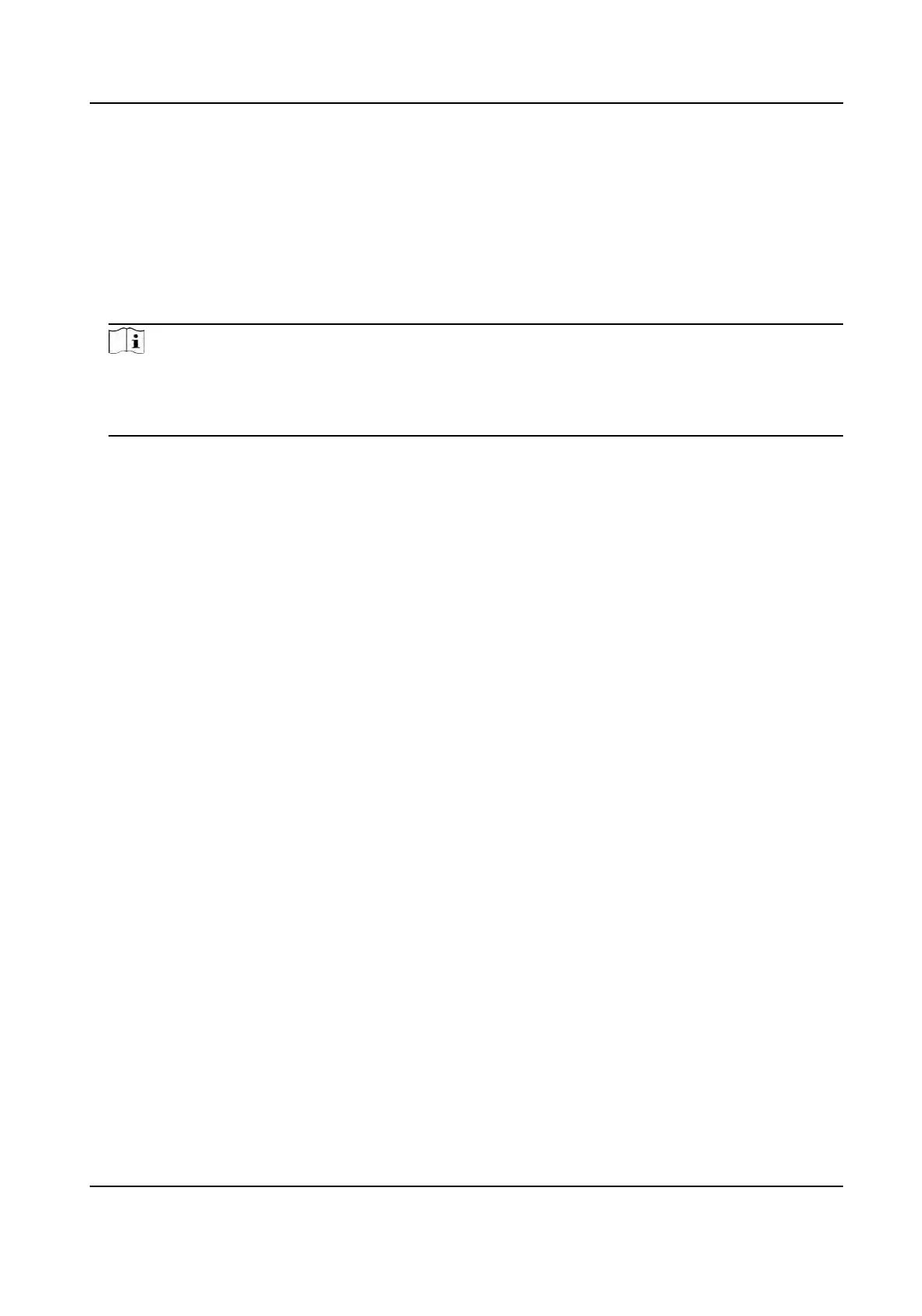2.
Check Enable.
3.
Select a Cropping Resoluon.
Cropping Resoluon
Cropping resoluon is the main stream resoluon aer target cropping.
A red frame appears in the live view.
4.
Drag the frame to the target area.
5.
Click Save.
Note
●
Some models support t
arget cropping. Refer to the actual device for details.
●
This funcon is mutually exclusive with some funcons. Aer enabling target cropping, some
funcons will fail. Refer to the actual device for details.
6.6 Display Info. on Stream
The informaon of the objects (e.g. human, vehicle, etc.) is marked in the video stream. You can
se
t rules on the connected rear-end device or client soware to detect the events including line
crossing, intrusion, etc.
Steps
1.
Go to the seng page:
Conguraon → Video/Audio → Display Info. on Stream .
2.
Select a channel.
3.
Check Enable Dual-VCA.
4.
Click Save.
6.7 Display Sengs
It
oers the parameter sengs to adjust image features.
Go to Conguraon → Image → Display Sengs .
For device that supports mulple channels, display sengs of each channel is required. The
sengs for
dierent channels may be dierent. This part introduces all possible parameters among
the channels.
Click Default to restore sengs.
6.7.1 Scene Mode
There are several sets of image parameters predened for dierent
installaon environments.
Select a scene according to the actual installaon environment to speed up the display sengs.
TandemVu PTZ Camera User Manual
41
