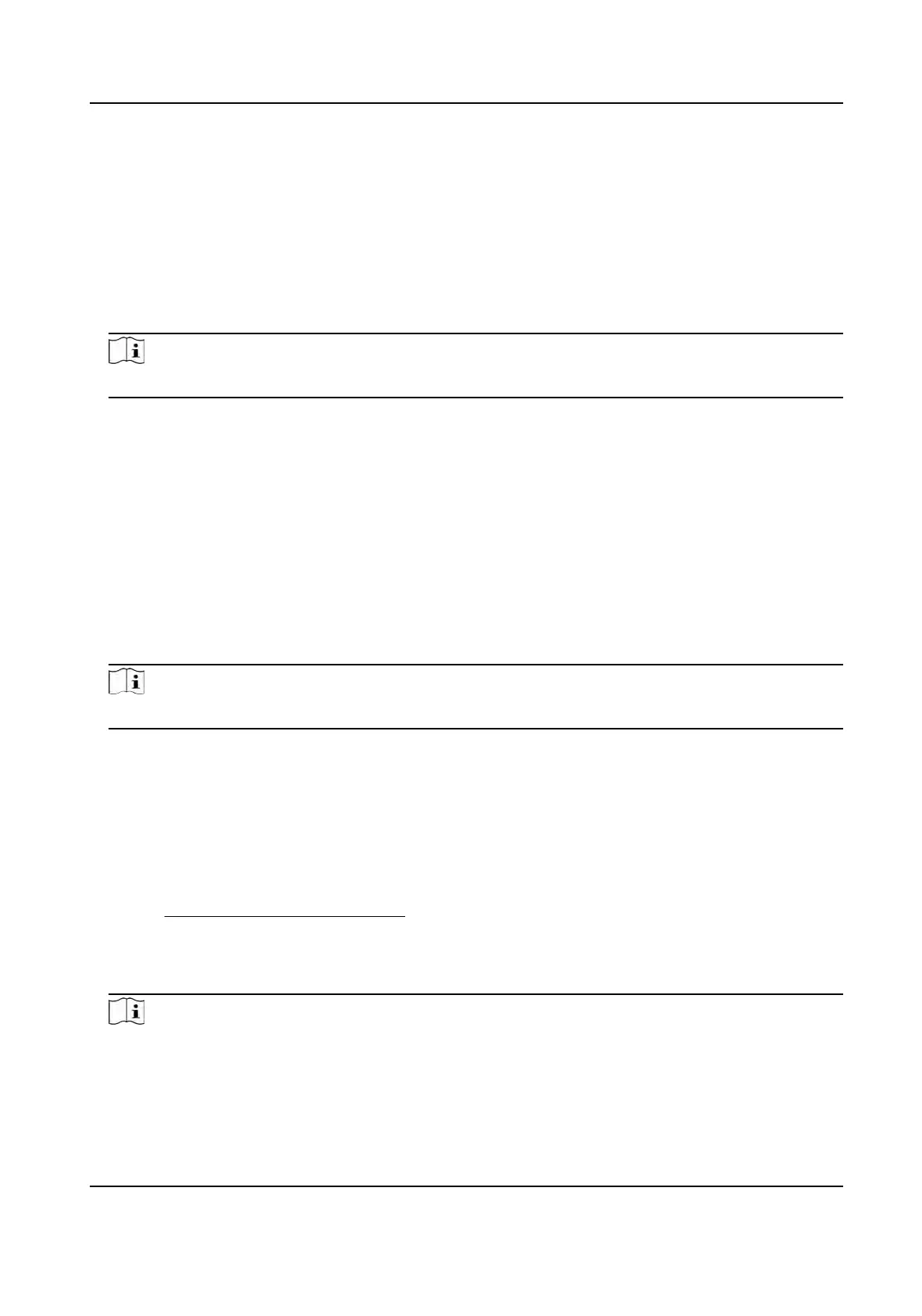Steps
1.
Access the camera via web browser.
2.
Enter plaorm access conguraon interface. Conguraon → Network → Advanced Sengs
→ Plaorm Access
3.
Select Hik
-Connect as the Plaorm Access Mode.
4.
Check Enable.
5.
Click and r
ead "Terms of Service" and "Privacy Policy" in pop-up window.
6.
Create a vericaon code or change the old vericaon code for the camera.
Note
The
vericaon code is required when you add the camera to Hik-Connect service.
7.
Sa
ve the sengs.
Enable Hik-Connect Service via SADP Soware
This part introduce how to enable Hik-Connect service via SADP soware of an acvated camera.
Steps
1.
Run SADP soware.
2.
Select a camera and enter Modify Network Parameters page.
3.
Check Enable Hik-Connect.
4.
Create a vericaon code or change the old vericaon code.
Note
The
vericaon code is required when you add the camera to Hik-Connect service.
5.
Click and r
ead "Terms of Service" and "Privacy Policy".
6.
Conrm the sengs.
10.6.2 Set Up Hik-Connect
Steps
1.
Get and install Hik-Connect applicaon by the following ways.
-
Visit
hps://appstore.hikvision.com to download the applicaon according to your mobile
phone s
ystem.
-
Visit the ocial site of our company. Then go to Support → Tools → Hikvision App Store .
-
Scan the QR code below to download the applicaon.
Note
If errors like "Unknown app" occur during the installaon, solve the problem in two ways.
TandemVu PTZ Camera User Manual
85
