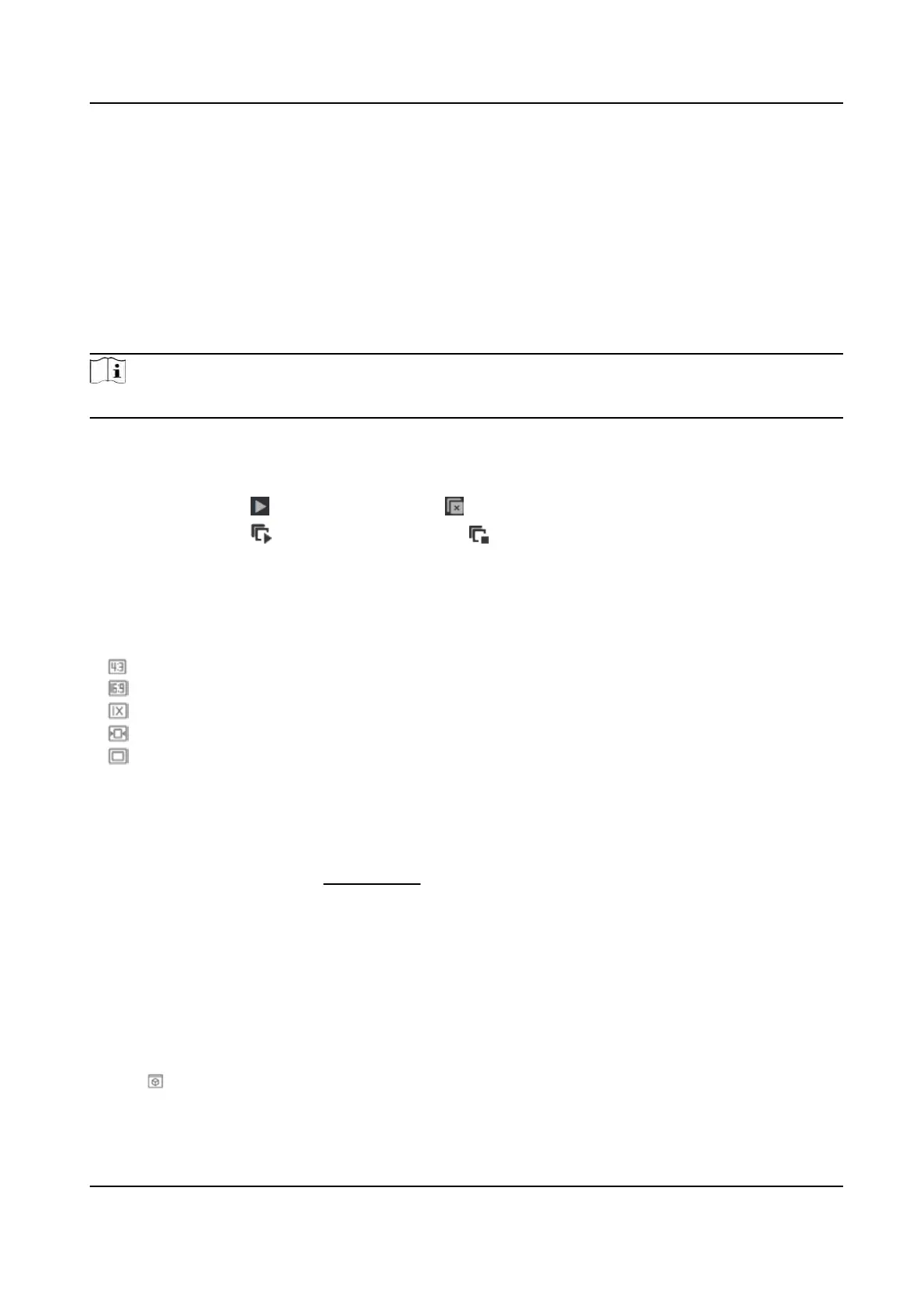Chapter 5 Live View
It introduces the live view parameters, funcon icons and transmission parameters sengs.
5.1 Live View Parameters
The supported funcons vary depending on the model.
Note
For mulchannel devices, select the desired channel rst before live view sengs.
5.1.1 Start and Stop Live View
Click Liv
e View. Click
to start live view. Click to stop live view.
Click Liv
e View. Click
to start all live view. Click to stop all live view.
5.1.2 Aspect Rao
Aspect
Rao is the display rao of the width to height of the image.
●
refers to 4:3 window size.
●
refers to 16:9 window size.
●
refers to original window size.
●
refers to self-adapve window size.
●
refers to original rao
window size.
5.1.3 Live View Stream Type
Select the live view stream type according to your needs. For the detailed informaon about the
stream type selecon, refer to
Stream Type .
5.1.4 Select the Third-Party Plug-in
When the live view cannot display via certain browsers, you can change the plug-in for live view
acc
ording to the browser.
Steps
1.
Click Live View.
2.
Click
to select the plug-in.
TandemVu PTZ Camera User Manual
30
