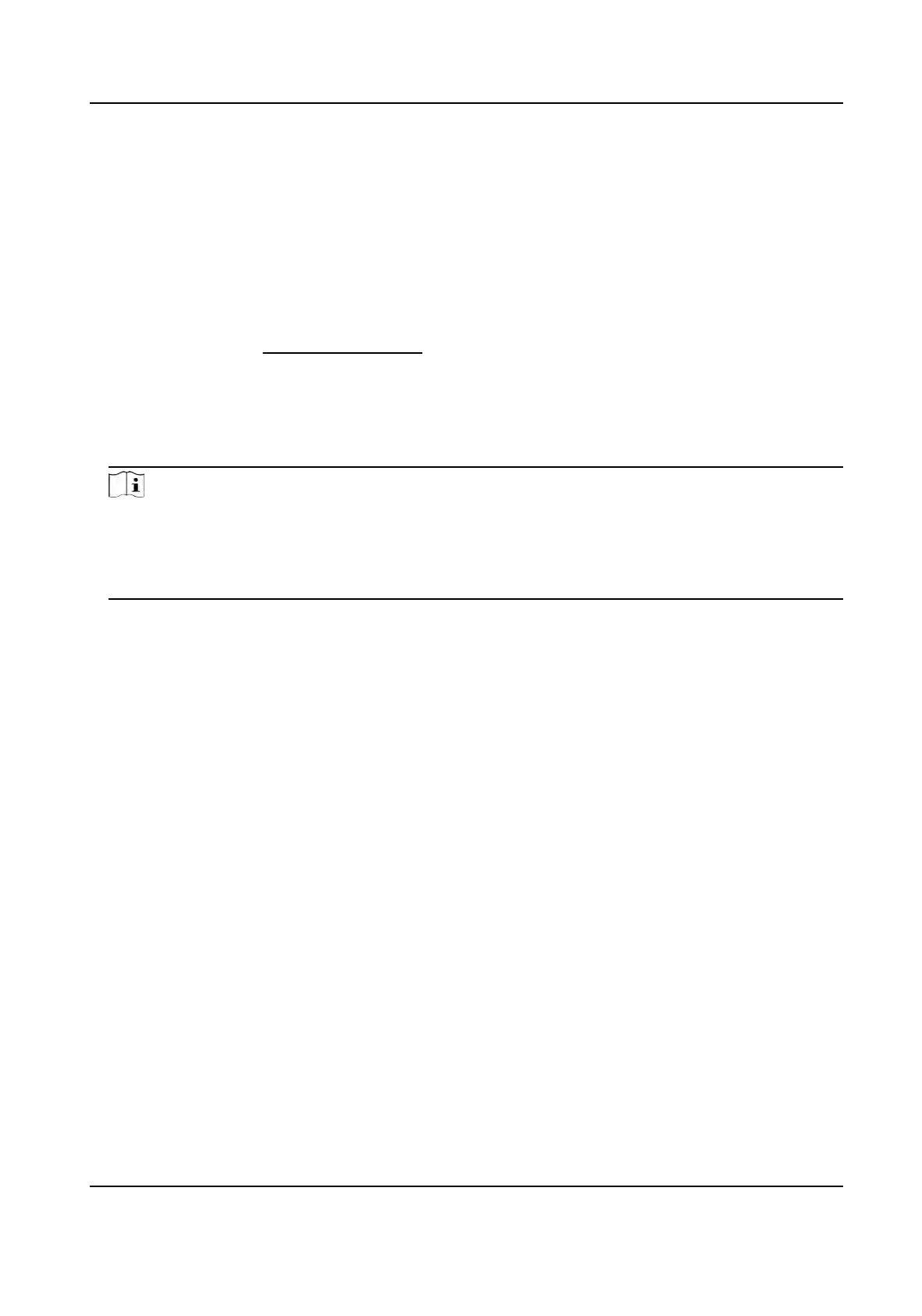2) Change the device IP address to the same subnet as your computer by either modifying the IP
address manually or checking Enable DHCP.
3) Input the admin password and click Modify to acvate your IP address modicaon.
2.2 Access Device via Web Browser
Before You Start
Check the system requirement to conrm that the operang computer and web browser meets
the requirements. See System Requirement .
Steps
1.
Open the web browser.
2.
Input IP address of the device to enter the login interface.
3.
Input user name and password.
Note
Illegal login lock is acvated by default. If admin user performs seven failed password aempts
(v
e aempts for user/operator), the IP address is blocked for 30 minutes.
If illegal login lock is not needed, go to Conguraon → System → Security → Security Service
to turn it o.
4.
Click Login.
5.
Do
wnload and install appropriate plug-in for your web browser.
For IE based web browser, webcomponents and QuickTime
TM
are oponal. For non-IE based web
br
owser, webcomponents, QuickTime
TM
, VLC and MJEPG are oponal.
2.2.1 Plug-in Installaon
Certain operaon systems and web browser may restrict the display and operaon of the camera
funcon. You should install plug-in or complete certain sengs to ensure normal display and
operaon. For detailed restricted funcon, refer to the actual device.
TandemVu PTZ Camera User Manual
5
