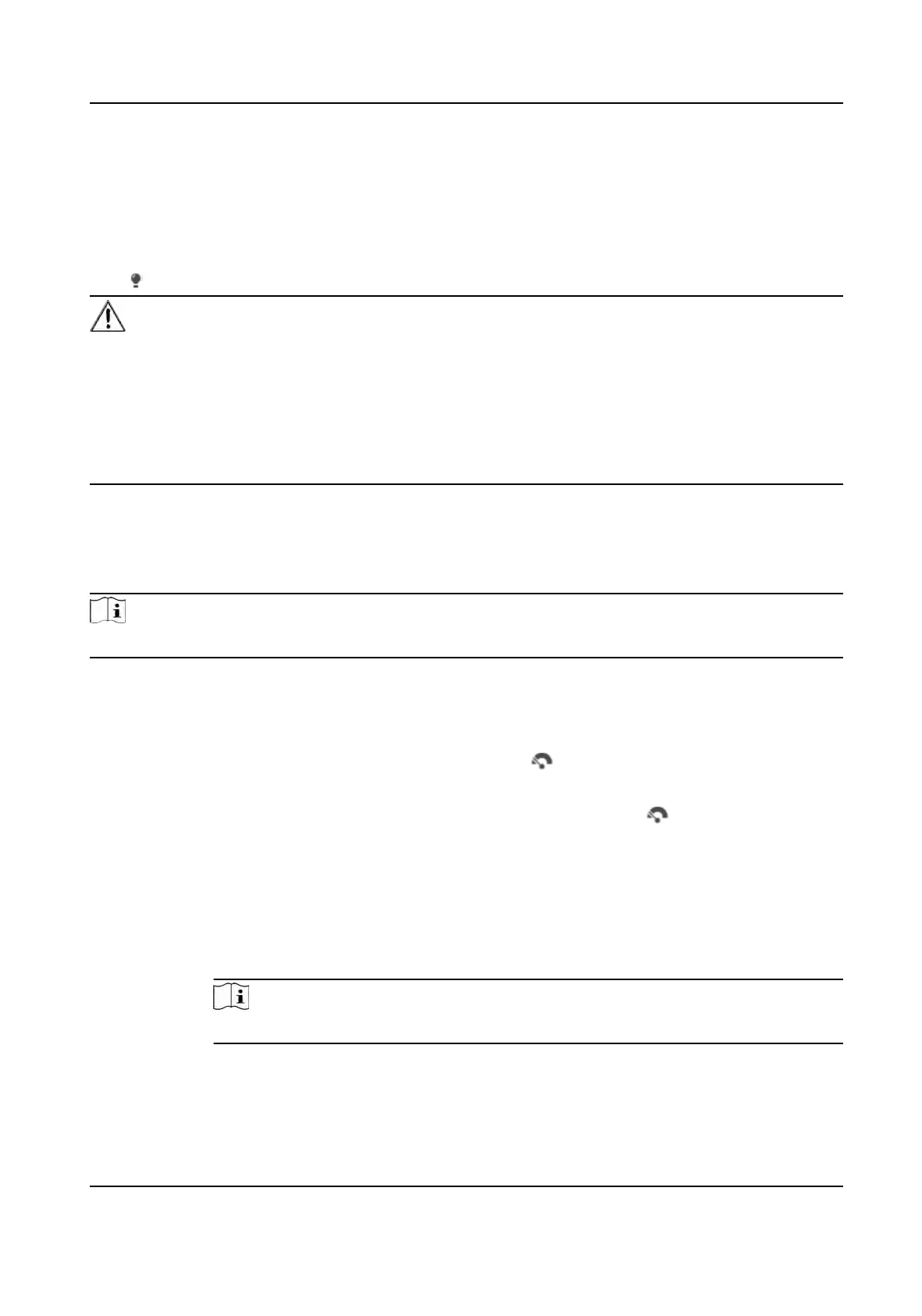2.
Drag the mouse on the image to select a desired rectangle area.
The width pixel and height pixel are displayed on the boom of the live view image.
5.1.9 Light
Click to turn on or turn o the illuminator.
Cauon
For the device with laser:
●
DO NO
T stare at operang light source. May be harmful to the eyes.
●
If appropriate shielding or eye protecon is not available, turn on the light only at a safe distance
or in the area that is not directly exposed to the light.
●
When assembling, installing or maintaining the device, DO NOT turn on the light, or wear eye
protecon.
5.1.10 Operate Wiper
For the device that has a wiper, you can control the wiper via web browser.
Note
Wiper
operaon and sengs vary on device models.
Steps
1.
Go t
o Conguraon → P
TZ → Wiper .
2.
Select a wiper mode.
One
Time
The wiper wipes one me when you click
on live view page.
Cycle The wiper works on schedule at set wiping interval. Click
on live view to start
wiping.
Duraon
The schedule in which the wiper is ready to work.
In
terval
The interval between two successive wiping acons.
Auto
Note
Auto mode is only available for device that supports rain-sensing auto wiper.
In auto mode, the wiper works when rain drops on the window.
TandemVu PTZ Camera User Manual
32