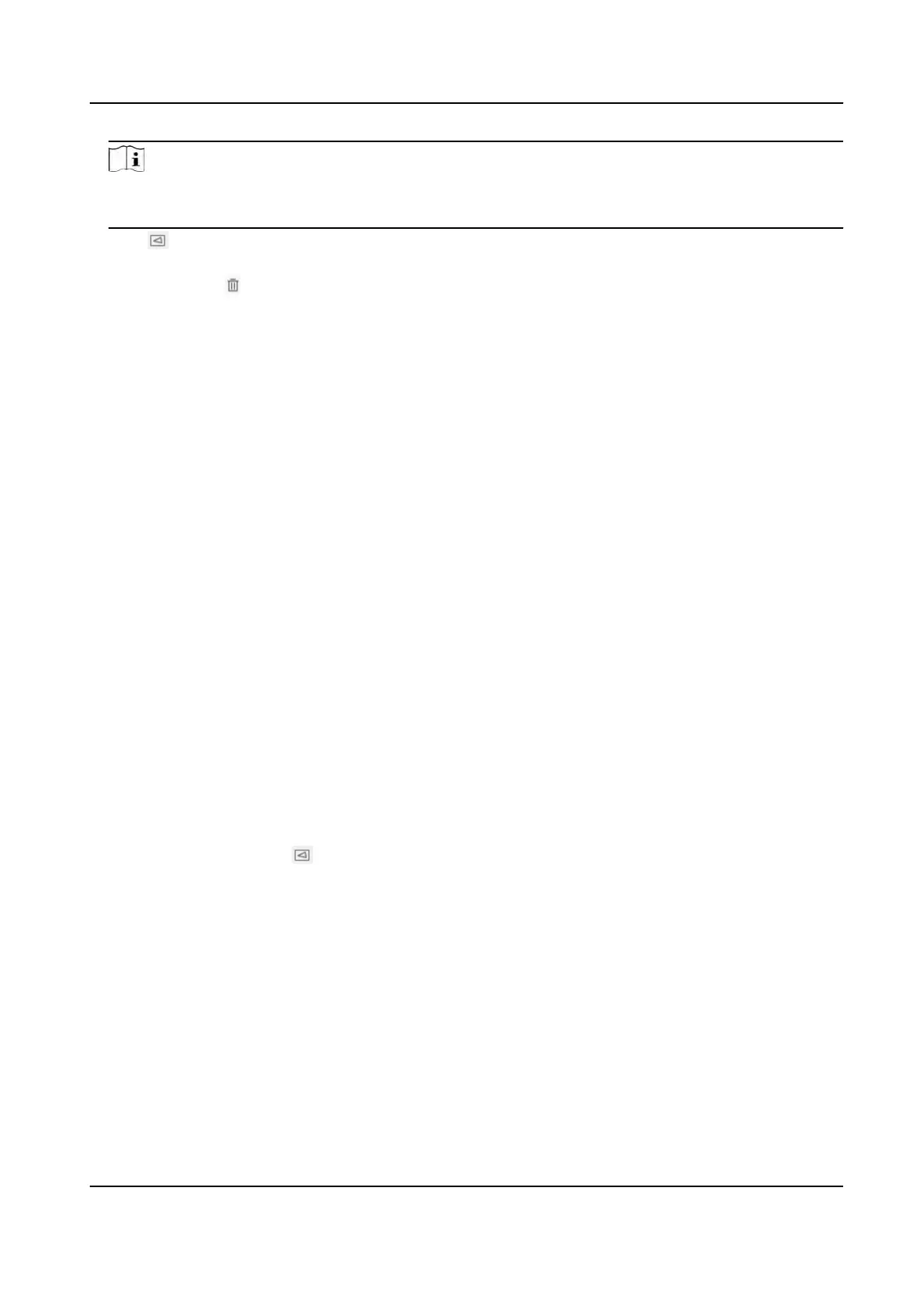Note
This funcon is only available for certain device models under certain sengs. Please refer to
the actual sengs.
4.
Click . Click and drag the mouse on the live image, and then right click the mouse to nish
drawing one area.
5.
Oponal: Click to clear all the areas.
6.
Oponal: Y
ou can set the parameters of mulple areas by repeang the above steps.
Expert Mode
You can congure dierent moon detecon parameters for day and night according to the actual
needs.
Steps
1.
Select Expert Mode in Conguraon.
2.
Set parameters of expert mode.
Scheduled Image Sengs
OFF
Image switch is disabled.
Auto-Switch
The system switches day/night mode automacally according to environment. It displays
c
olored image at day and black and white image at night.
Scheduled-Switch
The system switches day/night mode according to the schedule. It switches to day mode
during the set periods and switches to night mode during the other periods.
Sensivity
The higher the value of sensivity is, the more
sensive the moon detecon is. If scheduled
image sengs is enabled, the sensivity of day and night can be set separately.
3.
Select an Ar
ea and click
. Click and drag the mouse on the live image and then release the
mouse t
o nish drawing one area.
TandemVu PTZ Camera User Manual
60
