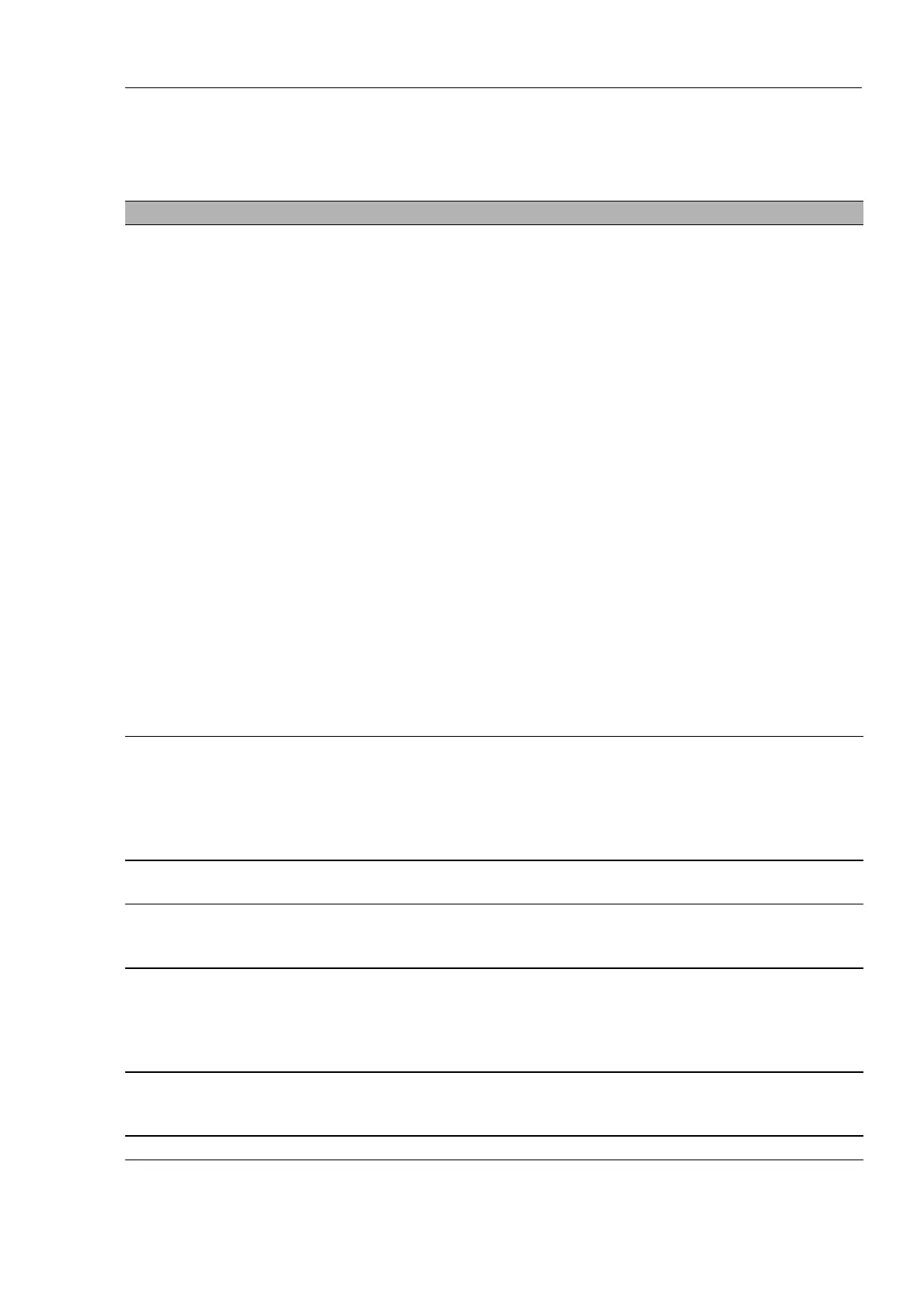Redundancy
RM Web L3E
Release
6.0
07/2010
7.4
Ring/Network Coupling
179
Ring/Network Coupling dialog
Parameter Meaning
Selecting the
configuration
Depending on your local conditions, select “One-Switch coupling”,
“Two-Switch coupling, Slave”, “Two-Switch coupling, Master”, “Two-
Switch coupling with control line, Slave” or “Two-Switch coupling with
control line, Master”. These options are presented as buttons from left
to right.
Depending on the device type (see table 74), you make this setting:
– only using DIP switches
– only using software
– using DIP switch and software
You will find details on the DIP switches on the devices in the
“Installation” user manual.
– For devices configured only using DIP switches, you use these
switches to make the settings. In this case, the buttons in the dialog
are only for display purposes.
– For devices without DIP switches, you only use the software to
make settings. You can select the configuration using the buttons.
– For devices that can be configured using DIP switches and
software, you can activate or deactivate the DIP switches. If you
have activated the DIP switches, you cannot overwrite the DIP
switch settings using the software - settings that cannot be selected
using the software are grayed-out in the dialog.
To configure using the software, select the relevant Ring/Network
coupling constellation by pressing the corresponding button.
Coupling port This is the port to which you have connected a redundant connection.
Note: Configure the coupling port and the ring ports, if there are any
ring ports, on different ports.
Note: To avoid continuous loops, the device sets the port status of the
coupling port to “off” if you switch off the function or change the
configuration while the connections are operating at these ports.
Port mode - active You have switched the port on.
- stand-by The port is in stand-by mode.
Port state - active: You have switched the port on.
- stand-by: The port is in stand-by mode.
- not connected: You have not connected the port.
Partner coupling port This is the port at which the partner has made its connection. It is only
possible or necessary to enter a port here if “One-Switch coupling” is
being set up.
Note: Configure the partner coupling port and the ring ports, if there are
any ring ports, on different ports.
IP Address If you have selected “Two-Switch coupling”, the IP address of the
partner is displayed here if you have already started operating the
partner in the network.
Control port This is the port to which you connect the control line.
Table 76: Ring/Network Coupling dialog
