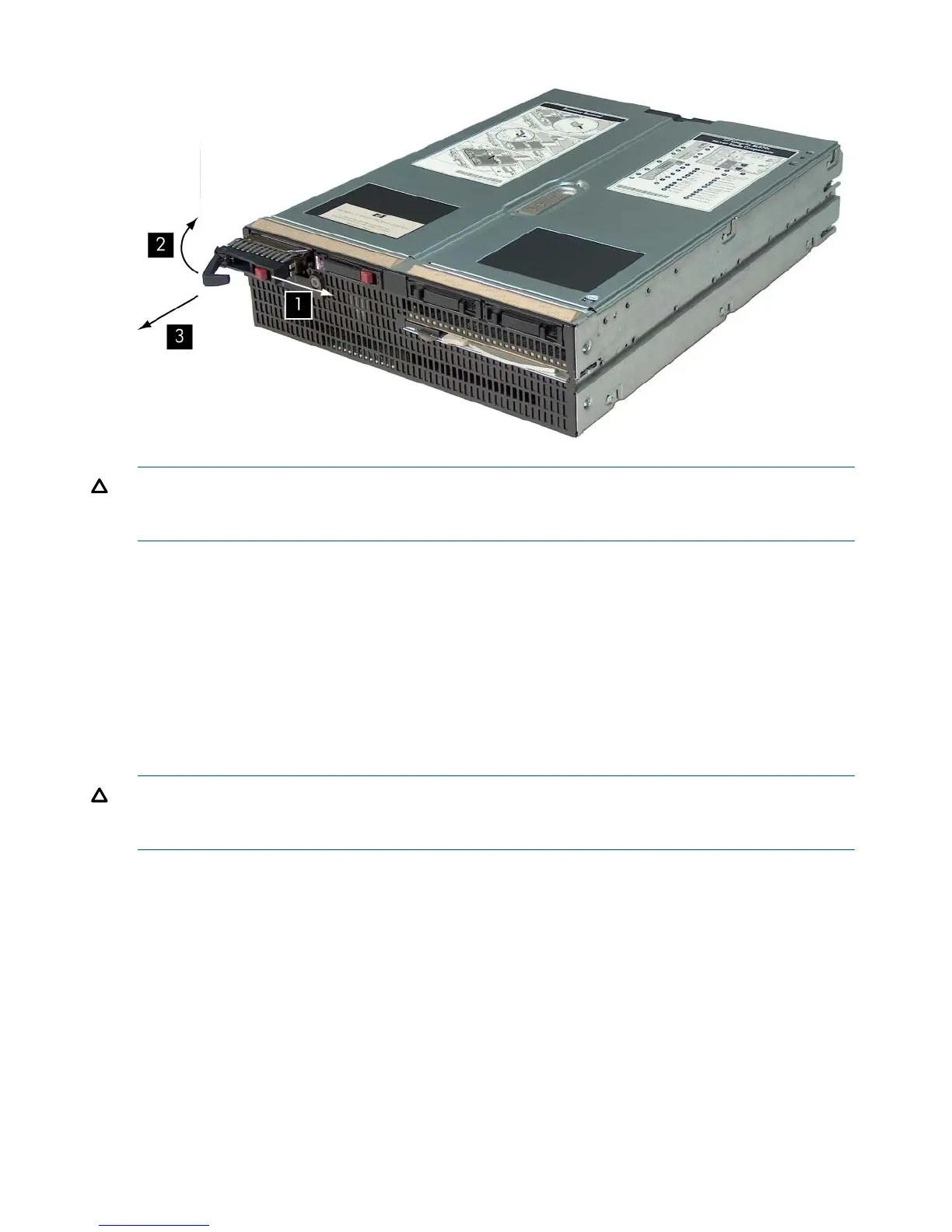Figure 39 Removing a SAS Disk Drive
CAUTION: Always populate hard drive bays with a SAS disk drive or a hard drive blank.
Operating the server blade without a SAS disk drive or disk drive blank causes improper airflow
and cooling, which can lead to thermal damage.
Replacing a SAS Disk Drive
To replace a SAS disk drive:
1. Slide the drive into the cage until it is fully seated.
2. Close the lever to lock the drive into place.
Removing and Replacing Disk Drive Blanks
The server blade has four disk drive bays. If you only purchased one SAS disk drive, your server
blade has disk drive blanks installed. Disk drive blanks maintain proper airflow throughout the
server blade.
CAUTION: Always populate hard drive bays with a SAS disk drive or a disk drive blank.
Operating the server blade without a SAS disk drive or disk drive blank causes improper airflow
and cooling, which can lead to thermal damage.
Removing a Disk Drive Blank
To remove a disk drive blank:
1. Press the release buttons simultaneously (1). See Figure 40.
2. Pull the blank out of the disk drive bay (2).
112 Removing and Replacing Components
