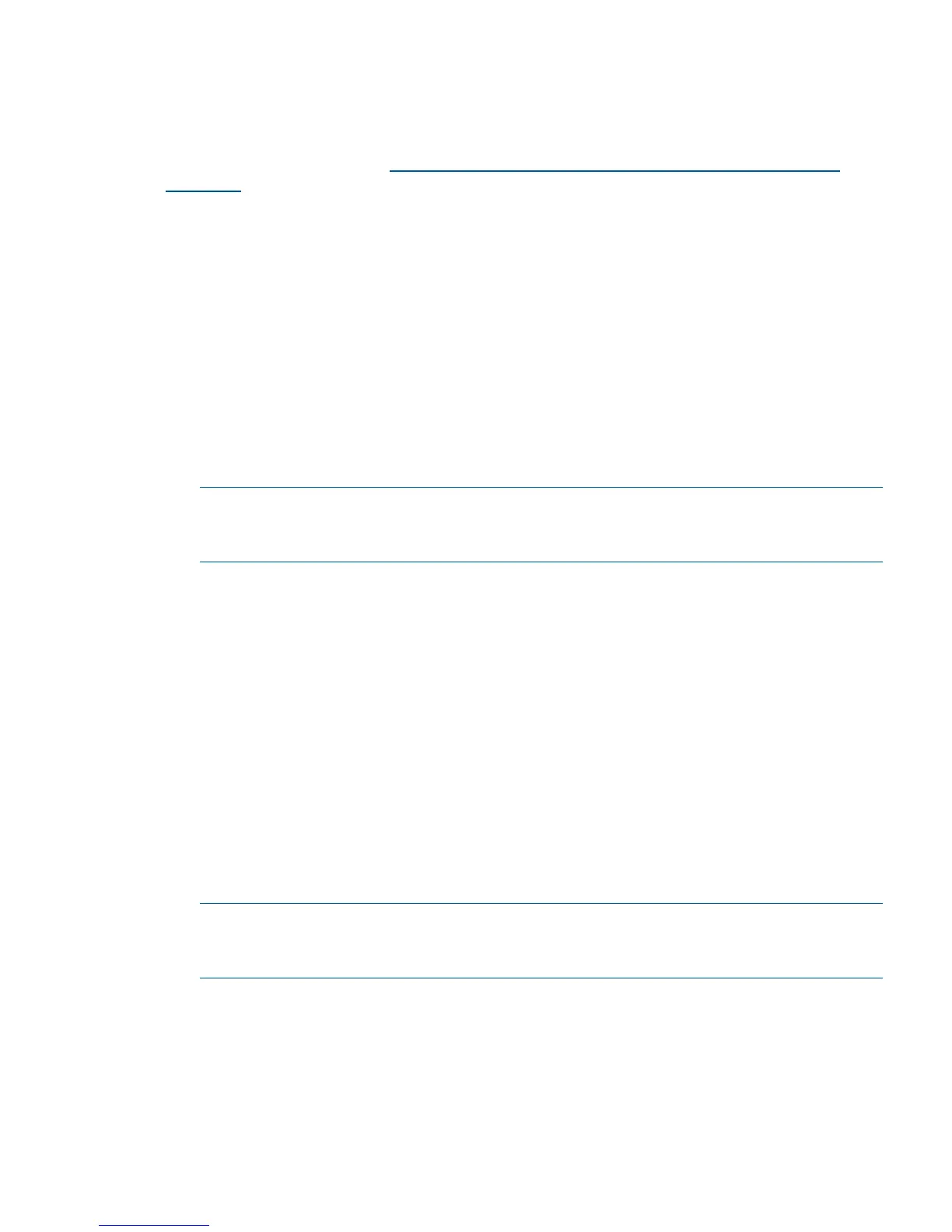4. Exit the console and iLO 2 for Integrity interfaces if you are finished using them.
Press Ctrl-B to exit the system console and return to the iLO MP Main Menu. To exit the MP,
enter X at the Main Menu.
For more details, see the HP OpenVMS Version 8.3 for Integrity Servers Upgrade and Installation
Manual on the HP website at: http://h71000.www7.hp.com/doc/83final/ba322_90045/
index.html.
Booting OpenVMS
To boot OpenVMS on the server blade, use either of the following procedures:
• “Booting OpenVMS (EFI Boot Manager)” (page 79)
• “Booting HP OpenVMS (EFI Shell)” (page 79)
Booting OpenVMS (EFI Boot Manager)
To boot OpenVMS from the EFI Boot Manager menu:
1. From the EFI Boot Manager menu, choose an item from the boot options list to boot OpenVMS
using the chosen boot option.
2. Access the EFI Boot Manager menu for the server on which you want to boot OpenVMS.
Log in to the iLO 2 MP and enter CO to choose the system console.
NOTE: When accessing the console, confirm that you are at the EFI Boot Manager menu
(the main EFI menu). If you are at another EFI menu, choose Exit from the submenus until
you return to the screen with the EFI Boot Manager heading.
3. At the EFI Boot Manager menu, choose an item from the boot options list.
Each item in the boot options list references a specific boot device and provides a specific set
of boot options or arguments to use when booting the device.
4. Press Enter to initiate booting using the chosen boot option.
5. Exit the console and iLO 2 MP interfaces when finished using them.
6. Enter Ctrl-B to exit the system console and return to the MP Main Menu.
7. Exit iLO 2 MP by entering X at the MP Main Menu.
Booting HP OpenVMS (EFI Shell)
From the EFI Shell environment, to boot OpenVMS on a device, first access the bootable partition
(for example fs0:) for the root device and enter \efi\vms\vms_loader to initiate the OpenVMS
loader.
1. Access the EFI Shell environment for the server on which you want to boot OpenVMS.
Log in to the iLO 2 MP and enter CO to choose the system console.
NOTE: When accessing the console, confirm that you are at the EFI Boot Manager menu
(the main EFI menu). If you are at another EFI menu, choose Exit from the submenus until
you return to the screen with the EFI Boot Manager heading.
2. From the EFI Boot Manager menu, choose the EFI Shell menu option to access the EFI Shell
environment.
3. At the EFI Shell environment, issue themap -Fs command to list all currently mapped bootable
devices.
The bootable file systems are listed as fs0:, fs1:, and so on.
Booting and Shutting Down HP OpenVMS 79
