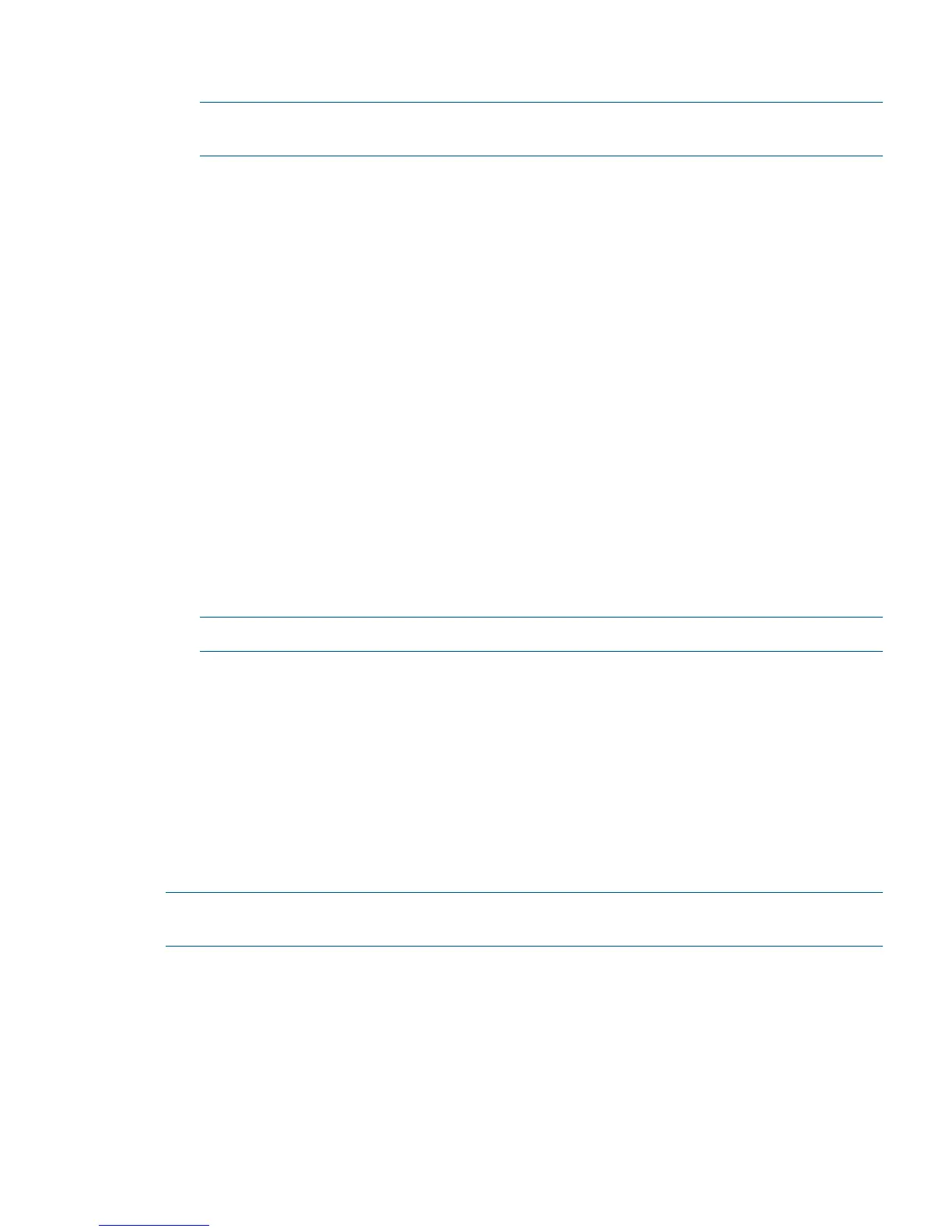2. At the OpenVMS DCL prompt issue the @SYS$SYSTEM:SHUTDOWN command and specify
the shutdown options in response to the prompts given.
NOTE: Use the command in step 2 when you shut down OpenVMS the first time. If you have
shut down OpenVMS more than once, use the $ shutdown command.
$@sys$system:shutdown
SHUTDOWN -- Perform an Orderly System Shutdown
on node NODE1
How many minutes until final shutdown [0]:
Reason for shutdown [Standalone]:
Do you want to spin down the disk volumes [NO]?
Do you want to invoke the site-specific shutdown procedure [YES]?
Should an automatic system reboot be performed [NO]?
When will the system be rebooted [later]:
Shutdown options (enter as a comma-separated list):
REMOVE_NODE Remaining nodes in the cluster should adjust quorum
CLUSTER_SHUTDOWN Entire cluster is shutting down
REBOOT_CHECK Check existence of basic system files
SAVE_FEEDBACK Save AUTOGEN feedback information from this boot
DISABLE_AUTOSTART Disable autostart queues
POWER_OFF Request console to power-off the system
BIB_STATE Request console to reboot all CPUs to the Itanium BIB state
Shutdown options [NONE]: REBOOT_CHECK
%SHUTDOWN-I-BOOTCHECK, performing reboot consistency check...
%SHUTDOWN-I-CHECKOK, basic reboot consistency check completed
%SHUTDOWN-I-OPERATOR, this terminal is now an operator's console
%SHUTDOWN-I-DISLOGINS, interactive logins will now be disabled
%SET-I-INTSET, login interactive limit = 0, current interactive value = 1
%SHUTDOWN-I-SHUTNET, the DECnet network will now be shut down
NOTE: HP OpenVMS I64 currently does not support the POWER_OFF shutdown option.
Booting and Shutting Down Microsoft Windows
This section describes how to boot and shut down Microsoft Windows, and how to add Windows
entries to the system boot options list.
Adding Microsoft Windows to the Boot Options List
To add a Microsoft Windows entry to the system boot options list you must do so from EFI by using
the \MSUtil\nvrboot.efi utility to import boot options from the
EFI\Microsoft\WINNT50\Boot00... file on the device from which Windows is loaded.
This procedure adds the Microsoft Windows item to the boot options list.
NOTE: On HP Integrity servers, the operating system installer automatically adds an entry to the
boot options list.
1. Access the EFI Shell environment.
Log in to the iLO 2 MP and enter CO to access the system console.
When accessing the console, confirm that you are at the EFI Boot Manager menu (the main
EFI menu). If you are at another EFI menu, choose Exit from the submenus until you return to
the screen with the EFI Boot Manager heading.
From the EFI Boot Manager menu, choose EFI Shell to access the EFI Shell environment.
Booting and Shutting Down Microsoft Windows 81
