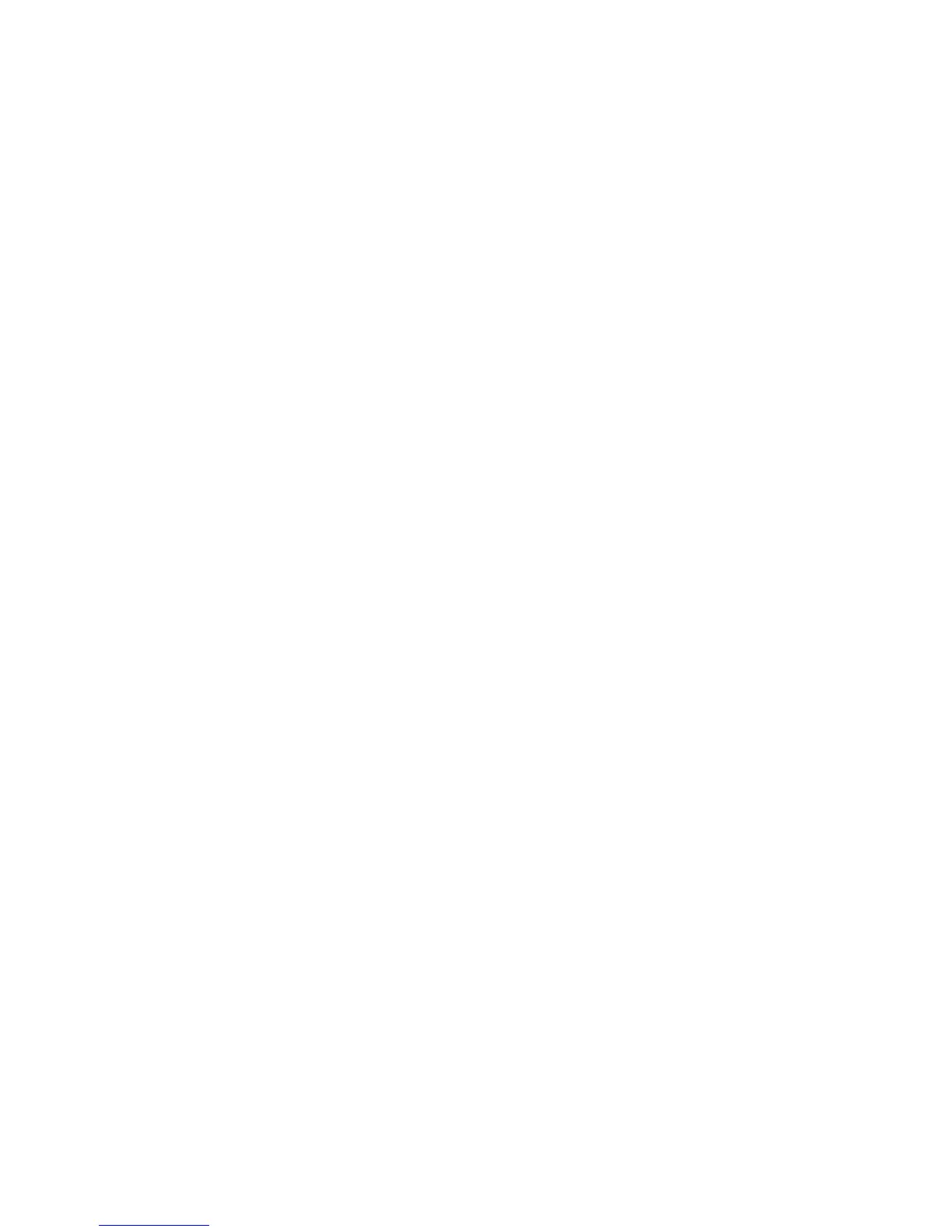Answer The firmware you flashed on the HBA does not run until a diagnostic reset occurs.
If you exit the utility and reenter it, the version string is updated.
Question This image does not contain valid nvdata information when I try to flash the
firmware. Why?
Answer You are expected to concatenate a proper nvdata image to the firmware.
MPTUTIL prevents you from flashing an image without a concatenated nvdata
image. To concatenate nvdata and firmware, run the mptutil -o -d
64it__l.fw,sas106x.dat,output.fw command.
• 64it__l.fw is the firmware image without an nvdata image.
• sas106x.dat is the nvdata image. This file depends on the type/rev of
HBA on which the firmware is used.
• output.fw is the name of the file created with the firmware and nvdata
concatenated. This concatenated image can be used for all boards of this type
or revision.
Question How do I program multiple cards in a server from the command line?
Answer MPTUTIL (EFI) does not support this.
Question Can I program a new flash and option ROM in the same command line argument?
Answer Yes. Run the mptutil -f <firmware_name> -b <option_rom_name>
command.
Viewing the VPD Information for EFI Driver and RISC Firmware
To view the VPD information for the EFI driver and RISC firmware at the fs0:> prompt, enter
mptutil -o -vpd -c 0.
EFI Commands
To configure an Integrated Mirror (IM) Array on the SAS Controller, use the following EFI commands:
• DRVCFG (GUI interface)
• CFGGEN (command line interface)
If you are not using the IM functionality, do not follow these procedures.
DRVCFG Utility
To configure an IM on the SAS controller:
Starting the DRVCFG Utility
To start the drvcfg configuration utility:
1. From the console menu, select the EFI Shell .
2. Enter drvcfg -s and press Enter .
Using the DRVCFG Utility
The configuration utility uses several input keys (F1, F2, HOME, END, and so on) that may not be
supported by all terminal emulation programs. Each key has an alternate key that performs the
same function. Review the terminal emulation program documentation to verify which input keys
are supported. If problems occur using the function keys or HOME/END/PGUP/PGDN, use the
alternate keys.
There are general key inputs throughout the configuration utility that apply on all screens:
F1 Help Context sensitive help for the cursor-resident field.
Arrow Keys Select up, down, left, or right to position the cursor.
Configuring the HP 2 Internal Port SAS Host Bus Adapter 57
