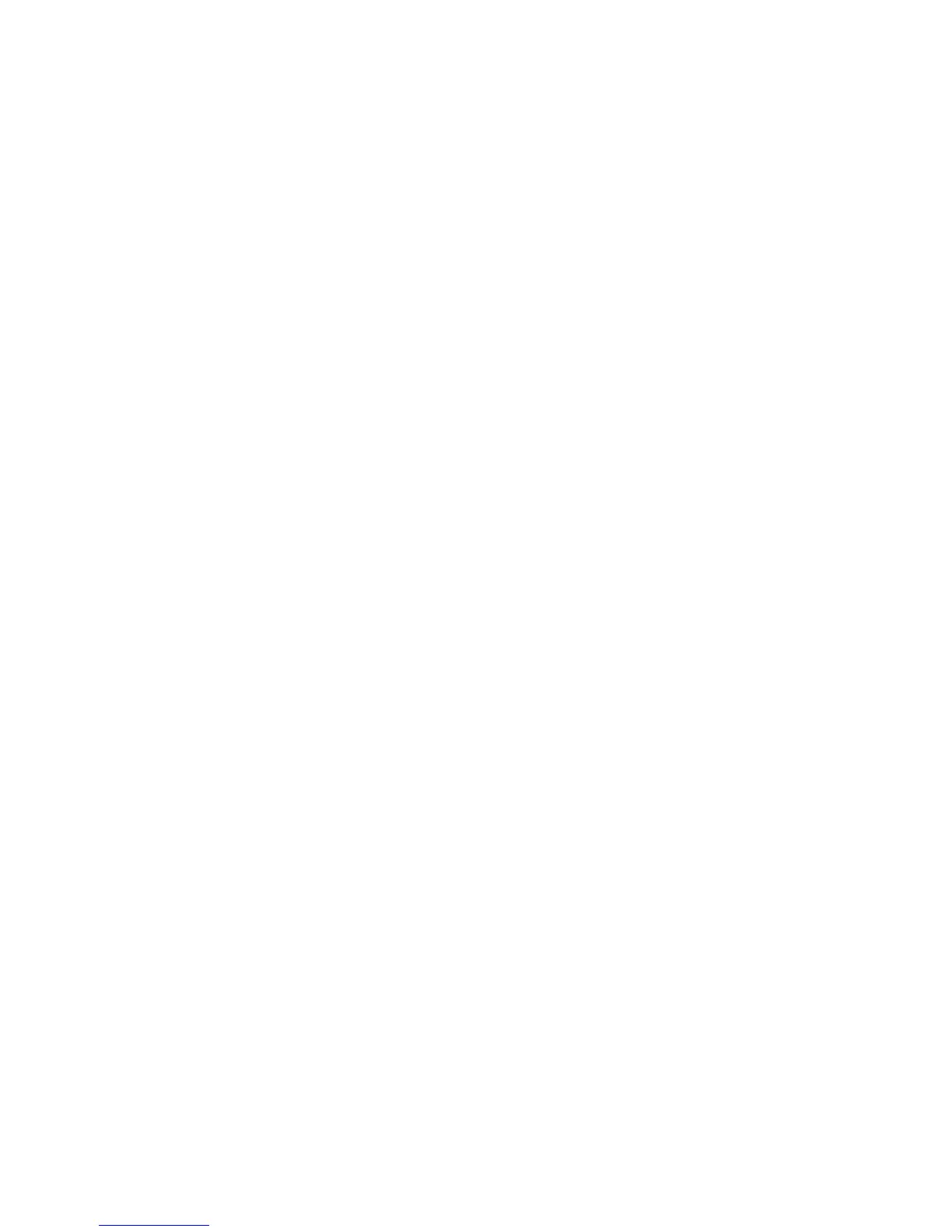No SMART Disk doesn't support SMART and cannot be used
in a RAID array.
Wrg Intfc Device interface (SAS) differs from existing IM
disks.
Pred Fail Indicates whether device SMART is predicting device failure (Yes, No).
Size(MB) Indicates the size of the device in megabytes (megabyte = 1024 x
1024 = 1,048,576 bytes). If the device is part of a two-disk array,
this field reflects the size of the array, not the size of the disks. If the
device is part of a three or more disk array, this field is the size of the
disks within the array.
When creating a striped array, the usable size of the array is
determined by the number of drives multiplied by the size of the smallest
drive in the array. In arrays consisting of different sized drives, excess
space on larger drives is unusable.
Manage Array Screen
The Manage Array screen enables you to manage the current array. To access the Manage Array
screen, select the appropriate field and press Enter on the Manage Array field from the View Array
screen.
The Manage Array screen enables you to perform the following actions:
Manage Hot Spare
To display a Hot Spare Management screen that has the same layout as the Create New Array
screen, press Enter for Manage Hot Spare. This field is grayed out under the following conditions:
• The array is inactive.
• The array is at its maximum number of devices.
• Non-IR firmware is used.
• IR is disabled. The array is inactive.
Synchronize Array
To perform a synchronization of the IM array, press Enter for Synchronize Array. The screen
prompts you to ask if you want to perform this action. Press Y for yes or N for no. This field is
grayed out under the following conditions:
• The array is inactive.
• The array does not need to be resynchronized.
• The adapter's MPT firmware does not support the feature
• Non-IR firmware is used.
• IR is disabled. The array is inactive.
Activate Array
To perform an activation of an IM array, press Enter for Activate Array. You are prompted to
perform this action. Press Y for yes or N for no.
Delete Array
To perform a deletion of the displayed IM array, press Enter for Delete Array. You are prompted
to perform this action. Press Y for yes and N for no.
To display different array attributes, use the following commands:
Identifier Displays the identifier of this array.
64 Installing the Server Blade Into the Enclosure
