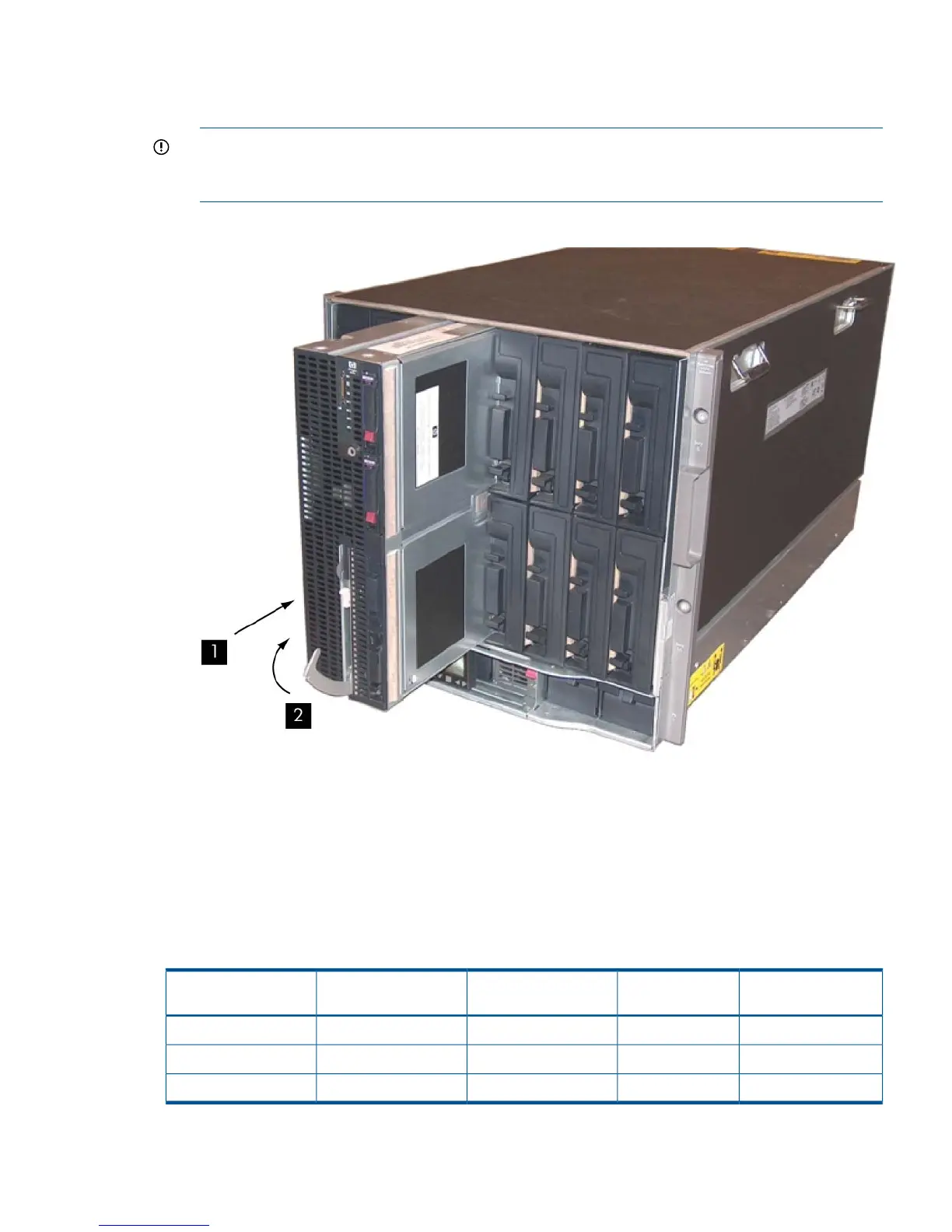5. Close the extraction lever (2).
The server blade should come up to standby power. The server blade is at standby power if
the power button LED and server health LED is amber.
IMPORTANT: If the server health LED turns green, and the fan noise increases, the server
blade is powering up to full power automatically. Skip the rest of this procedure, and proceed
to “Accessing the Integrated Lights Out 2 Management Processor” (page 44).
Figure 26 Installing a Server Blade in the Enclosure
Server Blade Power States
The server blade has three power states: standby power, full power, and off. Install the server
blade into the enclosure to achieve the standby power state. By default, server blades are set to
power on to standby power when installed in a server blade enclosure. Verify the power state by
looking at the LEDs on the front panel, and using Table 6.
For more front panel LED information, see “Front Panel LEDs and Controls” (page 21).
Table 6 Server Blade Power States
DC Power Applied?Standby Power
Applied?
Front Panel Power
Button Activated?
Server Blade Installed
in Enclosure?
Power States
NoYesNoYesStandby power
YesYesYesYesFull power
NoNoNoNoOff
Installing and Powering On the Server Blade 43
