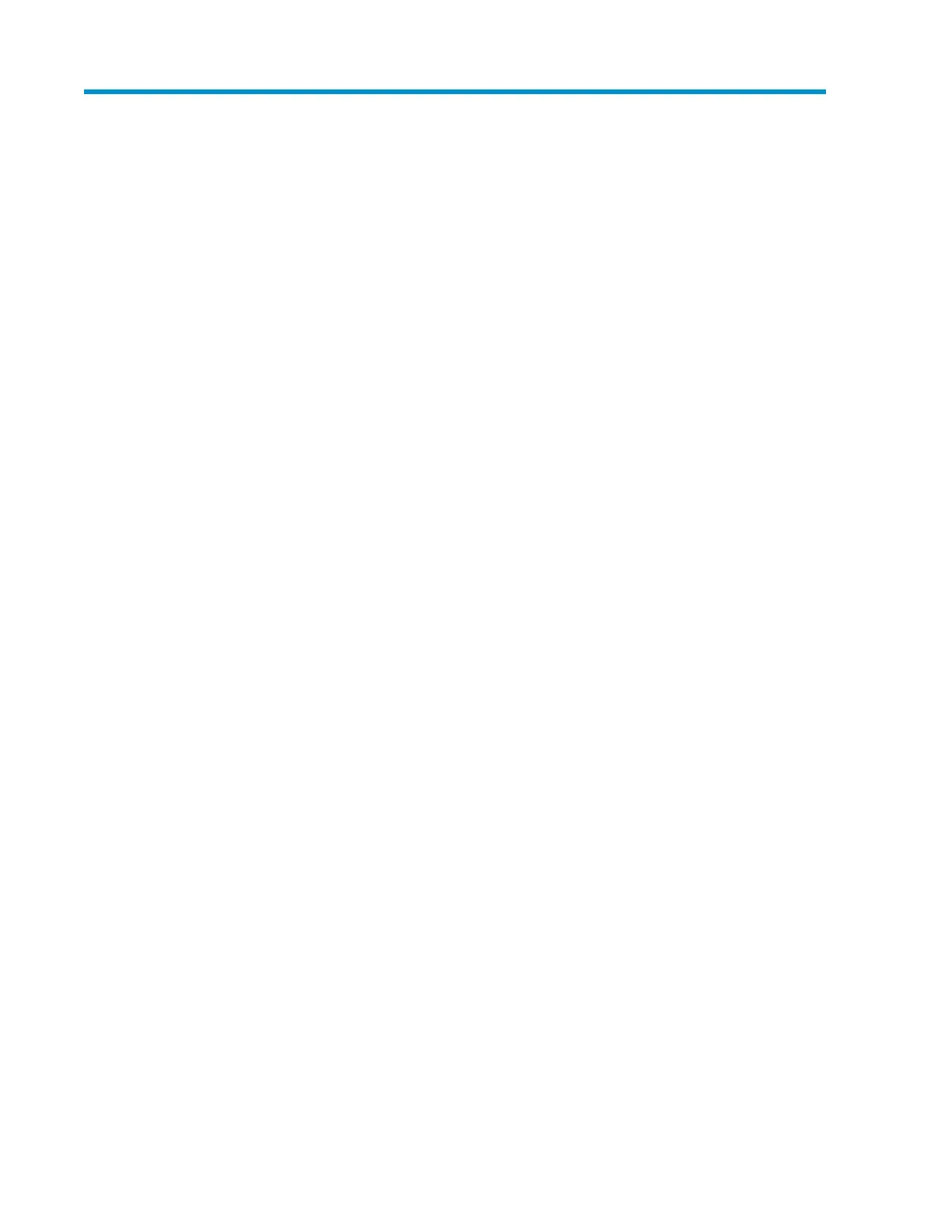9 Troubleshooting
Emergency unload (forced eject)
If a cartridge fails to eject using the normal unload procedure, press and hold the Eject button for
5 seconds. This instructs the drive mechanics to perform an emergency unload. Wait for the cartridge
to be ejected. This may take up to 15 minutes (the maximum rewind time).
If the cartridge is still jammed, for full-height drives press the emergency reset button (see “Front panel
features” on page 21 or “Front panel for automation use” on page 68), or pull pin 8 of the Automation
and Remote LED Connector low (see “Automation and remote LED connector” on page 37). For
half-height drives perform an emergency reset by pressing and holding the Eject button for at least
35 seconds, and the drive will reset once the button is released. Wait for the drive to reset and recover
the tape to the loaded position. This may take up to 15 minutes. Again press and hold the Eject button
for 5 seconds to perform a second forced eject and emergency unload if required.
General guidelines
If you experience problems when using the tape drive, you need to isolate the cause of the problem.
For example, if you have just installed a new host bus adapter and your system will not start, the
cause of the problem is likely to be the adapter.
When installing multiple items of hardware and software, we recommend that you install each in turn
and restart the system each time. Similarly if you have already installed multiple devices and software
and you experience problems, remove or uninstall each in turn to establish which one is causing the
problem.
Remember that the system recognizes devices during boot-up. If you swap or connect a product when
your system is running, you will need to reboot the system. Rebooting the system will reset devices
and will often resolve problems. It is good practice to reboot every time you add a driver or install
firmware.
Most modern host bus adapters locate and display attached devices when the system is booting up.
On Windows systems, if you swap or connect a product when your system is running, you will need
to reboot the system. IA32 systems also usually need to be rebooted. UNIX systems may have pluggable
drivers, which allow drives to be attached to a running system and detected without rebooting.
If the device is not detected on boot up, there is probably a problem with the physical hardware:
cables, termination, connections, power or the host bus adapter. If the device is displayed during
boot up but cannot be found in the operating system, this is more likely to be a software problem.
Volume 1: hardware integration 61
