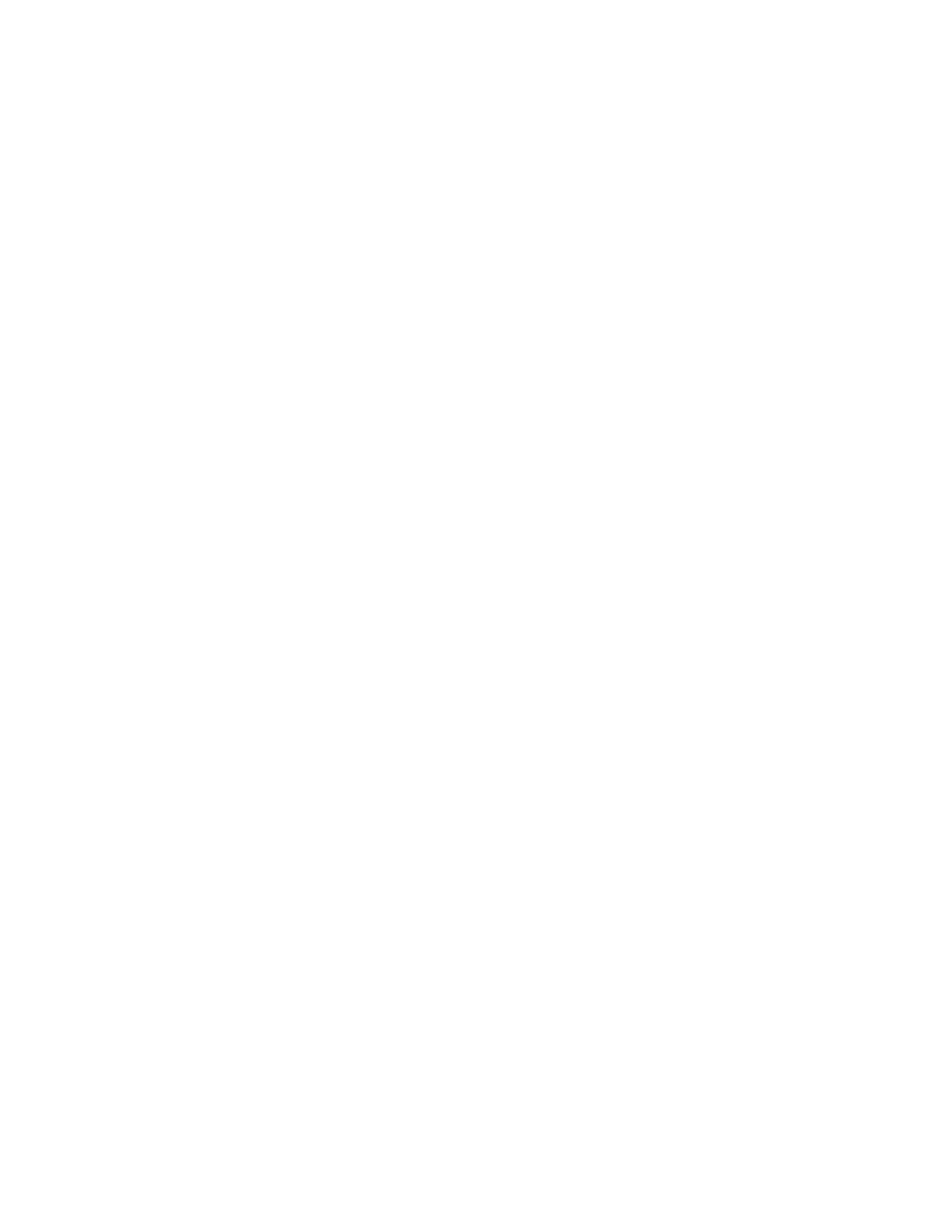If Autoload is set (Autoload field = 0), the drive will start to load the cartridge when
it reaches this point.
If Autoload is not set (Autoload field = 1 or 2), the library must insert the cartridge
into the drive to a position between Load Point 1 and Load Point 2. The library can
then issue a Load command over the ADI connector to instruct the drive to load
and thread the cartridge.
Load Point 1 is the recommended minimum load point for commanded loads.
Load Point 1
The maximum distance a cartridge can be inserted for optimal loading performance,
so that autoload or a Load command can load the cartridge. The automation
controller cannot configure the location of this position.
The maximum speed for inserting a cartridge into the drive is 80 mm/s.
Load Point 2
There is one other point of note, the ready-to-eject position. If Auto-Eject is not set then when an unload
command is received by the drive, the tape will be rewound and unthreaded. The drive will then wait
at this point until it is commanded to eject the cartridge by the ACI Unload command.
Load scenarios
The following scenarios describe the operation during the various types of load.
Load scenario 1: Autoload
1. The library sends a Set Configuration command to enable Autoload. This is only necessary after
a drive power-on.
2. The host sends a Move Medium command to the robotics.
3. The picker gets a cartridge from a storage slot.
4. The picker inserts the cartridge into the drive aperture.
5. The picker lets go of the cartridge and pushes the cartridge to between Load Point 1 and Load
Point 2.
6. The drive automatically takes the cartridge, loads it and threads it.
Load scenario 2: Library controlled
1. The host sends a Move Medium command to the robotics.
2. The picker gets a cartridge from a storage slot.
3. The picker inserts the cartridge to between Load Point 1 and Load Point 2.
4. The picker lets go of the cartridge.
5. The library sends a Load command to the drive.
6. The drive takes the cartridge, then loads and threads it.
Unload scenario 1: Autoload
1. The library sends a Set Configuration command to enable Auto-Eject. This is only necessary after
a drive power-on.
2. The host sends an Unload command to the tape drive.
3. The drive rewinds, unthreads and ejects the cartridge to Eject Point.
Special features for automation76
