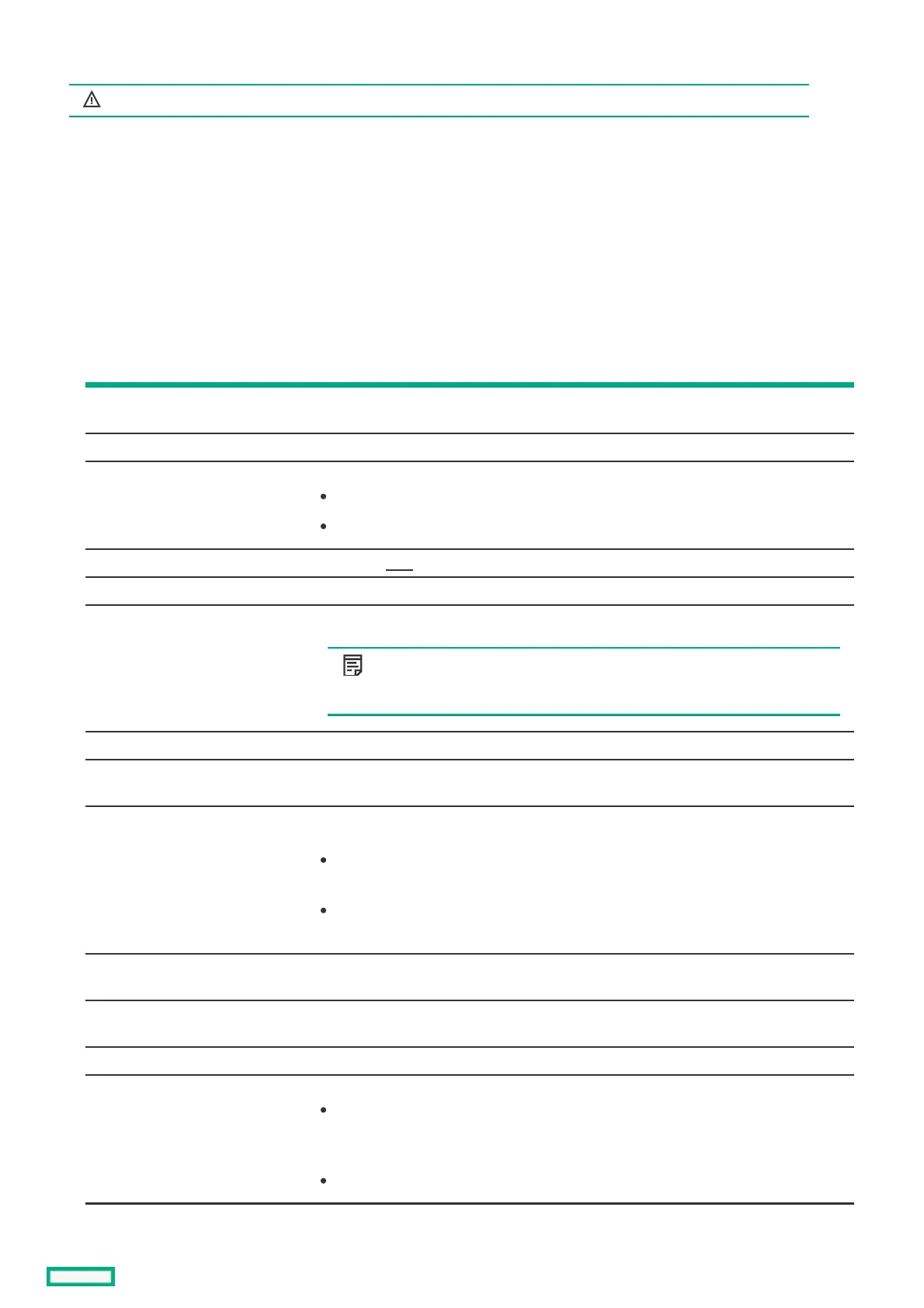Creating a logical driveCreating a logical drive
WARNING: WARNING: Creating a logical drive will permanently delete any data on an associated drive.
Only Unconfigured Good drives can be used in a logical drive. If you have JBOD drives, you can choose to convert them to Unconfigured
Good drives for use in your logical drive.
ProcedureProcedure
1. From the System Utilities screen, select System Configuration > HPE MRXXX Gen10+ > Main Menu > Configuration Management >
Create Logical Drive .
2. If you have JBOD drives, they appear in the Create Logical Drive screen. Decide whether you want to convert them to JBOD before
proceeding. To proceed without converting JBOD drives to Unconfigured Good drives, click Skip.
3. In the Create Logical Drive screen, select from the following options.
OptionOption DescriptionDescription
RAID level Depending on the number of drives you have available, select RAID0, RAID1, RAID5,
RAID6, RAID00, or RAID10.
Data Integrity Not supported
Select Drives From Enables the physical drive selection option:
Free Capacity uses unused (free) drive capacity that is already part of a logical drive.
Unconfigured Capacity creates a logical drive on unconfigured drives.
Select Drive View steps here.
Logical Drive Name Name of logical drive
Logical Drive Size Displays and/or assigns the amount of logical drive storage space. By default, it assigns
the maximum capacity available for the logical drive.
NOTE:NOTE:
Only three decimal places are accepted.
Logical Drive Size Unit Displays the amount of logical drive storage space in megabytes, gigabytes, and terabytes.
Strip size Selects the strip element size for the logical drive. Drive striping involves partitioning each
drive storage space into strips of different sizes the controller firmware supports.
Read policy Selects the read cache policy for the logical drive. The read cache policy of a logical drive
determines how the controller handles reads to that logical drive. Possible settings are:
No read ahead - specifies that the controller does not use read ahead for the current
logical drive.
Read ahead - allows the controller to read sequentially ahead of requested data and
store the additional data in cache memory, anticipating that the data is required soon.
I/O Policy Displays and/or selects the I/O policy for the logical drive. The possible settings are Direct
and Cached.
Access policy Displays and/or selects the access policy for the logical drive. The possible settings are
Read/Write, Read Only, or Blocked.
Drive cache Drive cache setting--can be set to Unchanged, Enable, or Disable.
Disable background initialization Background initialization status:
No - (default) leaves the background initialization enabled. This means that a new
configuration can be initialized in the background while you use the app to do other
configuration tasks.
Yes - disables background initialization for configurations on this controller.
