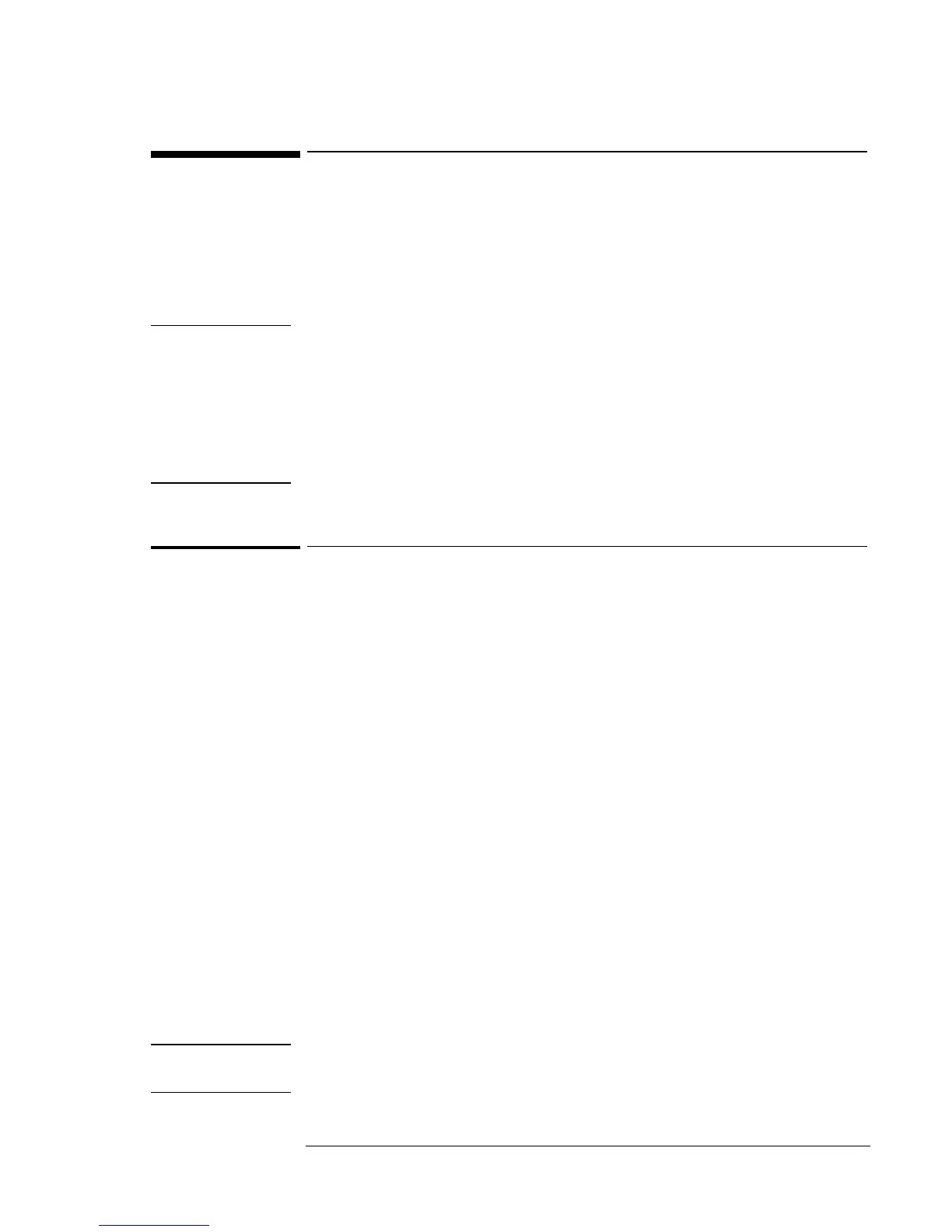Using the OmniBook Docking Solutions
Using the Docking Solutions under Windows NT
7-8
Using the Docking Solutions under Windows NT
Windows NT 4.0 does not support notebook docks. If you are using the
Mini Dock with a PC Card in the dock or the Docking System, you must
shut down before docking or undocking. You can dock or undock when
the OmniBook is on, or in suspend mode when using the Port Replicator
since Windows NT does not recognize it as different hardware.
Note
Do not suspend in Windows NT when docked. The IDE & SCSI drivers
are not power management aware. To make sure the OmniBook does not
suspend do the following:
• Do not press the power button for less than four seconds.
• Confirm that Power management while on AC power is disabled in the
BIOS.
To create a docked hardware profile
If you are using the Mini Dock with a PC Card in the dock or the Docking
System, you must create a docked hardware profile.
1. Double-click the System option in the Control Panel.
2. Click the Hardware Profiles tab.
3. Click the original configuration profile, then click Copy, and enter a
name for your docked configuration and click OK.
4. Click Properties on the Hardware Profiles tabs.
5. Check This is a portable computer on the General tab and click The
computer is docked.
6. Click OK to exit the Properties menu, then again to exit Hardware
Profiles setup.
7. Shut down your OmniBook and dock it.
8. Reboot your OmniBook and select the docked profile from the list that
appears at startup.
9. Click Settings, Control Panel, Devices and make sure all devices you
need in the docked configuration are enabled.
You may need to install drivers for additional devices used with the Dock.
Refer to the documentation provided with these devices for information.
Note
Refer to your Microsoft Windows NT documentation for more
information about configuring hardware profiles and installing drivers.
