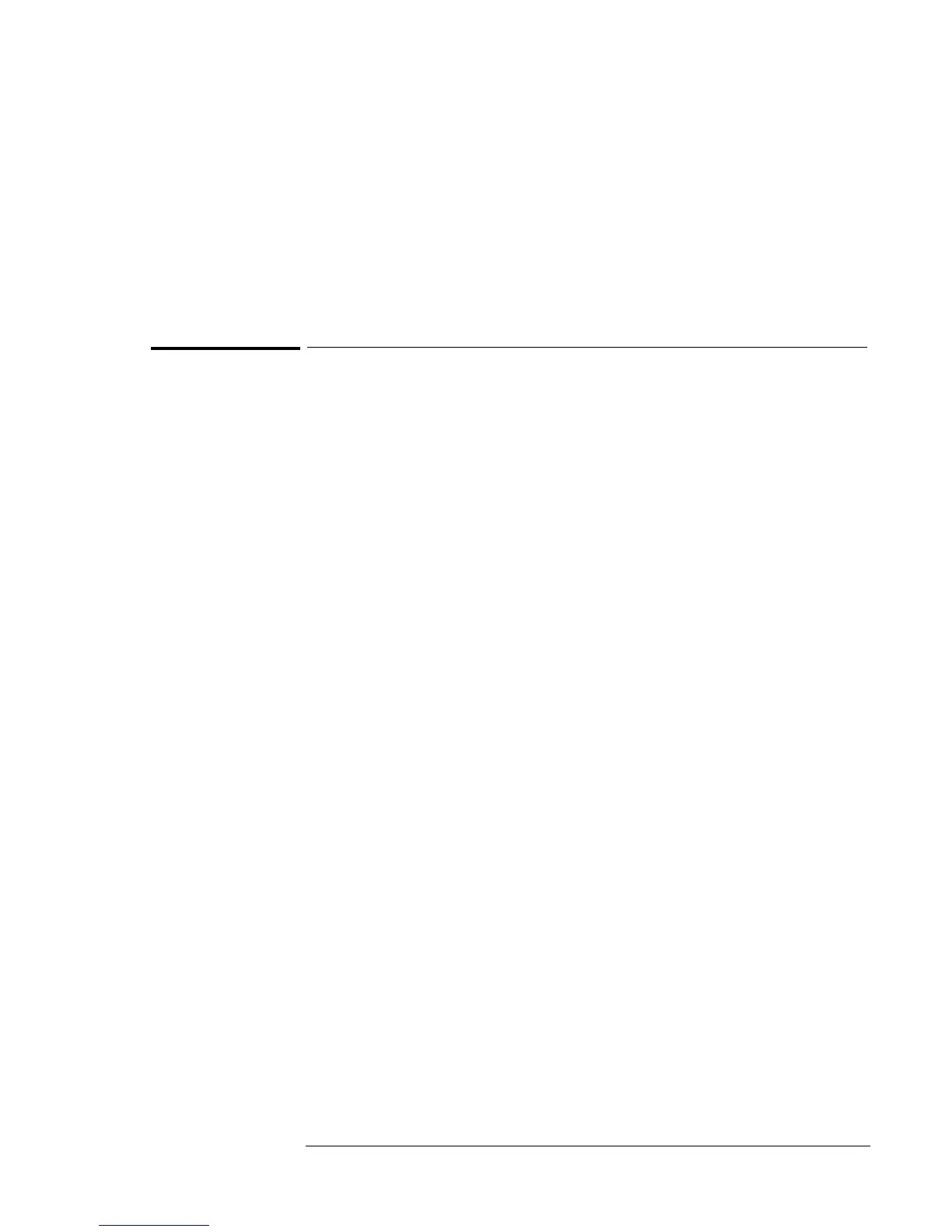Using Windows 98
Installing OmniBook Docking System Support
4-17
15. Click Next to search for the new driver.
16. Click Finish and click OK for the new configuration.
17. Click Yes to restart the computer and OK to reboot.
18. If prompted for "Mach64 Win9x Drivers", enter the path
D:\OMNIBOOK\DRIVERS\W98\VIDEO. After six prompts,
Windows will reboot.
To install the OmniBook Docking System support
(OmniBook 900)
The OmniBook Docking System IDE driver is located on the Recovery
CD at \OMNIBOOK\DRIVERS\WIN98\DOCKING\IDE. The drivers are
also available on the Dock Update CD that shipped with your OmniBook.
1. From the Start menu, click Run.
2. Enter \OMNIBOOK\DRIVERS\WIN98\DOCKING\IDE\SETUP from
the Recovery CD and click OK.
3. When prompted to install the CMD Bus Master IDE Driver click Yes.
4. Click Yes to Restart the computer.
5. After the OmniBook restarts, shutdown Windows 98.
6. Insert the OmniBook in the OmniBook Docking System.
7. Start Windows 98.
8. Windows 98 will build a Docking Hardware profile.
9. Windows will ask you for several drivers. Click Next or Finish when
prompted.
10. When prompted to finish setting up your new hardware, you must
restart your computer, click No.
11. Click OK when asked for the video drivers and enter
OMNIBOOK\DRIVERS\WIN98\VIDEO.
12. When prompted Do you want to reboot the system? System must be
rebooted before the device parameters can take effect, click Yes.
13. Use the Display Control panel to adjust your screen settings.
