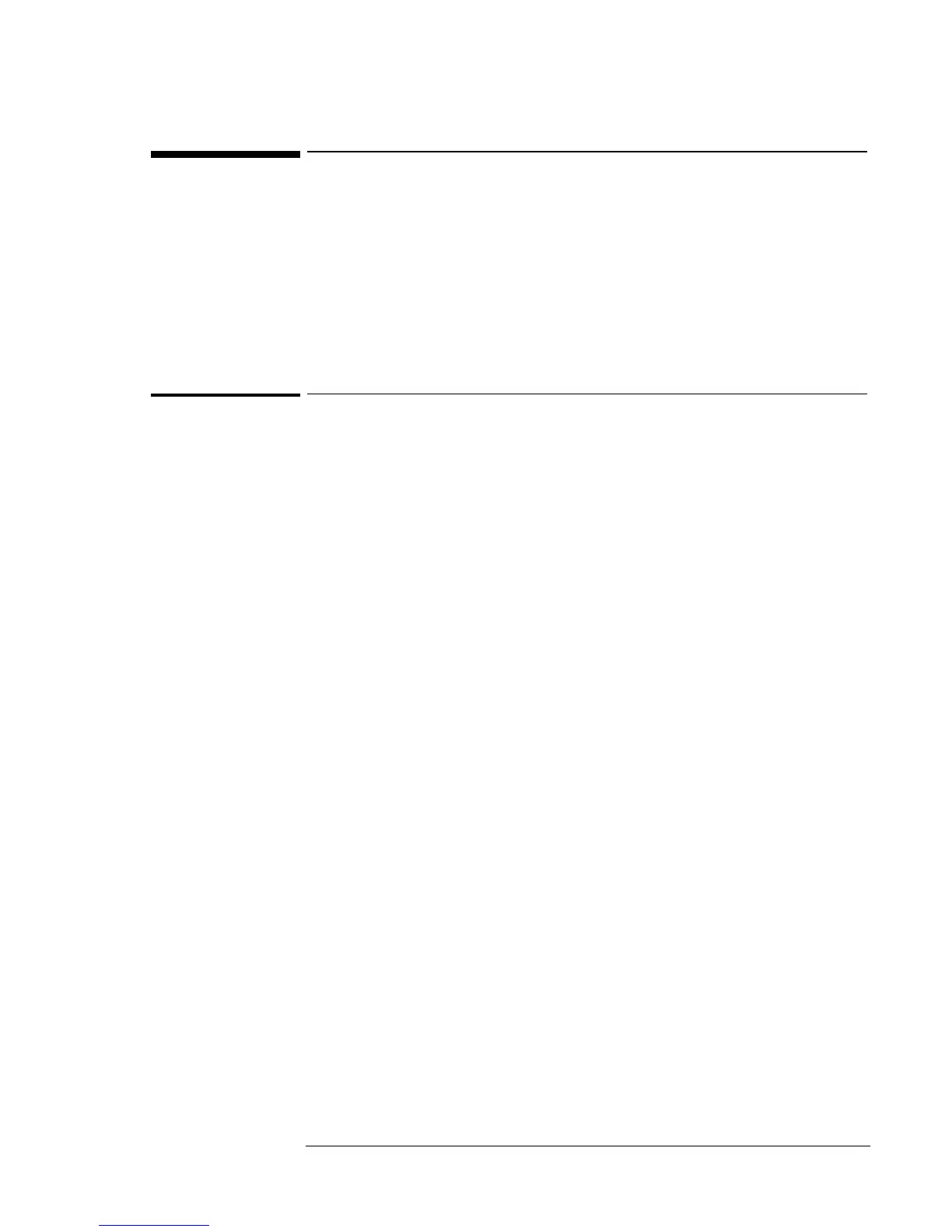Using Windows 95
Installing OmniBook Docking System Support
5-17
Installing OmniBook Docking System Support
If you are going to use the OmniBook Docking System you must install a
new IDE driver in Windows 95. You must do this before you insert the
OmniBook in the dock.
This section describes how to
♦ Install the OmniBook Docking System support.
To install the OmniBook Docking System support
The OmniBook Docking System IDE driver is located on the OmniBook
900 Recovery CD at \OMNIBOOK\DRIVERS\WIN95\DOCKING\IDE
and ..\SCSI. On the OmniBook 900 B Recovery CD they are at at
\OMNIBOOK\DRIVERS\W95\DOCKING\IDE and ..\SCSI. The drivers
are also available on the Dock Update CD that shipped with your
OmniBook Docking System.
1. Copy the CMDDMA.INF file from ..\DOCKING\IDE to
C:\WINDOWS\INF.
2. Insert the OmniBook in the OmniBook Docking System.
3. Windows 95 will build a Docking Hardware profile. Click OK when it
finishes.
4. If prompted for the IDE drivers, click OK and browse to
DOCKING\IDE directory on the Recovery CD and click OK when the
inf appears.
5. When prompted to restart the computer click No.
6. Continue to click No when prompted to restart.
7. From Control Panel, double-click Display, then click Settings.
8. Change the Display Resolution to the appropriate setting and click OK.
9. Click Yes to save your changes and Restart your computer.
10. If asked to restart your system, click No.
11. From Control Panel, double-click Add New Hardware, then click
Next.
12. Select No and click Next.
13. Select SCSI and Have Disk.
14. Click Browse and browse to the DRIVERS\DOCKING\SCSI.
15. Select symc8xx.inf and click OK and then click OK again.
16. Select Symbios Logic 8100S PCI SCSI Adapter and click Next and
then click Next again.
17. Click Finish.
