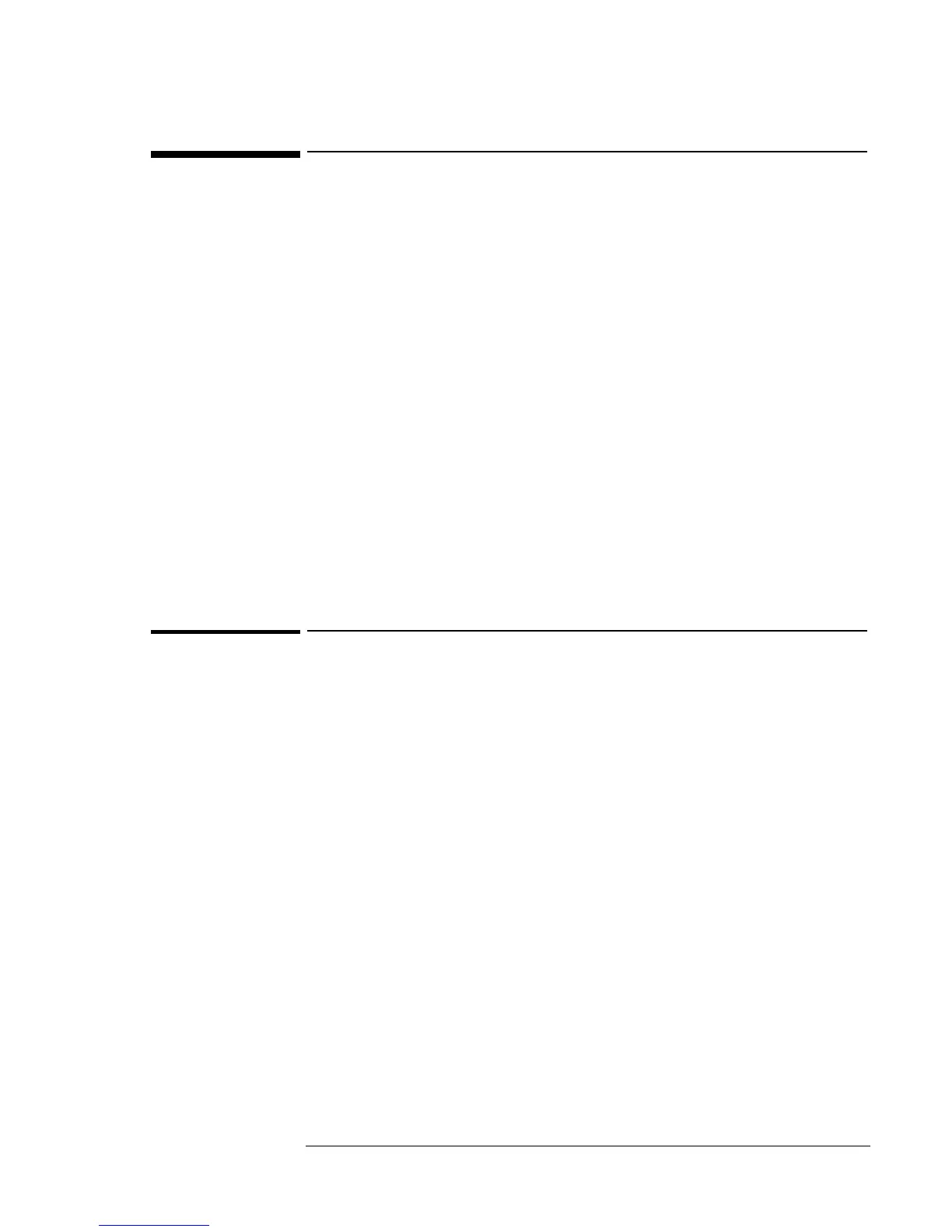Using Windows NT 4.0
Installing Retail Windows NT 4.0
6-3
Installing Retail Windows NT 4.0
If you install a retail version of Windows NT 4.0 you’ll also need to
manually install video, audio, Advanced Power Management (APM), and
Card Executive drivers.
This section describes how to
• Preparing for software installation
• Install a retail version of Windows NT 4.0.
• Install Service Pack 5 for Windows NT 4.0.
• Install video support for retail Windows NT 4.0.
• Install audio support for retail Windows NT 4.0.
• Install IDE support for retail Windows NT 4.0
• Disabling automatic CD-ROM detection.
• Install the Euro Currency Symbol patch for retail Windows NT 4.0
If you are installing Windows NT networking, install it after fully
installing Windows NT. Follow the instructions in the application note for
the network card you are using. The application notes are available on the
OmniBook website: http://www.hp.com/omnibook.
To prepare for software installation (OmniBook 900 B)
It is recommended you repartition your hard disk before installing
Windows NT 4.0. If you are installing retail Windows NT 4.0 over the HP
OmniBook Windows 95/98 image, you must repartition the hard disk. The
HP OmniBook Windows 95/98 image uses a FAT32 partition. Windows
NT 4.0 does not support FAT32. Follow the instructions below to
repartition your hard disk.
1. Connect the ac adapter to the OmniBook.
2. Connect a CD-ROM/DVD drive to the external module bay.
3. Insert the bootable Recovery CD in the CD-ROM/DVD drive.
4. Reboot, press ESC twice when you see the HP OmniBook logo
5. Select the CD-ROM/DVD as the boot device.
6. Click 2 Continue.
7. Click 2 Advanced.
8. Select your desired Hibernate Partition size.
9. Check Do not load operating system.
10. Select Hibernate Partition only (erases Hard Disk).
11. Click 1 to continue.
12. Click OK.
