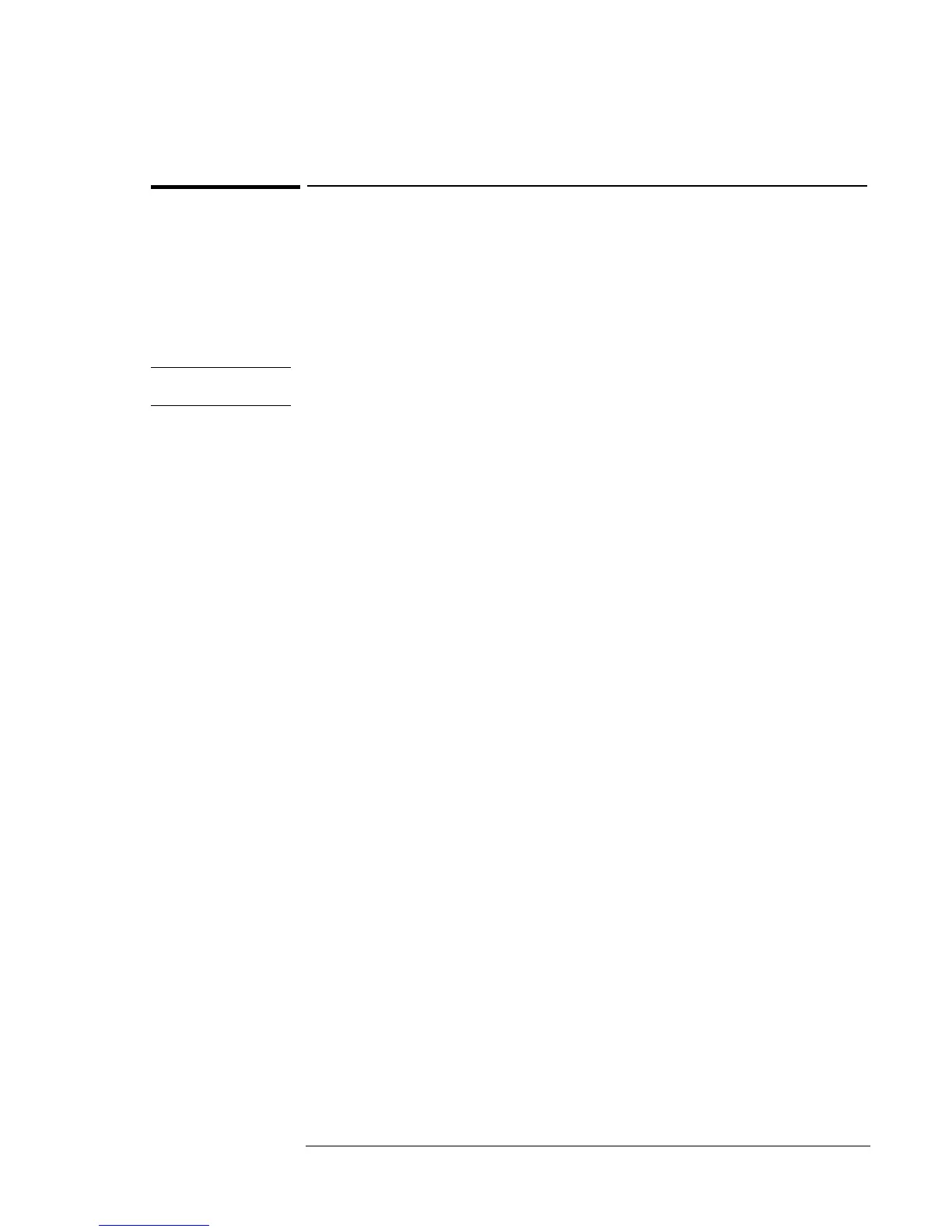Operating the OmniBook
Managing Battery Power
2-13
To create a Hibernate partition (OmniBook 900 B)
There must be a hibernation partition large enough to hold the contents of
memory on the hard disk before the OmniBook can hibernate. By default
the hibernation partition is large enough to hold the maximum amount of
memory allowed in the OmniBook. If you have repartitioned the hard disk,
purchased a new hard disk, or would like to make the partition smaller,
follow the instructions below.
CAUTION
This procedure erases the hard disk. Be sure to save any data on your
hard disk before starting this procedure.
You’ll need the OmniBook, a CD-ROM or DVD drive, and the OmniBook
Recovery CD to create a hibernate partition.
1. Connect the ac adapter to the OmniBook.
2. Connect the CD-ROM/DVD drive to the OmniBook.
3. Insert the bootable Recovery CD into the CD-ROM/DVD drive.
4. Reboot, press ESC twice when you see the HP OmniBook logo
5. Select the CD-ROM/DVD as the boot device.
6. Click 2 Continue.
7. Click 2 Advanced.
8. Select your desired Hibernate Partition size.
9. Check Do not load operating system.
10. Select Hibernate Partition only (erases Hard Disk).
11. Click 1 to continue.
12. Click OK.
Do not interrupt the Hibernate partition process or unplug the ac
adapter until the process is complete.
