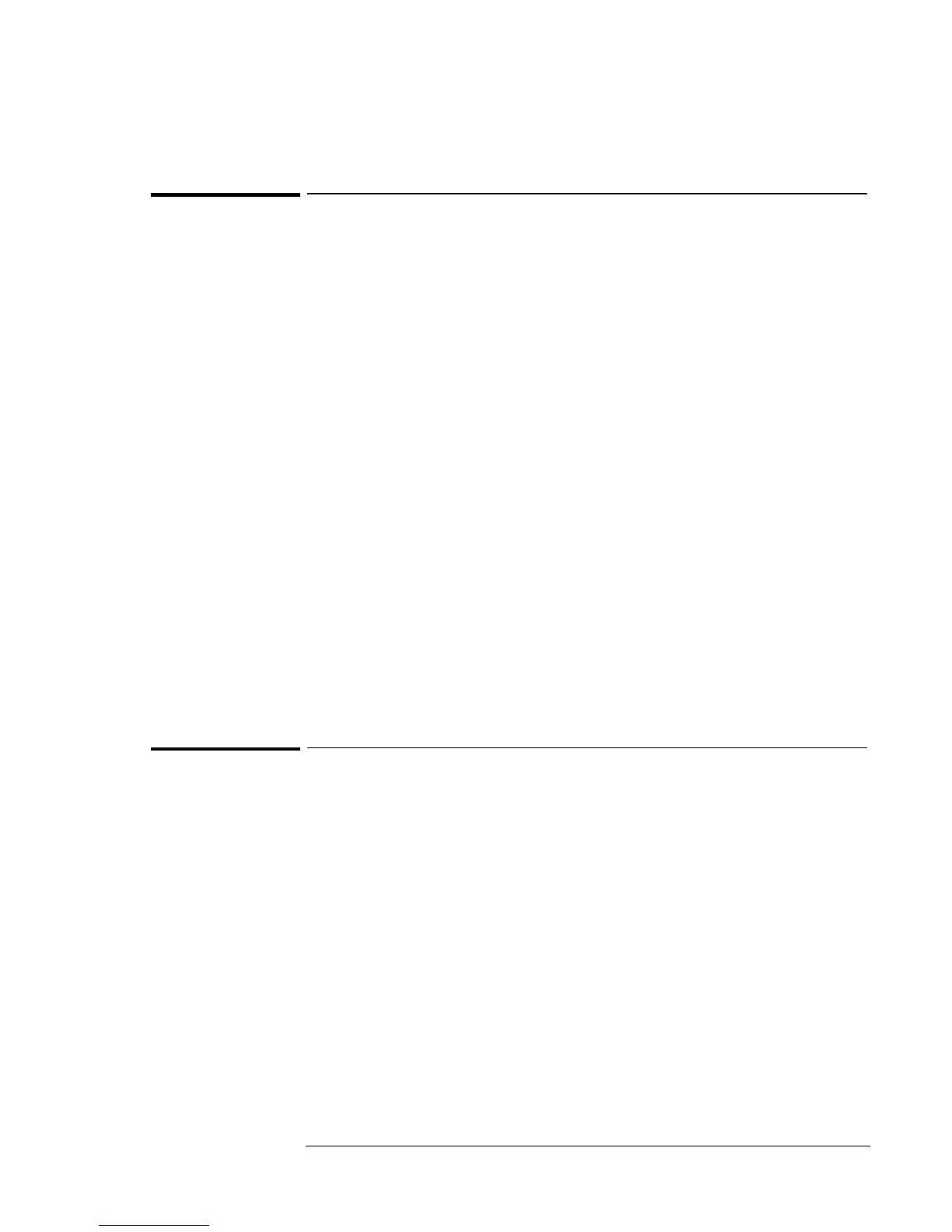Using Windows 95
Installing Windows 95
5-10
To install USB Support for Windows 95
If you’ve installed Windows 95 and you wish to use USB, you’ll need to
install USB support. These drivers are located on the OmniBook’s hard
drive or on the Recovery CD in \OMNIBOOK\DRIVERS\WIN95\USB. It
is located on the OmniBook 900 B Recovery CD in
\OMNIBOOK\DRIVERS\W95\USB.
1. Copy the USB directory and its contents from the Recovery CD to
C:\WINDOWS\TEMP.
2. Open the MS-DOS Prompt.
3. Type: CD TEMP\USB and press Enter.
4. Type: ATTRIB –R *.* /S and press Enter.
5. Type: OEMUSB /Q:1 /T:C:\WINDOWS\TEMP\USB\USB1 /N:E and
press Enter.
6. Type: USBUPD2 /Q:1 /T:C:\WINDOWS\TEMP\USB\USB2 /N:E and
press Enter.
7. From Control Panel, double-click System, then click Device Manager.
8. Remove the PCI Universal Serial Bus Device under Other Devices.
9. Click OK in the Confirm Device Removal dialog box.
10. Click on Refresh to redetect the USB controller.
11. Shutdown and restart the OmniBook.
To disable automatic CD-ROM detection
Windows 95 will automatically detect and respond when you insert a CD.
However, this prevents the OmniBook from automatically turning off after
a period of inactivity if the CD-ROM drive is present. To disable this
feature:
1. From Control Panel, double-click System, then click Device Manager.
2. Double-click CD-ROM drive.
3. Select the CD-ROM driver displayed, then click Properties.
4. Click Settings, then uncheck Auto Insert Notification.
5. Click OK to close the CD-ROM Properties window.
6. Click OK to close the System Properties window.
7. Click Yes to restart Windows 95.
