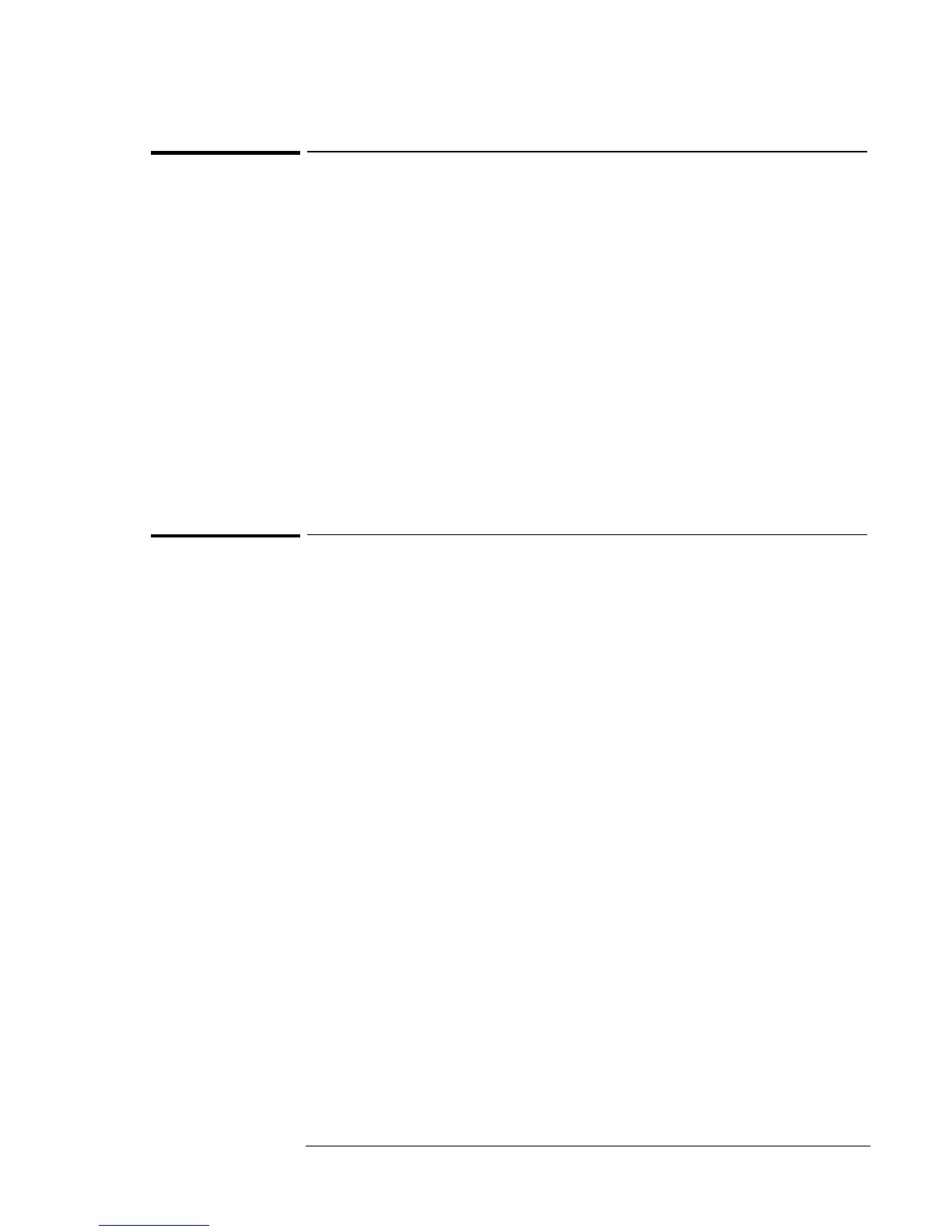Operating the OmniBook
Protecting the OmniBook
2-17
To delete a password
You can use this procedure to delete either a User or an Administrator
password. If you delete an administrator password, the OmniBook
automatically deletes the user password as well.
1. From the Start menu, shut down, then restart the OmniBook.
2. When you see the HP logo, press F2 to enter the BIOS Setup utility.
3. Select the Security menu.
4. Select Set Administrator Password, then press ENTER.
5. Type the current password, then press ENTER.
6. Press ENTER at the Enter New Password prompt.
7. Press ENTER at the Confirm New Password prompt.
8. Press Continue.
9. Press F10 to Save and Exit the BIOS Setup utility.
To attach a security cable
Your OmniBook has a built-in connector that allows you to secure the
OmniBook with a cable. The Kensington MicroSaver lock system works
with this connector and is available at many computer stores.
1. Wrap the cable around a stationary object, such as a table leg.
2. Loop the cable to create a slip knot around the stationary object—make
sure it can’t slip off
3. Insert the lock into one of the OmniBook security connectors and
release the key. Store the key in a safe place away from the OmniBook.
