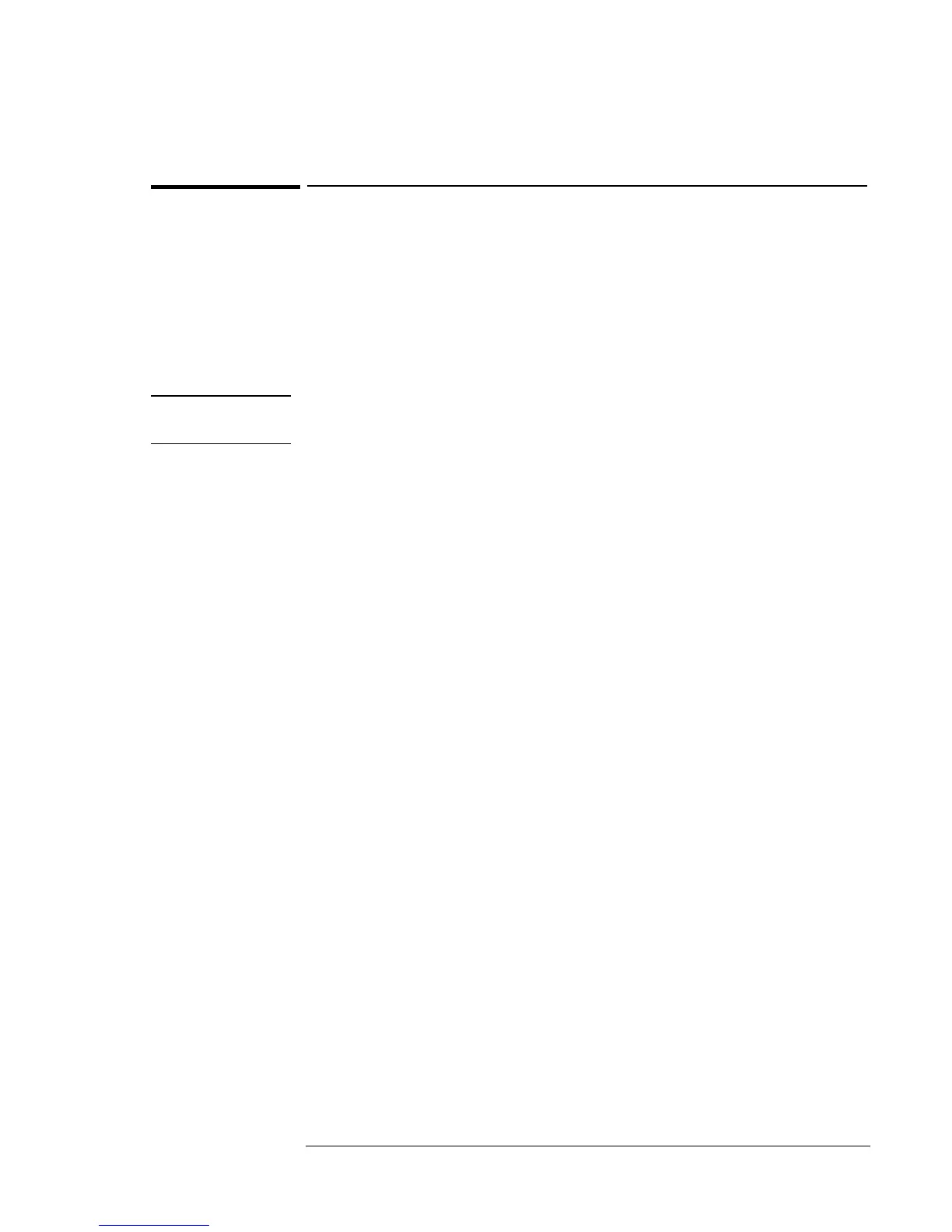Using the Recovery CD
Recovering a Factory Build
3-4
To recover the Windows 95 or Windows 98 factory installation
(OmniBook 900)
The following procedure describes how to recover the original operating
system that came with your OmniBook.
Requirements
♦ CD-ROM drive for the OmniBook 900.
♦ OmniBook Recovery CD.
CAUTION
This procedure will format the hard disk drive. If possible, back up any
iles you would like to save before recovering.
1. Connect the ac adapter to the OmniBook.
2. Connect the CD-ROM drive to the OmniBook.
3. Insert the bootable Recovery CD in the CD-ROM drive.
4. Reboot, press ESC twice and select the CD-ROM as the boot device.
5. When the menu appears, choose either Recover Windows 95 or
Recover Windows 98.
6. When prompted, select Y to erase the hard disk and continue.
7. When prompted, select a file system (FAT16 or FAT32).
8. The default file system is FAT32.
9. After the hard drive is erased and partitioned, the OmniBook reboots,
press ESC twice and select the CD-ROM as the boot device.
10. The recovery process can take up to an hour. Do not interrupt the
recovery process or unplug the ac adapter until recovery is complete.
11. Insert a pen or straightened paper clip into the System Off button
located on the left side of the OmniBook.
12. After the computer shuts down, press the blue power button to turn it
on.
